Managing Cache
Windchill Workgroup Manager cache is a local repository for third-party authoring applications contained in a specific workspace, and is used only when uploading or downloading files to and from the server. Using cache improves performance because Windchill Workgroup Manager only downloads files if the content on the server is more recent than the content in the cache; and only uploads files when you direct it to do so.
|
|
Working directly in cache is discouraged to avoid accidental data corruption. A component on the client, called the Workspace Local Directory is available. It is recommended you use this, rather than browsing to or saving from Creo Schematics to the cache directly. The default location for the Workspace Local Directory are provided below.
|
The cache location is defined by the environment variable PTC_WF_ROOT, which is the client connector cache. This is where all Windchill Workgroup Manager related client side information is stored. If the environment variable is not explicitly defined, the default location is the user's home directory.
If you are planning to run the Windchill Workgroup Manager and Creo Schematics on the same system and also want to have the cache residing in a non-default location, you must explicitly set the cache (PTC_WF_ROOT ) for both these applications to different locations. For example, one method of achieving this is to create a startup batch file for each application that defines the `PTC_WF_ROOT’ environment variable (cache location) and then start the program.
The default locations for the Windchill Workgroup Manager and Creo Schematics cache, and Workspace Local Directory locations, are as follows:
• Cache location for Windchill Workgroup Manager - %USERPROFILE%\.wwgm\.ws
• Workspace Local Directory location for Creo Schematics - %USERPROFILE%\My Documents\PTC Places
Cache is managed from the Cache tab in the Server Management window ( > ). This window describes your workspace local directory/managing directory location, cache space used (in MB), and available disk space. There is also an option to clear the cache. The following graphic shows the Cache tab window.
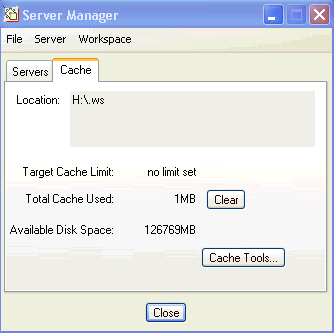
This information is also displayed on the Cache Management window.
Select Cache Tools on the Cache tab to access the Cache Management window shown in the following figure.
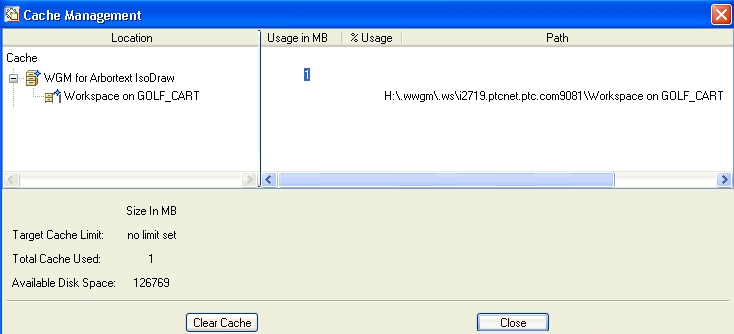
The Cache Management window provides the following information:
• Workspace local directory location of primary server's active workspace
• Cache usage
• Path to the .ws directory
• Cache limit. The Target Cache Limit can be set in the wgmclient.ini file entry cache.size, or by setting the environment variable dm_cache_limit.
• Amount of utilized disk space
• The Clear Cache button clears the cache in the selected cache locations.