Load File from Windchill
The Load File from Windchill command allows you to navigate to another drawing document on the server and place that drawing's geometry into the current Creo Elements/Direct Drafting drawing.
1. In an active Creo Elements/Direct Drafting Windows or Mixed session, select > .

Or
In an active Creo Elements/Direct Drafting Classic session, select > > .
Or
Select > > in a Fluent session.
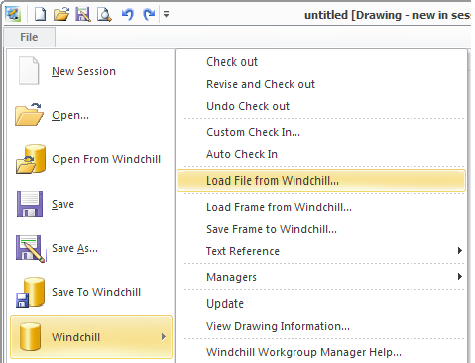
The Open from Windchill window appears.
By default the system first looks at the active workspace on the primary server; however, you can use the Open from Windchill window to navigate to any accessible Windchill folder.
2. Select a file to open.
3. Optionally, select one of the following load options from the Tools drop-down menu:
◦ Load under Top (default)
◦ Load under Top — Keep scale
◦ Load under current part
◦ Load under current part — Keep scale
4. Click OK. The selected file is now available to place into the active drawing in the current Creo Elements/Direct Drafting session.
Creo Elements/Direct Annotation drawings and drawing frames that are saved in Windchill cannot be opened in Creo Elements/Direct Drafting; and neither can those created in Creo Elements/Direct Drafting be opened in Creo Elements/Direct Annotation. |