Viewing Drawing Information
Once a drawing has been saved to the workspace, you can use the View Drawing Information action to display the workspace view of the Windchill server information page for the drawing document.
1. In an active Creo Elements/Direct Drafting Windows or Mixed session, select > .
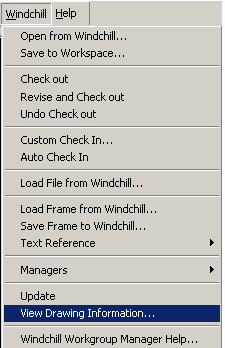
Or
In an active Creo Elements/Direct Drafting Classic session, select > > .
Or
Select > > in a Fluent session.
2. The server information page for the drawing in session is displayed in a new window.
Alternatively, in the Windchill Workgroup Manager workspace, click the information icon |