Save to Workspace
This action saves the CAD object in the active CATIA V5 design session, including all dependents that have been modified, to the workspace local directory and automatically uploads them to the active workspace on the registered Windchill server. The Save to Workspace action is available from the Windchill menu in CATIA V5.
By default, this action uses the server and workspace where an object was last saved. However, in the Save to Workspace window, you can browse to other servers or select a secondary workspace.
The data flow is illustrated in the following figure.
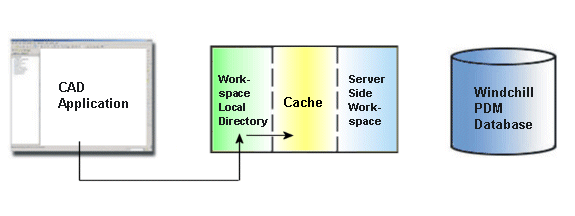
You can change the save_to_ws.upload client preference setting to No to disable the “upload to the server-side workspace” portion of the Save To Workspace action. By default, it is set to Yes. |
You are not allowed to close the Windchill Workgroup Manager client while the Save to Workspace action is in progress. |