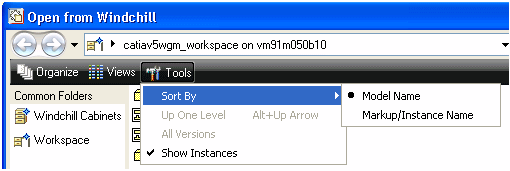Open from Windchill
This action enables you to select a CAD object from the active workspace, or from the commonspace of the registered Windchill server, and open it into your active CATIA V5 design session. The Open from Windchill action is available on the Windchill menu in CATIA V5. The data flow is illustrated in the following figure.
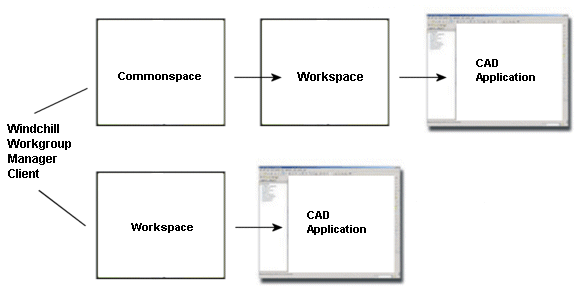
To work with Windchill Workgroup Manager, you must first register a server and select an active workspace. For more information, see the Windchill Workgroup Manager Installation Guide. |
When you select Open from Windchill, the Windchill window and the Open from Windchill window open. From here, you can browse for the file you want to open in CATIA V5. If you need to open multiple CAD documents, you can do so using a single Open from Windchill action.
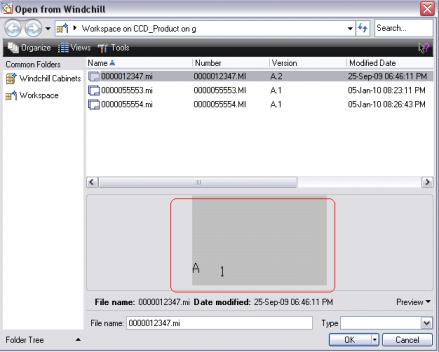
Select the file, or type the name of the file you want to open in the Filename: text box. If the file has a viewable representation (a thumbnail) generated on the system, you can preview it by selecting Preview in the lower right portion of the window. You can filter the display by selecting either all the files or only CATIA V5 files using the Type menu. Use the Search utility to find CAD documents by partial name or wildcard (*).
Alternatively, you can right-click the object in the Windchill workspace and select Open in CATIA V5. |
If you attempt to use the Open from Windchill action on a part in your workspace that is out of sync, you are prompted with an error message that the Windchill Workgroup Manager is unable to open the CAD document. To resolve this, update the part version first. For more information, see Update. |
To customize the view for the Open from Windchill window, you can select options from the following menus.
• Views
To configure a view, select List, Thumbnails, All, or a CAD Documents only view under the Views menu, as shown in the following figure.
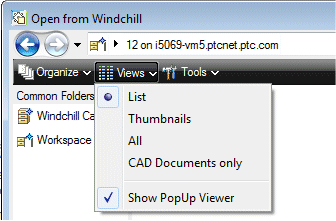
• Organize
Under the Organize menu, you can rename or remove objects to your Favorites.
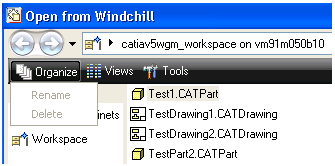
The > option removes an object from the workspace, and works only when the Windchill server goes offline. To delete an object from the workspace local directory, exit CATIA V5 and clear the cache using > > > . For more information on cache management, refer to Managing Cache.
• Tools
Under the Tools menu, you can determine whether or not you want to show the instance next to all objects, and define the sort order (model name, markup or instance name).