Save As
This section describes the Save As action available from the CAD application.
Save As allows you to give the object a new name. By default, the object is saved to the workspace local directory for the active workspace on the primary server, but you can browse to another workspace location.
|
|
You can set a preference that determines whether a viewable is generated using defaults, or whether you prefer to set options each time you initiate Save As. To generate viewables, set the preference Save to Workspace Content Options to Viewables.
|
The Save As command usually allows you to save to a format other than the native format.
In your CAD application, you may need to set up AutoAttach, or manually attach a file in a different format.
The following graphic illustrates the information flow for the Save As action.
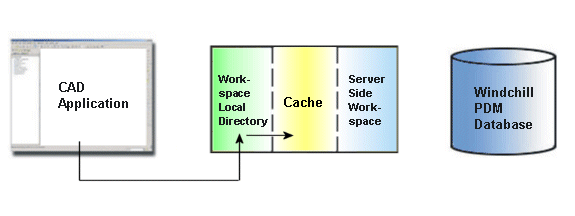
Automatic Updates
Automatic updates of links occur after Save As is performed in Windchill.
For more information, see Using Workspace Save As.
For information about the Set New Name window, see Setting New Names.