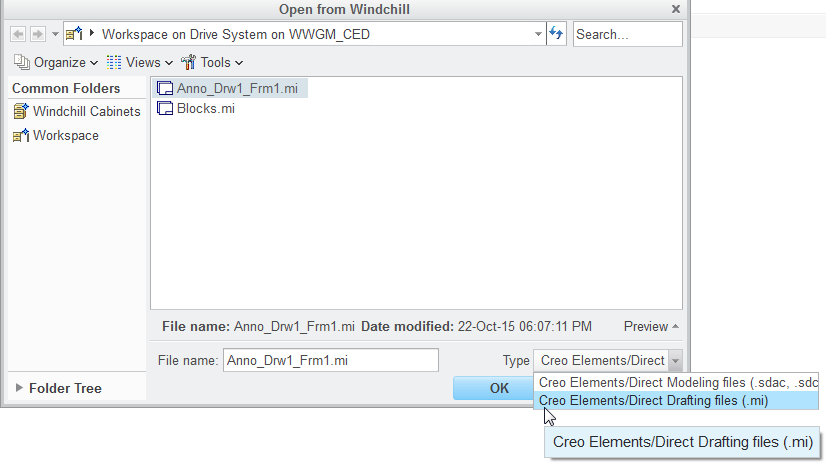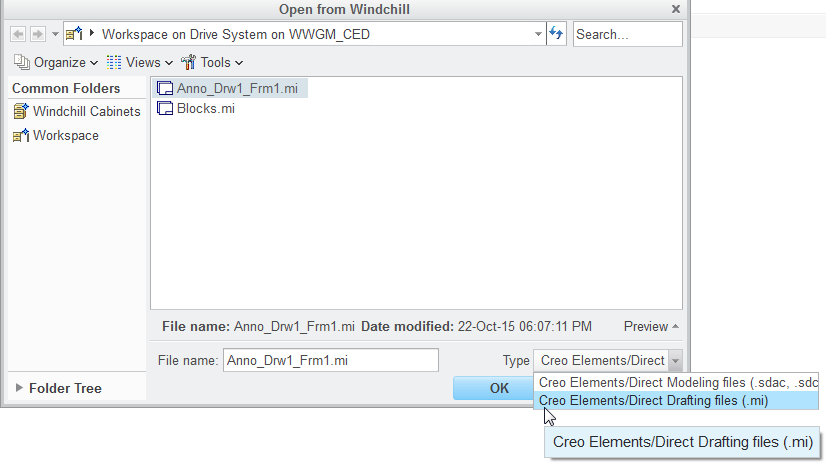Open Creo Elements/Direct Drawings in Windchill with Modeling Workgroup Manager
In Creo Elements/Direct Modeling Annotation, you can open drawings created in Creo Elements/Direct Drafting from the Windchill Workgroup Manager.
You can also perform the following actions:
• Open drawings frames created in Drafting from Windchill Workgroup Manager.
• Open updated or modified Drafting drawings and frames from Windchill Workgroup Manager. In Creo Elements/Direct Modeling Annotation, to open a modified Drafting drawing, perform the following steps:
1. Open a Drafting drawing from Windchill Workgroup Manager in Creo Elements/Direct Drafting.
2. Update or modify the drawing in Drafting.
3. Check in the updated drawing to Windchill Workgroup Manager.
4. Open the updated drawing (.mi) in Annotation from Windchill Workgroup Manager. The updated version of the Drafting drawing file is available in Annotation.
Limitation
If you perform the following steps,
1. Open an Annotation drawing that refers to a Drafting frame from Windchill Workgroup Manager in Creo Elements/Direct Drafting; for example, version A0.
2. Update the Drafting frame in Creo Elements/Direct Drafting.
3. Check in the Annotation drawing with the updated Drafting frame to Windchill Workgroup Manager to create another version; for example, A1.
4. Open the updated Annotation drawing from Windchill Workgroup Manager in Annotation. The updated Annotation drawing opens in Annotation but it refers to the older version of the Drafting frame A0. The Annotation drawing does not refer to the latest version of the Drafting frame A1.
Opening a Drafting Drawing or Frame from Windchill Workgroup Manager
To open a Drafting drawing from Windchill Workgroup Manager, perform the following steps:
1. In
Creo Elements/Direct Modeling Annotation, click > . The
Open from Windchill window opens. For more information, see
Open from Windchill.
2. In the Type list, click Creo Elements/Direct Drafting files (.mi).
3. Select the Drafting drawing or file (.mi) and click OK. The Drafting drawing appears in the Annotation viewport.
Alternatively, in your Windchill Workgroup Manager workspace, right-click the Drafting drawing and then on the actions menu, click > . The Drafting drawing appears in the Annotation viewport.