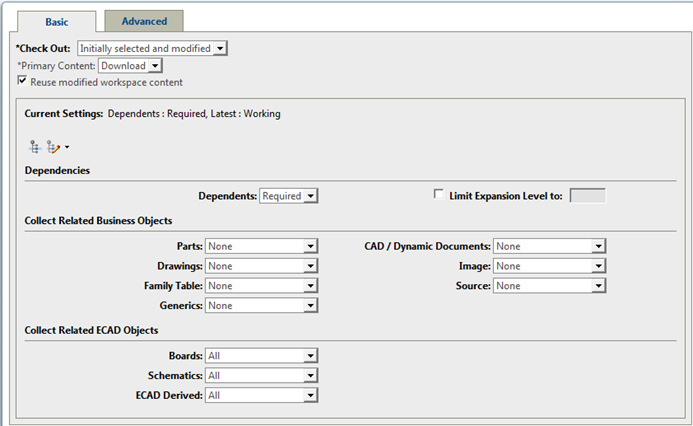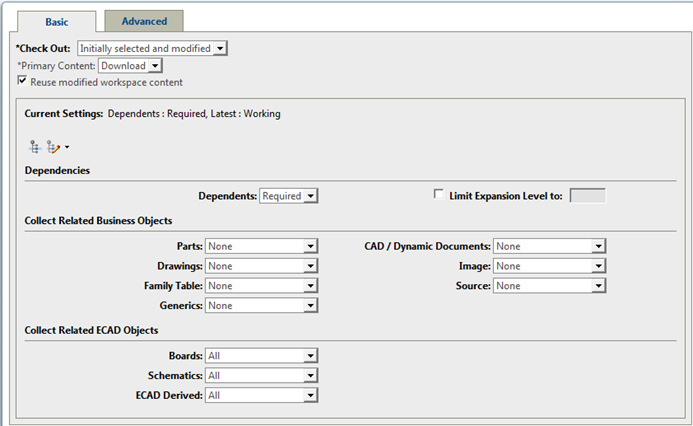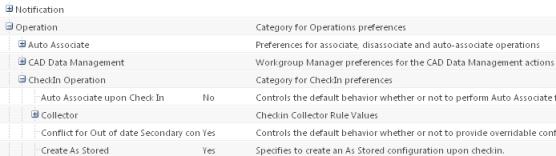Configuring Collection
When users perform PDM actions, the Windchill collection feature allows them to collect additional objects to be acted upon according to their relationship to an initially selected object. The administrator determines what appears in the collection user interface. The following collection modes are supported:
• Collecting all dependents at the time the collector is launched with a seed object (up- front) such that selection actions are enabled or disabled depending on what is selected.
• Collecting only the required dependents of a seed object at the time the collector is launched.
• Collecting dependents incrementally when an object is selected and an action clicked.
You accomplish the first two modes on the Basic tab and the incremental selection on the Advanced tab of the action page. The following figure shows the collection options on the Basic tab during a Check Out operation from Windchill Workgroup Manager.
The system provides default settings that apply to both tabs. You can tailor the collection process by setting one or more specific preferences that determine the default object collection that is acted on when an action is initiated.
All preferences related to the collector can be set by Sites, Products, Projects, or Organizations in Windchill preference management. The collector infrastructure allows each specific action (for example, Check In or Edit Attributes) to specify a default collection for the action, as well as a default display for the Advanced tab.
The preference is set in Preference Management under a node specific to the action. For example, the preferences for collection at Check In are found as shown in the following figure.
Given that only a subset of these preferences may be relevant for a specific action, not all preferences are required to exist for each action.