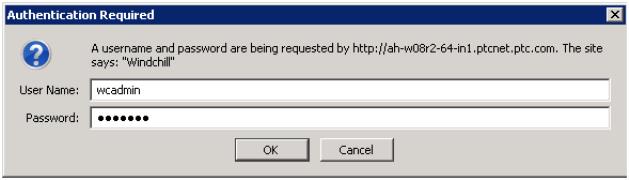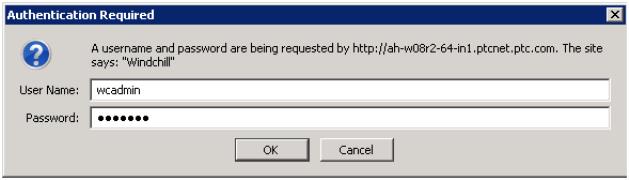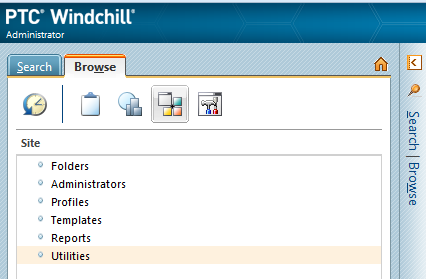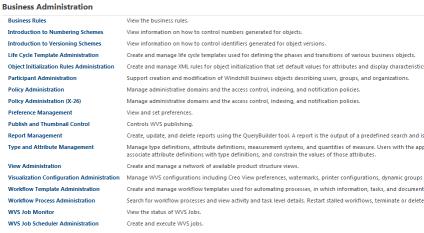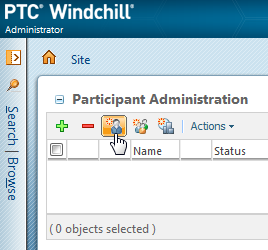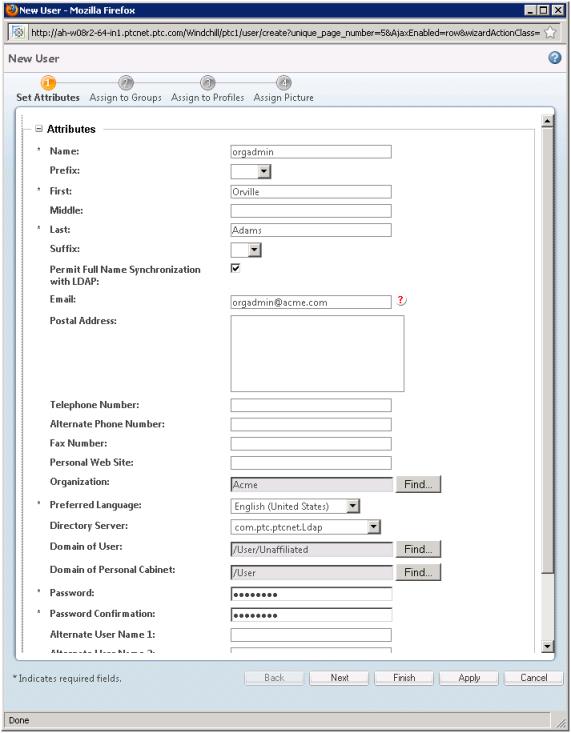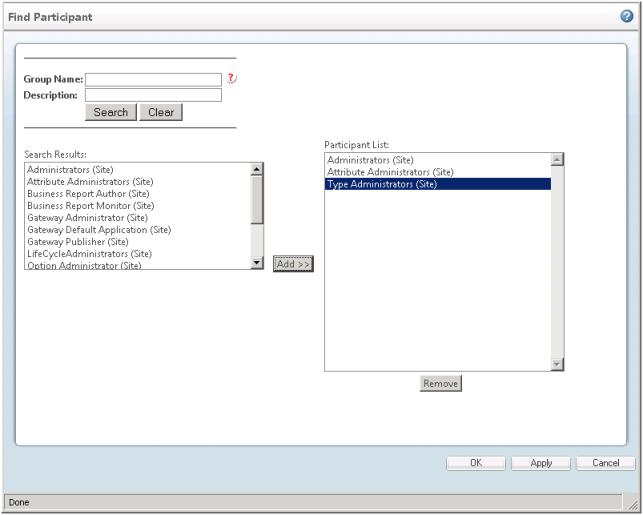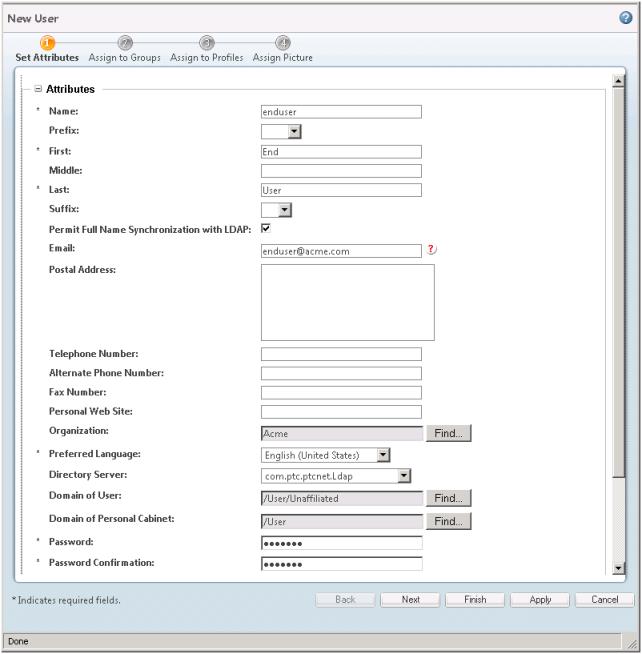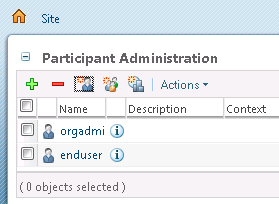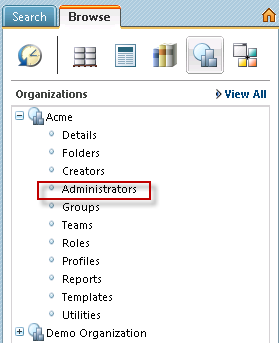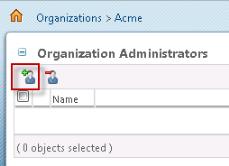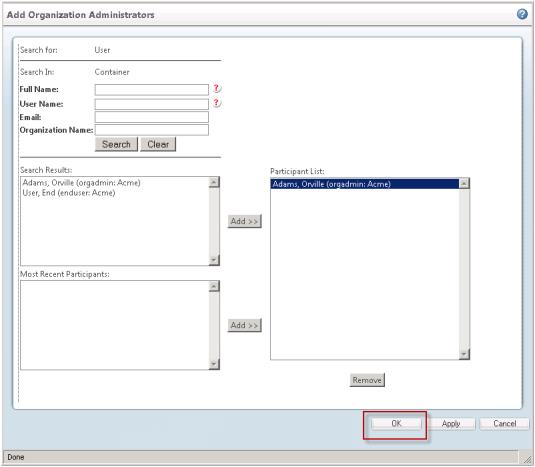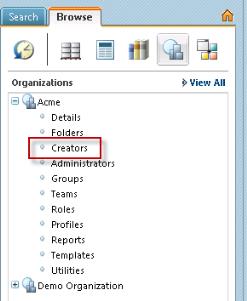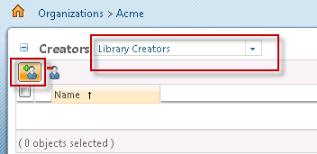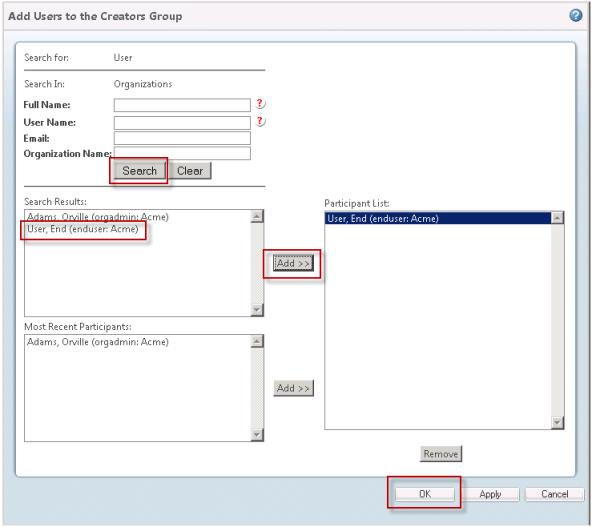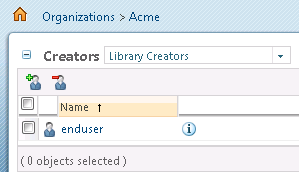Create Administrator and User
1. Open Windchill in your browser and login as the System Administrator.
2. Open the Navigator.
3. Select the Browse tab.
4. Select the Site context.
5. Select Utilities.
6. Under Business Administration, select Participant Administration.
7. Select Create new user .
8. Create an Organization Administrator with the following values:
◦ Name: orgadmin
◦ First: Orville
◦ Last: Adams
◦ E-mail Address: orgadmin@acme.com
◦ Organization
Click Search to select for the organization. Choose the default Organization created for your system (this was specified when the system was installed).
◦ Password and Password Confirmation: orgadmin
9. Select Next.
10. Select the green ‘+’ icon to add groups to the table.
11. In the Find Participant dialog select Search (leave the search field blank)
12. Add Administrators, Attribute Administrators (Site) and Type Administrators (Site) to the Participant List, then select OK.
| For any other organization you would not need to select Administrators. But because this is the default site organization, the organization administrator must also be a site administrator in order to manage types and attributes. |
13. Select Finish.
14. Select Create new user.
15. Create an End User using the same steps that you used to create the Organization Administrator user. Be sure to use the same Organization.
Important: Do NOT add the End User to any groups.
16. Verify that you have defined two users:
17. Now you must declare the Organization Administrator user as an Organization Administrator. Open the Navigator.
18. Select the Browse tab
19. Select the Organizations context.
20. Select the “plus” icon next to your Organization.
21. Select Administrators.
22. Click the add users icon (

).
23. In the Add Organization Administrators dialog select Search, leaving the search fields blank. Select the user you created to be the Organization Administrator, and then select Add>> and OK.
24. Return to your Organization in the Navigator and select Creators.
25. Select “Library Creators” from the Creators pull down menu
26. Select the ”Add Users to the Library Creators Group” icon.
27. In the “Add User to the Creators Group” dialog, select Search. Select the End User and select Add>>. Then select OK.
28. You should now see your user in the Creators table:
At this point in the process, as the System Administrator, you have created an Organization Administrator and an End User. The Organization Administrator is also an Attribute and Subtype administrator. The End User is also a Library Creator.
Parent topic