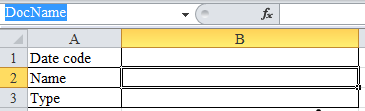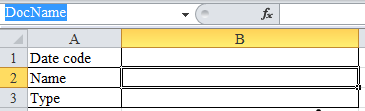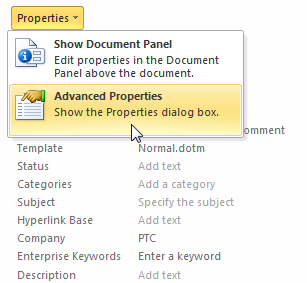插入 Windchill 属性
Windchill Desktop Integration 将 Windchill 文档属性映射至 Microsoft Office 文件特性。
可使用这些映射将 Microsoft Office 文件中的 Windchill 文档属性显示为内容。例如,您可以在 Microsoft Word 文档中创建表格,并将 versionInfo 特性插入到其中一行内。这会映射至 Windchill“版本”属性。因此,该表格行会自动显示最新的 Windchill 文档版本标识符。
有关 Microsoft Office 中所包括的默认自定义属性的列表,请参阅
将 Windchill 属性映射至 Microsoft Office 文件特性。
|
|
• Microsoft Office 文档特性具有 255 个字符的字符限制。从 Windchill 映射属性时,如果在 Microsoft Office 应用程序中检索文档,超出该字符限制的其他字符都将丢失。
|
在 Microsoft Word 中插入属性
在 Microsoft Word 中,使用以下方法之一:
插入 Windchill 属性域
1. 将光标置于要插入属性的位置处。
2. 执行以下一项操作:
◦ 在
Windchill 选项卡上单击“插入属性”图标

。
◦ 从右键单击菜单中选择“插入 Windchill 属性域”。
| 从右键单击操作菜单中选择 “插入 Windchill 属性域”后,如果未打开一个窗口,请参阅 CS4447。 |
3. 将打开一个新窗口,其中显示 Windchill 属性。选择要插入的属性,然后单击“确定”。
Microsoft Word 文档部件
1. 在 Microsoft Word 中打开 Windchill 文档。
2. 在应用程序功能区中选择“插入”选项卡。
3. 选择 > 。
4. 在“字段名”下,选择 DocProperty。
5. 在“字段特性”下,选择映射至要显示的 Windchill 属性的 Microsoft Office 特性。例如,选择 wtname 以显示 Windchill 文档名称属性。
6. 单击“确定”。
每当您打开文档时,该字段都会自动更新为最新的 Windchill 属性信息。选择 > > 可手动更新字段。
在 Microsoft Excel 中插入 Windchill 特性
| 将 Windchill 属性插入到 Microsoft Excel 中时,以下规则将适用: • 选择一个要将 Windchill 属性插入到的空单元格。如果该单元格包括任何公式或数据,则 Windchill 属性将覆盖这些值,且它们将会丢失。 • 如果为单元格提供的名称不唯一,特性则不会正确链接至 Windchill 属性,而且无法刷新。 • 使用字母、下划线字符 (_) 或反斜杠 (\) 作为名称的第一个字符。对于名称中的其余字符,可使用字母、数字、句点和下划线字符。不要使用大写和小写字符 "C"、"c"、"R" 或 "r" 作为定义名称,因为这些字符被保留用于 Microsoft Excel。有关命名约定的详细信息,请参阅 Microsoft Office 帮助。 |
在 Microsoft Excel 中,使用以下方法之一:
插入 Windchill 属性域
1. 选择您要将 Windchill 属性插入其中的空单元格。
2. 在名称框中输入单元格名称。名称框位于编辑栏的左侧。在下面的示例中,单元格 B2 被选中且用户已将其命名为 "DocName"。
3. 执行以下一项操作:
◦ 选择该单元格,然后单击
Windchill 选项卡之下的“插入”图标

。
◦ 右键单击单元格,然后选择“插入 Windchill 属性域”。
4. 将打开一个新窗口,其中显示 Windchill 属性。选择要插入的属性,然后单击“确定”。
Microsoft Excel 高级特性
1. 选择一个您要将 Windchill 属性插入到的空单元格
2. 在名称框中输入单元格名称。名称框位于编辑栏的左侧。在下面的示例中,单元格 B2 被选中且用户已将其命名为 "DocName"。
3. 在单元格处于选定状态的情况下,导航至 > 。
4. 在右侧窗格中,选择 > :
5. 打开“自定义”选项卡以查看 Windchill 特性。
6. 在“特性”下,选择映射至要显示的 Windchill 属性的 Microsoft Office 特性。例如,选择 wtname 以显示 Windchill 文档名称属性。
7. 在特性突出显示的情况下,选中“链接至内容”复选框。
8. 单击“修改”。
9. 单击“确定”,然后保存工作簿。
10. 选择 > > 可查看更改。
每当您打开文档时,该字段都会自动更新为最新的 Windchill 属性信息。选择 > > 可手动更新字段。