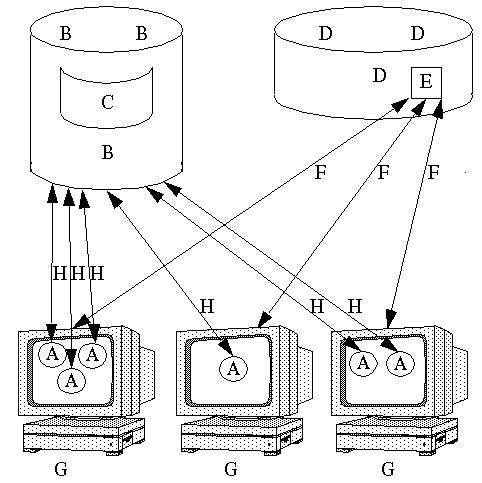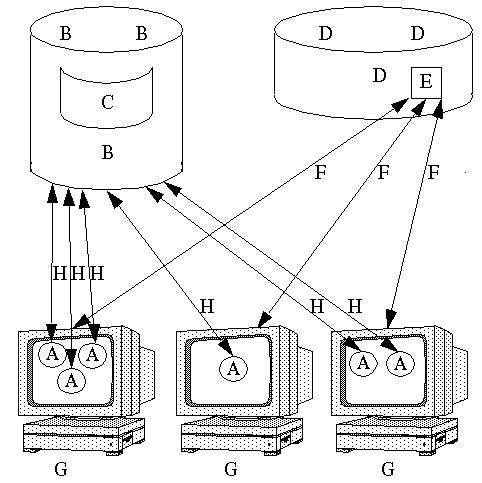About External File Vaults
When a Windchill user creates information, such as a part or a document, content files can be associated with that object. Using file vaulting, you can specify that, for a particular type of object in a specific life cycle state, content files should be stored in a logical container called a vault on a system within your network, rather than in the Windchill database.
Each file vault contains folders which correspond to physical storage locations (for example, directories) on the host system. Based on the vaulting policy you establish, an uploaded file is stored in the file system location represented by the vault and folder to which it is assigned.
A Windchill site, or cluster, is a group of hosts with one URL. The hosts can be accessed individually or as a single unit. File vaults function as elements of sites. The following graphic summarizes the relationships between the entities that compose a site.
A—Windchill method server. The Windchill method server that manages the Windchill database processes data and queries that pass between the Windchill database and the external file vaults.
B—Windchill database. The Windchill database provides an interface for a vendor database.
C—BLOB. The database stores binary large objects (BLOBs).
D—File vault. The file system consists of multiple folders. The folders are located in one or more file vaults, which are logical constructs that are not associated with particular locations.
E—Folder. Each folder represents a physical location.
F—Mount path. A mount path records the physical mounting that connects each folder and host.
G—Hosts. Multiple hosts form a cluster. One or more Windchill method servers can run on each host.
H—Database communication. The Windchill method servers can read from and write to the Windchill database.
The WindchillVault Configuration window displays a tree view of the site object, which includes all the hosts, vaults, and folders.
There are several benefits to file vaulting that you should consider when making a decision about how content is to be stored:
• Uploading and downloading content files, which are common Windchill operations, are significantly faster when the files are stored in a vault rather than in the database.
• The storage location of content files is transparent to the user, so no user operations have to be modified.
When uploading very large files (greater than 100 MB) to Windchill, you should not upload to database BLOBs. While it is possible to do so, it can take a significant amount of time (up to several hours for files greater than 0.5 GB) because of the database speed limit of writing to BLOBs. The upload may seem to stop working.
The recommended solution is to configure Windchill so that uploads happen to Windchill file vaults. You can do this one of two ways:
• Use a single vault configuration and set the property wt.fv.forceContentToVault to true.
• Use a multiple vault configuration and write rules so that the content is uploaded to appropriate vaults.
The additional administration that is required to implement file vaulting is described in this chapter. Specific administrative tasks and procedures are described in the online help that is available from the related Windchill pages and windows.
Vaults with Automatic Folder Creation
Automatic folder creation functionality enables the File Server or system administrator to create vaults that manage their own folders using a threshold based on the number of files. The system automatically creates disk folders as necessary under a root folder. Root folders are folders that automatically manage their own folders.
| The first time you register the File Server and no folders exist under the root folder, the first physical folder is automatically created under that root folder. |
This functionality decreases the maintenance effort for administrators and enables more efficient use of the space allocated to the Windchill file vaults.