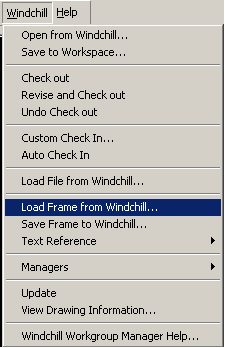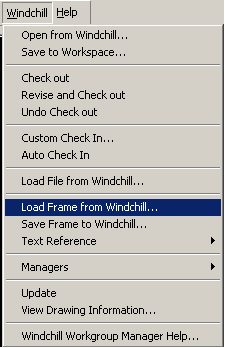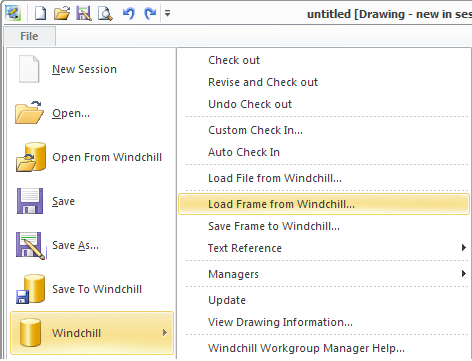Load Frame from Windchill
The Load Frame from Windchill action allows you to select a frame from a server product, project, or library and bring it into the current Creo Elements/Direct Drafting session.
1. In an active Creo Elements/Direct Drafting Windows or Mixed session, select > .
Or
In an active Creo Elements/Direct Drafting Classic session, select > > .
Or
Select > > in a Fluent session.
| If you load a frame into an empty drawing document, Creo Elements/Direct Drafting then considers the drawing a frame (the file will be saved as a frame). To retain the status of a drawing after loading the frame, you must create a drawing element (for example, a line or other geometry) before loading the frame. |
The Open from Windchill window appears. By default, the location first shown is the one specified by the preference Default Drawing Frame Location
2. Navigate to any context and select a frame document.
3. Optionally, select one of the following load options from the Tools drop-down menu:
◦ Load under Top (default)
◦ Load under Top — Keep scale
◦ Load under current part
◦ Load under current part — Keep scale
4. Click OK. The frame is added to the workspace and placed into Creo Elements/Direct Drafting session, ready to have drawing content added. When saved, the new drawing file creates a reference to the frame used.