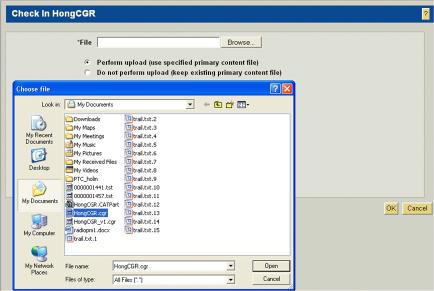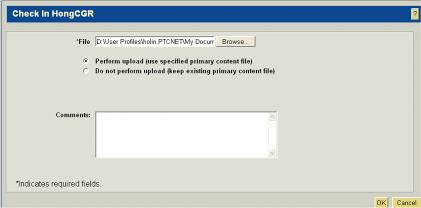Assemblies Containing Part CGR Files
When an assembly containing references to CGR parts is initially uploaded to the server, a CAD document is created for the CGR file in Windchill with content category CAD Part, and the CGR file is uploaded as that model’s primary content.
You can update (check out and check in) a CGR CAD document with new content with the same name without opening the assembly in CATIA V5 as follows:
|
|
This update is best performed from a standalone browser. You cannot update the CGR file in Windchill with a newer version without downloading the parent CATProduct and all its dependents. These steps are only necessary to update the CGR file itself (if you only modify Windchill attributes on the EPM document, it is only necessary to check the CGR back in).
|
1. In a standalone browser, add the existing CGR file to the workspace if it is not there.
2. Check out the CGR file in the content area.
3. Check in or upload the CGR file inside or outside the workspace local directory.
4. Click OK in the Checkin window.
The file name must have a .cgr extension, and have the same name as the one in the workspace directory. If the file name check is successful, the CGR file is checked in and iterated. If unsuccessful, a window appears and you must retry.