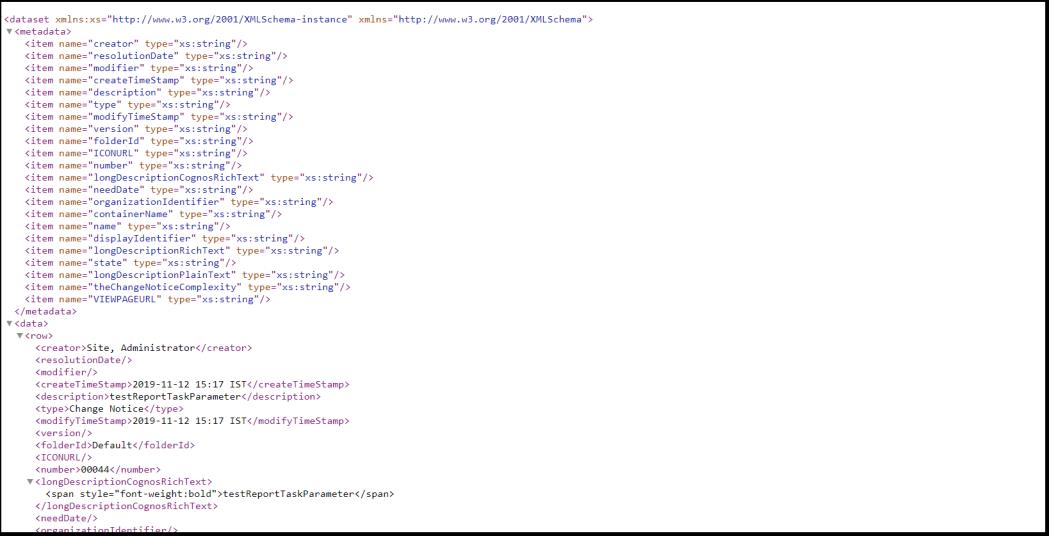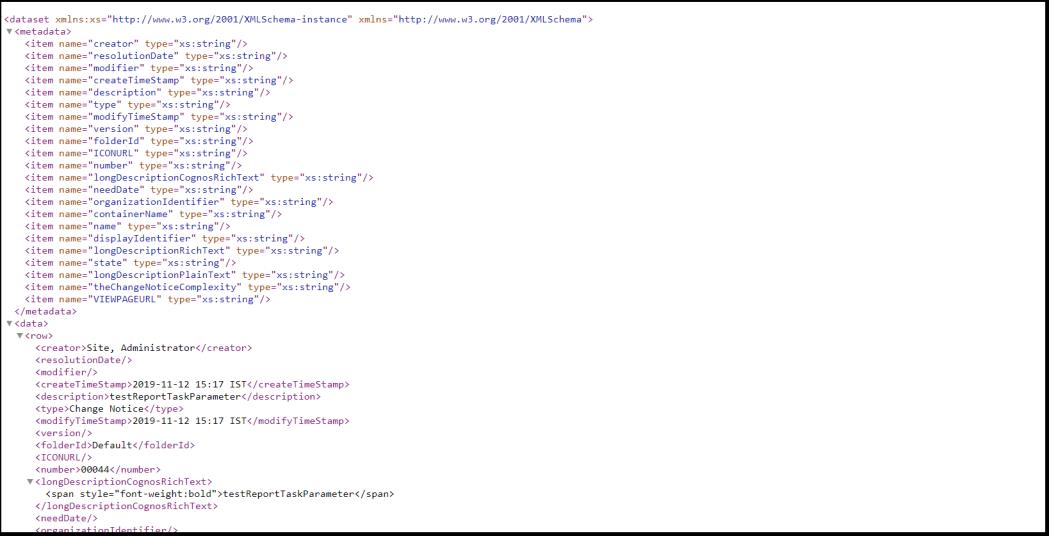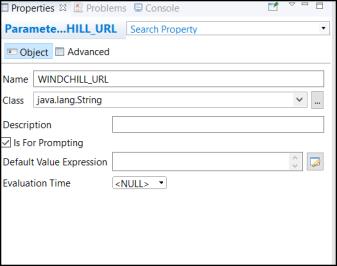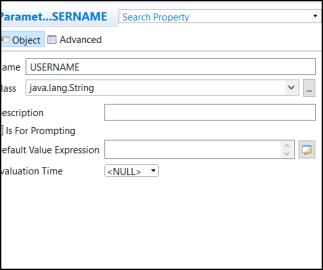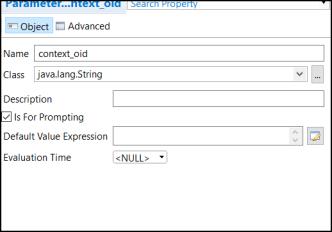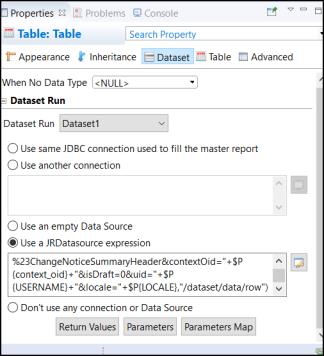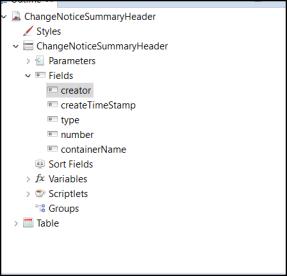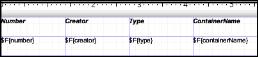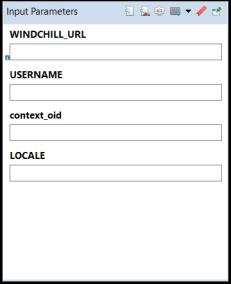Authoring Jasper Report Using Report Task
Perform the following steps to author Jasper reports using Report Task:
1. Create a new JasperReports project.
2. Click Jasper Report option. Provide the name to Jasper file. Click Next.
3. On the New Report Wizard, select the parent folder. Select the report file name with .jrxml extension. Click Finish.
4. On the Data Source panel of the New Report Wizard ,select One Empty Record – Empty rows option and click Finish.
5. Project Outline should not have any Fields at this stage.
6. Drag > elements on details part of Design.
7. On the Dataset panel of the Table Wizard, select Create a Table using a new dataset option. You have the option to create Dataset from given source. If you select this option, provide the name and select select Create new dataset from a connection or Data Source .Click Next
8. On the Connection panel of the Table Wizard, select Use a JRDataSource expression. Click Finish.
9. Be aware of report task output schema for defining fields, you can use following example to execute report task. After executing this URL, you will get following output
10. Use reportservlet url to construct the URL for executing Report Task.
11. Part of report servlet URL is unique for all Report Task execution. Append this part to report task name and its parameters.
12. To construct JRdatasource expression, create WINDCHILL_USERNAME, USERNAME and context_oid parameters in Jasper Studio.
a. Create WINDCHILL_URL, USERNAME and context_oid parameters in Jasper Studio:
13. Change the dataset expression as following:
14. Create fields for Table. Created fields should have name and data-type same as that of XML output meta-data.
15. Drag these fields to the table.
16. Execute the report. Values for Input Parameters must be provided as configured in the previous steps.