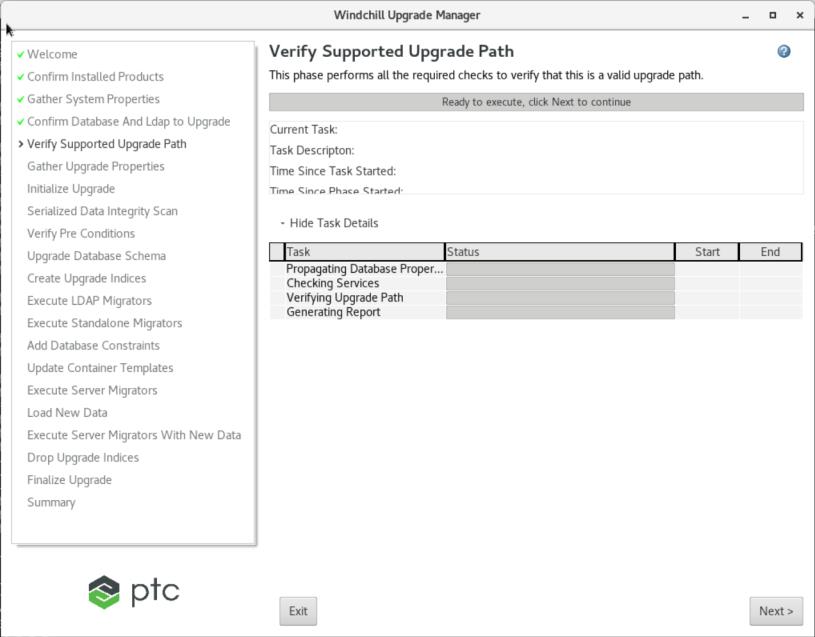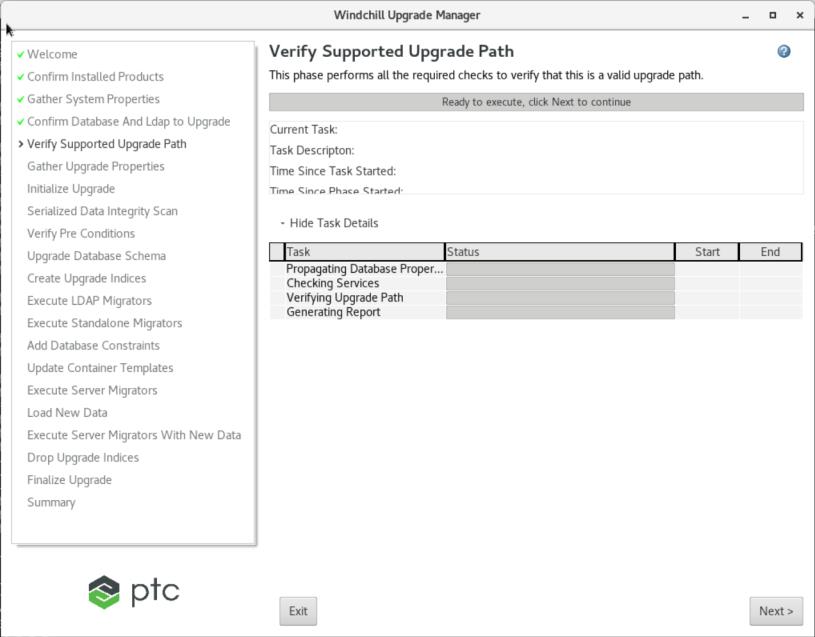Verify Supported Upgrade Path
In this phase, the Upgrade Manager performs the upgrade tasks as follows:
1. Configure the Database Connection for the Target System to connect to the Source Database.
2. The tool connects to the database and looks up the target installation and the source version history to check if the source database and LDAP that you are trying to upgrade to target release are supported by the UpgradeManager tool.
3. Verifies if all the required Windchill Solutions are installed on the target system.
4. Verifies if all the Windchill Solutions and Optional Products that has schema that are installed on the source system are installed on the target system. This phase will fail if a Windchill Solutions and Optional Products are found to be installed on the source system but is not installed on the target system. You will not be able to proceed unless the necessary Windchill Solutions and Optional Products are installed on the target system.
5. Validates the source system and the target system for Multi-Byte character set (Only for Oracle). Upgrades are supported if both have the same maxBytesPerChar factor or the source system being a single-byte and the target installation is a multi-byte. Upgrading a multi-byte source system is not supported if the target installation is single-byte.
6. Verifies that the target SQL Server database collation is supported. If the collation is not valid, an error message appears: The server and database are currently configured to use an unsupported collation and should be migrated to UTF-16 collation after the upgrade is complete. For more information please review the Supported Software Matrix.
If you are re-starting the Upgrade Manager because of a failure midway through the upgrade, or because you were interrupted and decided to continue the upgrade process later, all the tasks in this phase will be re-run upon re-start.