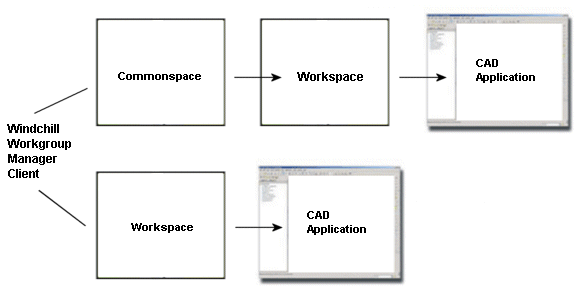Open in
This section describes the Open in AutoCAD action available only from Windchill.
Open in AutoCAD allows you to select an object from a workspace or commonspace and open it in its native CAD application.
Open in AutoCAD is accessible by clicking the

icon.
Select this icon to open the CAD document in your authoring application. A tooltip displays when you hover your mouse over this icon.
| Although the action may appear as available even when the application is not registered, the action cannot be performed. You must register the application from the > in Windchill Workgroup Manager. |
The next graphic illustrates the information flow for this action.
Open inAutoCAD is not an available action if there is no registered server and primary workspace. You must register a server from > in Windchill Workgroup Manager, and activate a workspace to make this PDM action available.
Working with AutoCAD application registration when multiple flavours of AutoCAD are available on one user machine
When no application is registered to Windchill Workgroup Manager, follow the below steps.
1. Launch the required type of AutoCAD (For e.g. AutoCAD Mechanical) in standalone and unconnected mode with Windchill Workgroup Manager.
2. Close the CAD application, this causes the registry to get updated with the last launched application.
3. Launch the Windchill Workgroup Manager and now register AutoCAD Mechanical from application management in Windchill Workgroup Manager.
The same steps are to be followed for registering AutoCAD and AutoCAD Electrical.
When switching to another AutoCAD flavor, follow the below steps.
1. Unregister the previous AutoCAD type from application management in Windchill Workgroup Manager.
2. Launch another type of AutoCAD (For e.g. AutoCAD Electrical, User defined) in standalone mode.
3. Close the CAD application, this causes the registry to get updated with the last launched application.
4. Launch Windchill workgroup manager and now register AutoCAD Electrical from application management in Windchill Workgroup Manager.
| When the registered type of AutoCAD (For e.g. AutoCAD Mechanical) is connected to Windchill Workgroup Manager, file open action should trigger the registered type of AutoCAD (AutoCAD Mechanical). Launching of registered type of AutoCAD should Launch Windchill Workgroup Manager and the remaining type of AutoCAD should remain as standalone application. |
 icon.
icon.