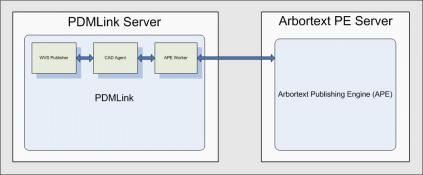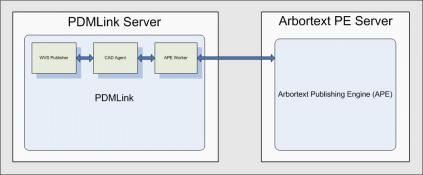Configuring the Arbortext Publishing Engine (PE) Worker
The PE Worker is automatically installed with Windchill. This worker publishes Dynamic Documents created using the Arbortext Editor into standard output formats such as PDF or HTML.
This section defines the steps required to configure the PE Worker.
Prerequisites
Prior to configuring the PE Worker, you should have:
• Installed and configured the Arbortext Publishing Engine software and relevant licenses. This software is purchased and installed separately from Windchill.
• a URL mapped to a working instance of an Arbortext PE. The URL is stored in the ape.server value in the wvsape.properties file.
• Installed an Arbortext-compatible Windchill solution. To verify that your Windchill solution is compatible with your Arbortext Publishing Engine software, check the Arbortext Software Compatibility Matrices, available from the PTC Reference Documents web site.
Naming Conventions
For the purposes of this documentation, the following directory naming conventions are used:
• <Windchill> - The Windchill installation directory.
• <APEWorker> - The directory that stores the worker configuration files: arbortextEngineWorkerstart.bat and wvsape.properties.
Process Overview
The following diagram illustrates the relationship between the Windchill server, WVS, the Worker Agent, PE Worker and PE, to provide an understanding of what needs to be configured.
The following process is used to complete the PE Worker configuration:
1. Configure the PE Worker.
2. Configure the Worker Agent (agent.ini) using the Worker Configuration Wizard.
3. Verify that the Worker Agent, PE Worker, and Arbortext Publishing Engine are all communicating properly.
A wvsape.properties file and a worker batch file are used to configure the PE Worker. Detailed descriptions of these files and their parameters are provided in the subsequent sections.
Configuring the PE Worker
The PE Worker configuration involves a batch file that executes the PE Worker and a wvsape.properties file that is used to specify the PE Worker settings. PTC recommends that these configuration files reside in a new working directory that you create to preserve the installed worker files. This section explains how to create the batch and wvsape.properties files to configure the worker.
Follow these steps to configure the PE Worker:
1. Create a new <APEWorker>directory on the Windchill server; for example: C:\PTC\APEWorker.
| Remote PE Worker configuration is currently not supported. This is not to be confused with having a remote PE Server. The PE Worker resides with the Windchill Server, and is used to process the requests/responses to and from the PE Server. Refer to the previous diagram for a visual depiction of this configuration. |
2. Locate the sample configuration files in the <Windchill>\codebase\com\ptc\wvs\server\workers directory. The sample file is called wvsape.properties and the batch file name is arbortextEngineWorkerstart.bat.
| This procedure assumes you are using Windows. If you are on UNIX, you use the sample shell script (arbortextEngineWorkerstart.sh). |
3. Copy the sample files to the new directory you created in Step 1. Do not edit or move the files from their original location.
4. Using a text editor, edit the worker batch file. This batch file is used as the PE Worker executable command when you configure the Worker Agent in a subsequent step.
The sample worker batch file is shown below, followed by descriptions of the settings.
@echo on
set WORKER_DIR=C:\ptc\apeworker
set DEBUG="-D"
set PORT="5600"
set HOST="localhost"
set TYPE="APE"
set CMDCLASS="com.ptc.wvs.server.workers.ArbortextEngineWorker"
C:
cd “%WORKER_DIR%”
java -Dwvs.ape.properties=%WORKER_DIR%\wvsape.properties
com.ptc.wvs.server.cadagent.GenericWorker %DEBUG% -PORT %PORT%
-HOST %HOST% -TYPE %TYPE% -CMDCLASS %CMDCLASS% -DIR %WORKER_DIR%
-LOG "worker_"
◦ set WORKER_DIR=C:\PTC\APEWorker - This value is critical and must be set to the <APEWorker> directory created in Step 1.
◦ set DEBUG="-D" - This value is reserved for debugging and should not be changed.
◦ set PORT="5600" - This value can be changed, but it is not recommended that you do so. If you change this value, you must ensure that it matches the "port" value in the [agent] section of the agent.ini file. 5600 is the default value.
◦ set HOST="localhost" - This value can be left as "localhost", but should match the hostname of the machine where the worker resides, which, for the PE Worker, will be the Windchill machine.
◦ set TYPE="APE" - This value should not be changed.
◦ set CMDCLASS="com.ptc.wvs.server.workers.ArbortextEngineWorker" - This value should not be changed.
5. Save your changes to the batch file in the <APEWorker>directory.
6. Edit the wvsape.properties file as needed. A sample properties file is shown below, followed by descriptions of the settings.
ape.server=http://localhost/e3/servlet/e3
ape.worker.logfile.dir=C:\\ptc\\Windchill\\logs\\arbortext\\
ape.verbose=false
| The ape.server URL you provide should correspond to the URL associated with your current Arbortext release. The full URL should be specified. |
◦ ape.server is the URL to the installed Arbortext PE server. It is required that you define this value.
◦ ape.worker.logfile.dir is the directory that stores the Arbortext worker log file. You should change this directory to match the location where you keep your log files.
◦ ape.verbose is a true/false switch for verbose mode.
7. Save your changes into the <APEWorker> directory and close the properties file.
8. In the Windchill home directory, open the site.xconf file in a text editor. Add the following property to the site.xconf file:
<Property name="worker.exe.whitelist.prefixes"
targetFile="codebase/WEB-INF/conf/wvs.properties"
value="APEWorker-path"/>
9. Propagate the changes using the xconfmanager utility. From the <Windchill>\bin directory, run the following command:
xconfmanager -pF.
Configuring the PE Worker for UNIX
For UNIX, you create a script file instead of a batch file.
Configuring the PE Worker Monitor
| Using the Worker Monitor is recommended if you have access to a Creo View Adapters CD. If you do not have a Creo View Adapters CD, you can ignore this section. |
The Worker Monitor provides more robust communication with the worker by monitoring based on its own timeouts, rather than being completely dependent on the worker for reporting errors. Additionally, the worker logs are also made available through the web browser via the Worker Agent UI when the worker monitor is configured.
1. Similar to configuring the worker in the previous section, locate and copy arbortextEngineMonitorstart.bat from <Windchill>\codebase\com\ptc\wvs\server\workers to your <APEWorker> directory.
| This procedure assumes you are using Windows. If you are on UNIX, you use the sample shell script (arbortextEngineMoniterstart.sh). |
2. Using a text editor, edit the arbortextEngineMonitorstart.bat file in your <APEWorker> directory.
The sample monitor batch file is shown below, followed by descriptions of the settings.
@echo on
set WORKER_DIR=C:\ptc\apeworker
set PORT="5600"
set HOST="localhost"
set TYPE="APE"
set PVIEW_HOME=C:\ptc\productview_adapters
C:
cd "%WORKER_DIR%"
"%PVIEW_HOME%\i486_nt\obj\workermonitor" -s "%WORKER_DIR%\
arbortextEngineWorkerstart.bat" -vt -EW %TYPE% -CS%HOST% %PORT%
%1 %2 %3 %4 %5 %6 %7 %8 %9
◦ set WORKER_DIR=C:\PTC\APEWorker - This value is critical and must be set to the <APEWorker> directory referenced in Step 1.
◦ set PORT="5600" - This value can be changed, but it is not recommended. If you change this value, you must ensure that it matches the "port" value in the [agent] section of the agent.ini file. 5600 is the default value.
◦ set HOST="localhost" - This value can be left as "localhost", but should match the hostname of the machine where the worker resides, which, for the PE Worker, will be the Windchill machine.
◦ set TYPE="APE" - This value should not be changed.
◦ set PV_HOME= C:\ptc\product_adapters - This value must be set to the location of the installed productview_adapters directory.
3. Save your changes to the batch file in the <APEWorker> directory.
This batch file is used instead of the worker batch file in the Execute Command of the Worker Agent (see next section).
Configuring the PE Worker Monitor for UNIX
For UNIX, you create a script file instead of a batch file.
Configuring the Worker Agent
To configure the Worker Agent for the PE Worker, refer to
Configuring the Worker Agent, and follow these guidelines for PE:
• Select data type ARBORTEXT.
• The HOST should be the name of the server.
• The Worker Location should remain Windchill Server.
• The Execute Command should point to the batch file you created when you configured the PE Worker.
| If you are using the worker monitor, then the Execute Command should point to the monitor batch file instead of the worker batch file. |
• The number of Max Instances in the Worker Execution Command page of the Worker Configuration Wizard must match the maxSubprocesses value defined for the PE pool designated to WVS. Refer to the Arbortext PE documentation for information about pools and maxSubprocesses.