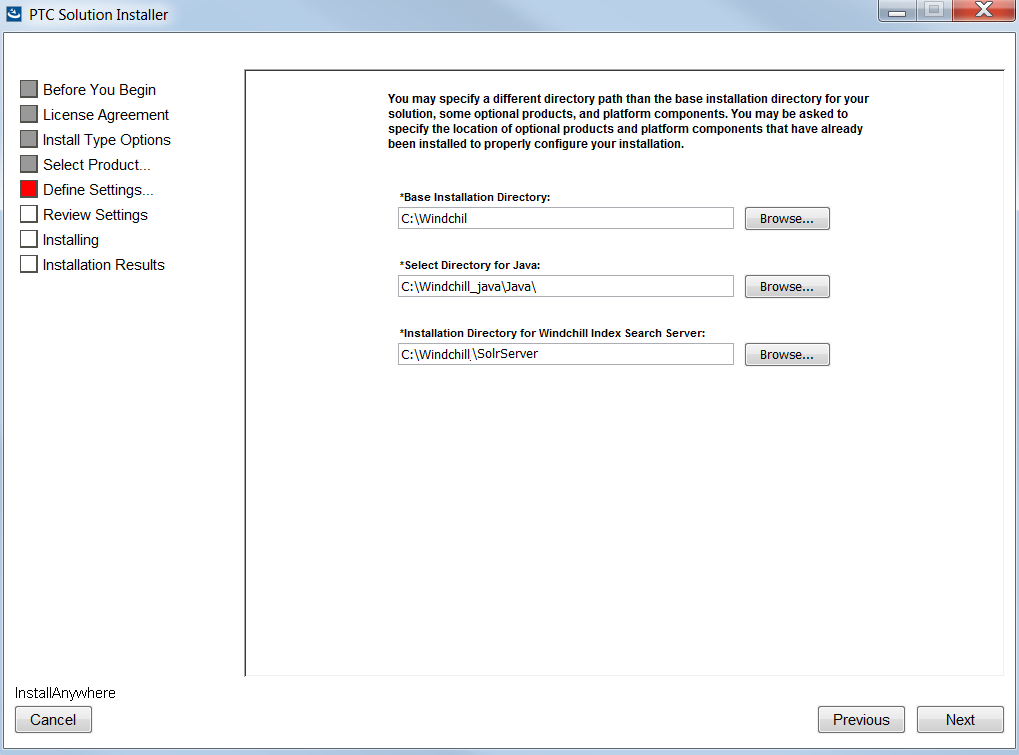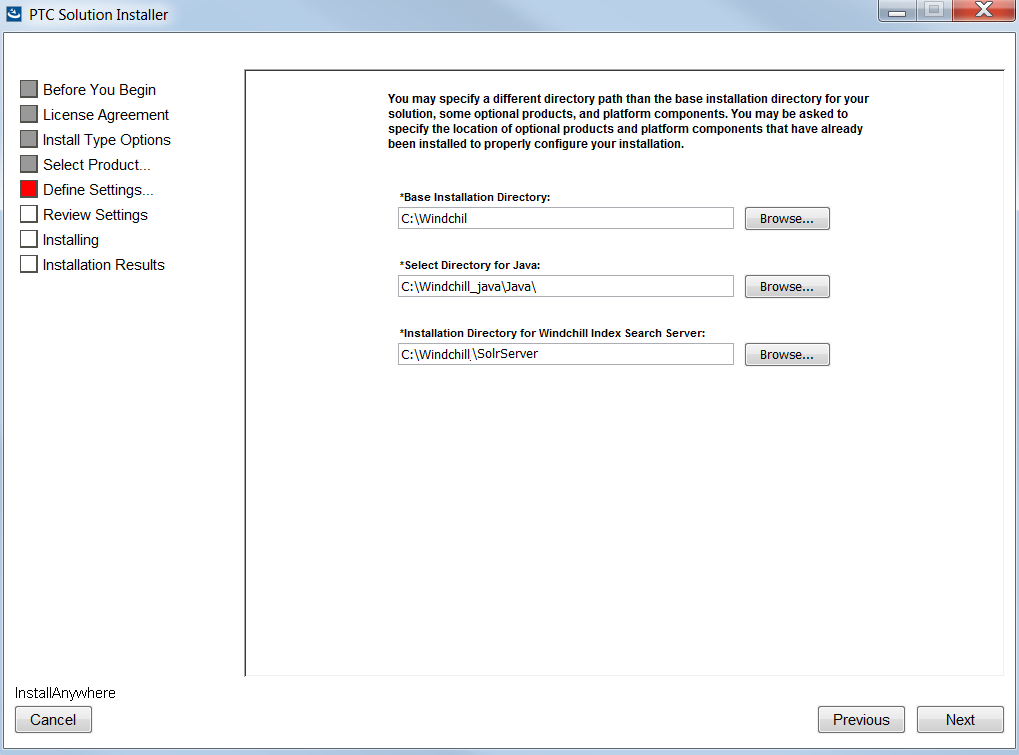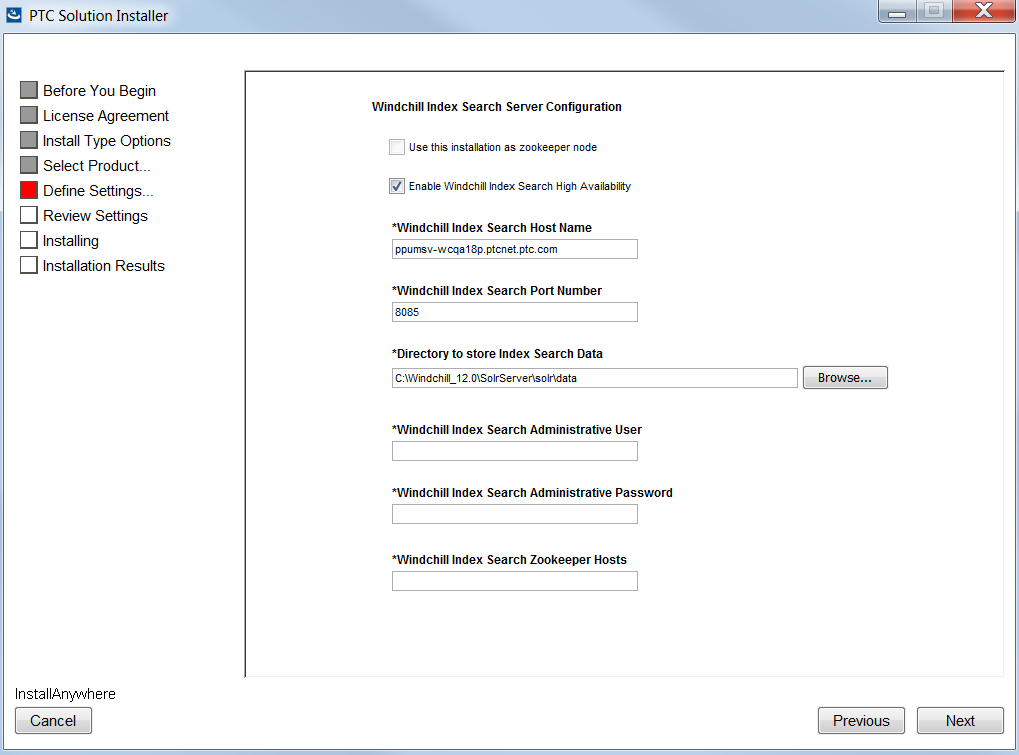Installing the Index Search Server in high availability mode (cloud mode)
The following example will install two Solr nodes. Only one Solr node can be installed at a time. You need to repeat the installation process for other Solr node.
It is important that you install and configure the Zookeeper nodes first and then proceed with installing the index search server in high availability mode.
Under the Standalone Product or Component section, select Windchill Index Search Server. The Windchill Index Search server uses the existing Java installation on the machine where the Windchill Index Search server is installed.
In the Define Settings section, specify the Base Installation Directory with the first node. For example:
Select
Enable Windchill Index Search High Availability to install the index search server in cloud mode with Solr nodes.
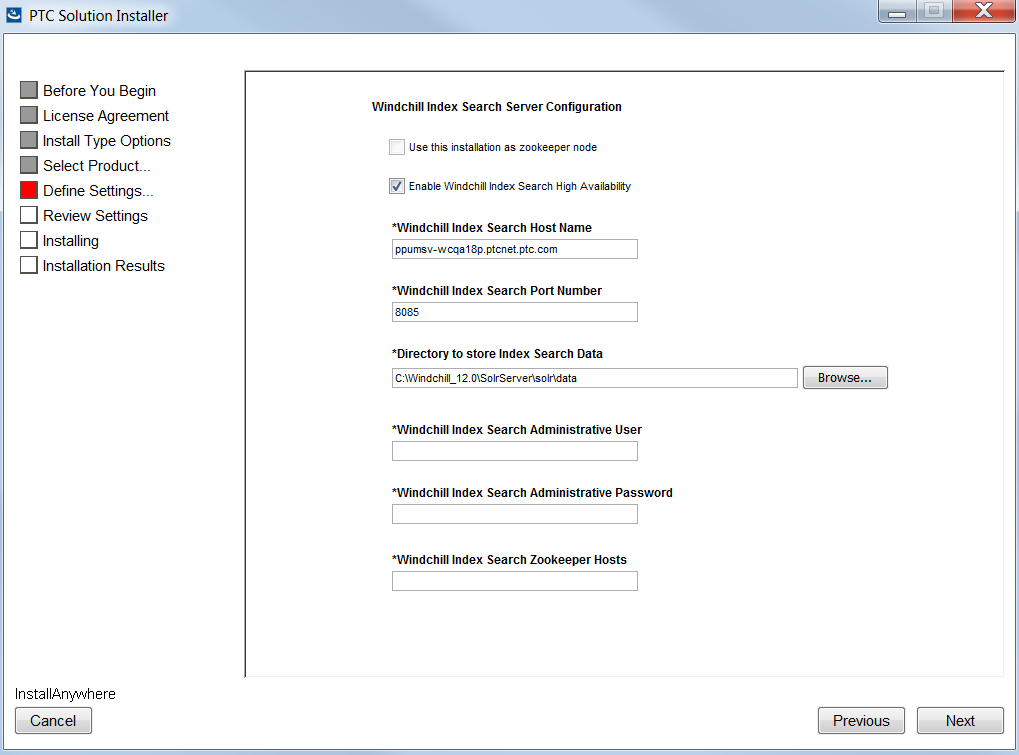
| If you select the Enable Windchill Index Search High Availability option, then Use this installation as Zookeeper node gets disabled. |
Option | Description |
Windchill Index Search Host Name | Hostname of the machine on which Solr is being installed. By default, this is the fully qualified name of the current machine. |
Windchill Index Search Port Number | The port on which the Windchill search index starts. By default, this is port 8085. |
Directory to store Index Search Data | The directory where you want Windchill Index Search data to be stored. | Index data should be stored on a local file system. Remote file systems are typically quite a bit slower for indexing. If your index needs to be on the remote file system, consider building it first on the local file system and then copying it up to the remote file system. |
|
Windchill Index Search Administrative User | The username to use when connecting to Solr. |
Windchill Index Search Administrative Password | The password to use when connecting to Solr. |
Windchill Index Search Zookeeper Hosts | A comma-separated list of Zookeeper hosts. Enter the host names and ports separated by a comma: <host_name_1>:<port_1>,<host_name_2>:<port_2> For example: host1.ptc.com:12181,host2.ptc.com:12182,host3.ptc.com:12183 |
The installation process creates the cores for Windchill Index Search, Windchill PartsLink, S1000D and Service Information Manager modules automatically. The configuration for basic authentication is also automated with the user name and password provided during installation.
After installation, open the Solr administrator interface and verify that Solr is running, and the cores and collections are available:
http://<SOLR_HOSTNAME>:<SOLR_PORT>/solr
| The cores of the Windchill Index Search, Windchill PartsLink, and Service Information Manager modules are automatically created, even if the modules are not installed. Therefore, if you later decide to install these modules, you are not required to create the respective cores. |