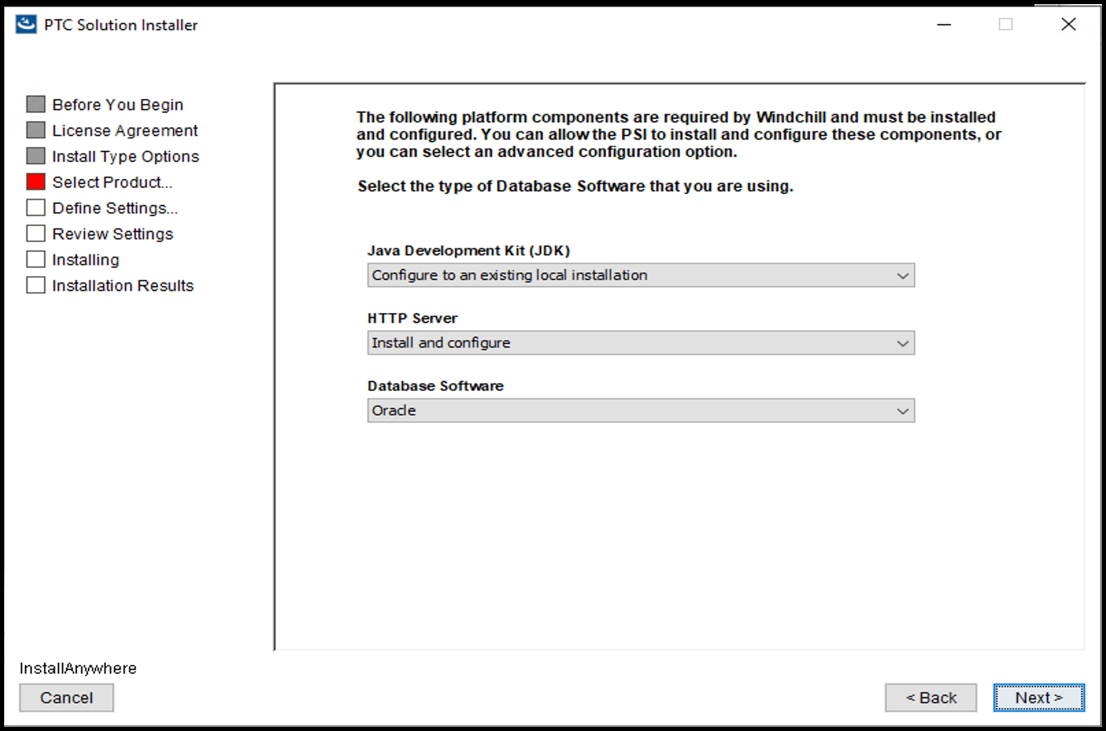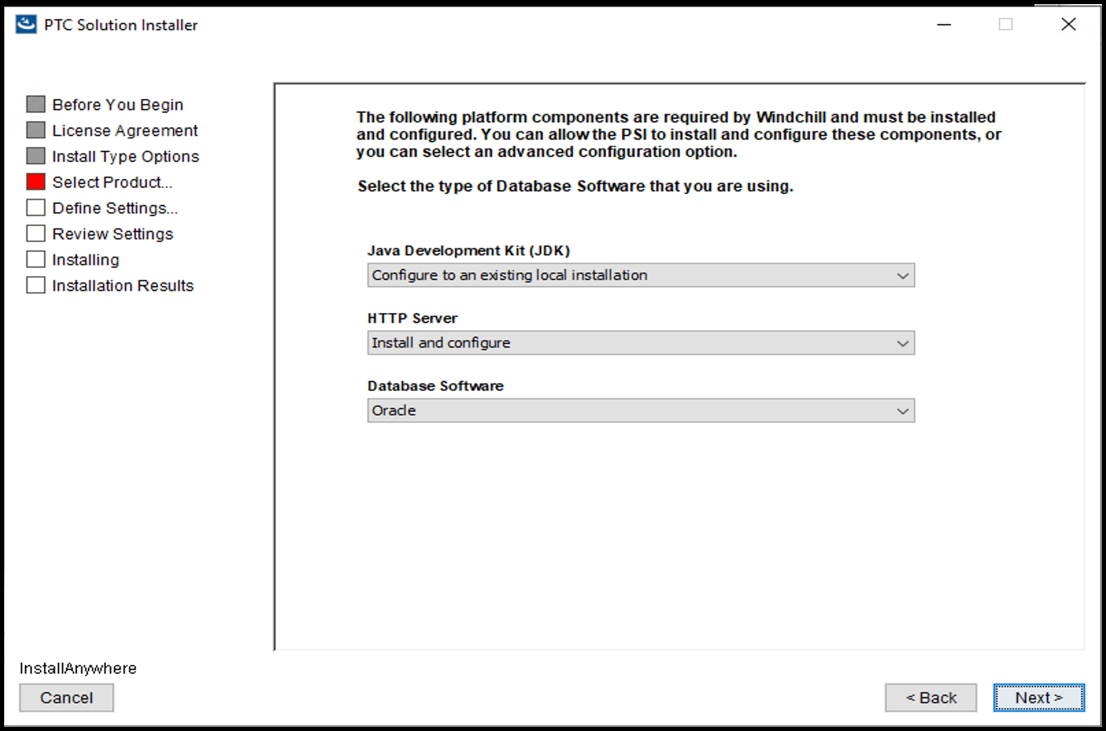Choosing the Platform Components
The platform components provide the internet infrastructure necessary for your Windchill solution installation.
PSI allows you to select and configure the required platform components for your installation. This screen allows you to select some components to install with the main solution, such as Windchill PDMLink, and later install other components on a separate machine using the PSI’s option to install Standalone Products or Components.
The options for this step will vary depending on whether you are installing a monolithic or multi-tier system. If the HTTP Server, and the LDAP directory are installed already in their respective tiers, select Configure to an existing local installation. Otherwise, select Install and configure as the default for all options (except for Java).
The following table describes each of the platform components:
Component | Description |
Java Development Kit (JDK) | The JDK provides a Java development and runtime environment for Windchill solutions. Windchill supports the following JDKs: • Oracle Java SE JDK • Amazon Corretto Java JDK |
HTTP Server | The front-end authentication mechanism for your Windchill Web application. The HTTP Server is bundled with Windchill solutions. | If you plan to use a Web server other than HTTP Server, PTC highly recommends that you install the bundled HTTP Server to initially test your Windchill solution. After testing your solution with HTTP Server, use the documented procedures to reconfigure your solution to use the other Web server. Testing your installation with HTTP Server takes very little additional time up front and generally saves a great deal of time in troubleshooting if anything is not working properly with the other Web server. |
|
Database Software | Select the database you are using with your Windchill solution and click Next. Oracle, SQL, or Azure SQL Server provides persistent data storage for Windchill solutions. | Selecting either Oracle Advanced or SQL Server Advanced allows you to connect to your database using different database connection strings. For more information see Entering Your Database Information. |
|
| You can switch from Oracle Java SE to Amazon Corretto Java. For more information, see Changing Java Development Kit (JDK). Ensure about the supported and unsupported PSI install flows. |
The following table lists the actions available in the drop-down list for the platform components:
Action | Description |
Install and configure | Installs and configures this component on the local machine. | This option is not available with the Java Development Kit (JDK) component, because the installation of Java is not supported with the installation of your Windchill solution. The supported Java version must already be installed on the same server where you are installing Windchill. For more details about using the existing Java version to run the installer, see the “Configuring the Java Virtual Machine Path” section below. |
|
Configure to an existing local installation | Configures your Windchill solution to an existing local installation of the component. |
Do not install or configure | Only select this option if you will install and configure the component at a later time. This option also is available if you can manually configure a remote component of that type. For example, select this option under servlet engine if you want to manually connect to a remote servlet engine. |
Configuring Java Virtual Machine Path
To run the installer directly with the Java virtual machine, the LAX_VM parameter must be configured. Specify the path of the Java executable file that resides in the Java bin directory. For example,
• To set the LAX_VM parameter using command line or as environmental variable:
◦ On Windows:
▪ Command Line: <<path>> setup.vbs LAX_VM "C:\jdk-11\bin\java.exe”
Or
▪ Set LAX_VM = "C:\jdk-11\bin\java.exe” in the System Environment variable and run the setup.vbs file directly.
◦ On Linux:
▪ Command Line: ./setup LAX_VM "/opt/jdk/bin/java"
Or
▪ export LAX_VM = "/opt/jdk/bin/java" in the System Environment variable and run the setup file directly.
To run the setup.vbs file using command line with the silent installation property file:
"<<path>>/setup.vbs" LAX_VM "<path>/java.exe" -f “<path>/installer.Properties”
| The path where the supported version of Java is installed, must not contain any spaces. Only Java version 11 is supported. If an unsupported version of Java is installed where you are running the installer, the following message is displayed and the installer is terminated: |