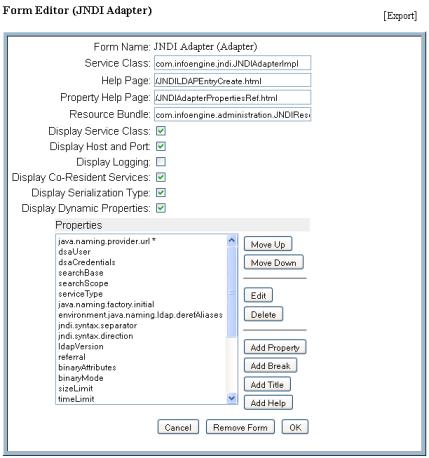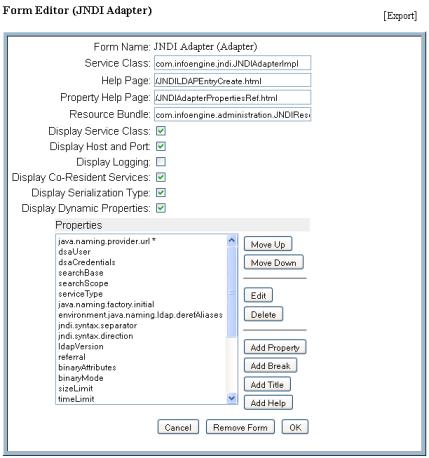Using the Form Editor
With the form editor, you can modify the appearance of existing forms. Usually this is unnecessary, but you can, for example, choose to display the Logging section in a particular form by selecting the Display Logging checkbox in the form editor. The logging section is displayed from the form for that component. Because logging is now supported through log4j, this section is not displayed or used by default.
The following example shows the form editor for a JNDI adapter form:
You can modify the Service Class, Help Page, Property Help Page, or Resource Bundle by changing the appropriate field. Click or clear the various checkboxes to include or exclude information. You can also change the way the properties section appears on the form by highlighting a property and using the various buttons.
The following buttons are specific to the form editor:
Button | Action |
Add Break | Click Add Break to insert a horizontal line to separate sections of the form. |
Add Help | Click Add Help to add text to a form. |
Add Property | Click Add Property to include a new property in the form. |
Add Title | Click Add Title to include a new section title for a group of properties. |
[Export] | This link exports the form to an LDIF file. If changes to the form were made, save them, reopen the form, and then export the form. |
Move Down | Highlight a property, title, or break and click Move Down to reposition the information. |
Move Up | Highlight a property, title, or break and click Move Up to reposition the information. |
When you are finished modifying a form, click OK to save your changes.