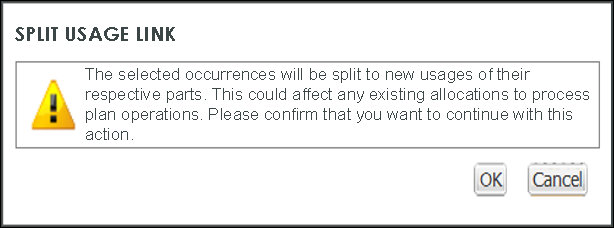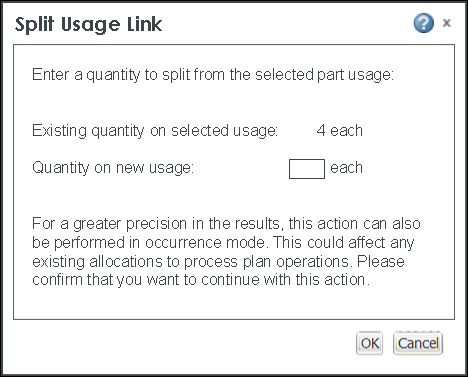Splitting Usage Links in Associative Structure Browsers
When restructuring components within Associative Structure Browsers, you can split quantities / occurrences associated to the usage link of a selected part and transfer them to a duplicate usage link created on the same part. The Split Usage Link action can be performed while in occurrence display mode or usage display mode.
This action maintains the following data for each occurrence split off of the original usage link.
• The equivalent link (if existing) between the upstream and downstream part.
• Equivalent occurrence links (if existing) between selected occurrences and equivalents on the other side.
• Occurrence positioning.
• Occurrence path information (reference designator and expressions).
• The existing occurrence allocation in the associated process plan. The new usage is not allocated.
• The existing usage allocation in the associated process plan. The new usage is not allocated.
Splitting Usage Links in Occurrence Display Mode
With occurrence display mode active, you split usage links by:
• selecting one or more occurrences for single or multiple parts.
• launching the Split Usage Link action to remove these occurrences from the original usage link and transfer/associate them to a duplicate usage link (with a new component ID) on the same part.
This action automatically balances the quantities by adding the selected occurrences to the duplicate link and decreasing the occurrence quantity on the original usage link.
To split usage links in occurrence display mode:
1. In the middle pane of the browser, click

to enable occurrence display mode.
The browser display mode changes to show each part occurrence as a separate object in the tree.
2. Working in upstream or downstream structure panes, select occurrences of single or multiple parts that you want to remove from their original usage links.
The selected occurrences highlight in the tree
| This action becomes disabled when the occurrence selection is invalid. Invalid selections are described as follows. For selections made under a single part. The action is disabled when: • all the occurrences are selected (nothing to split). • the top-level node in the tree is selected. • extended data is selected. • a non-occurrence object is selected. For selections made across multiple parts. The action is disabled when: • all parent nodes are checked out to another user. • the top-level node is selected. • all selections are invalid • all occurrences under all parts are selected. • only non-occurrences are selected. |
3. In the structure pane toolbar, click

and select
Split Usage Link from the menu.
The parents of the selected occurrences are implicitly checked out and the following confirmation window appears.
4. Click OK to confirm the action.
The selected occurrences are removed from their original usage link and transferred / associated to a duplicate usage link on the same part. The new usages created remain selected in the tree.
Splitting Usage Links in Usage Display Mode
With usage display mode active, you split usage links by:
• selecting the part usage link of a single part.
• duplicating the usage link (with a new component ID).
• launching the Split Usage Link action to specify a quantity to split off the original usage link and transfer/associate to the duplicate usage link (with a new component ID) on the same part.
To split usage links in usage display mode:
1. In the middle pane of the browser, click

to hide occurrence display mode.
The browser display mode changes to show a Quantity column in the tree that displays the number of occurrences for a part.
2. Working in an upstream or a downstream structure pane, select a part containing a usage link that you want to split
The part highlights in the tree.
| This action becomes disabled when the part selection is invalid. Invalid selections are: • Extended data • Multiple parts (single parts only) • A part that is currently checked out by another user. • A part with a quantity cannot be split. For example, quantity = 1, and unit = each |
3. On the structure pane task toolbar, click

and select
Split Usage Link from the menu.
The part is implicitly checked out, a duplicate usage link on the same part is created, and the Split Usage Link window appears showing the existing usage quantity for the selected part.
4. Enter the quantity that you want split off and transferred to the new usage link.
5. Click OK
Occurrences are transferred randomly and the new usage remains selected in the tree.
You can also split a resource using the Split Usage Link action in BOM Transformer and PPB.
 to enable occurrence display mode.
to enable occurrence display mode.