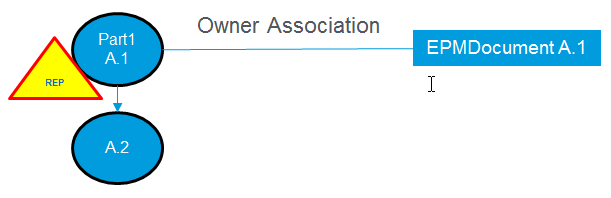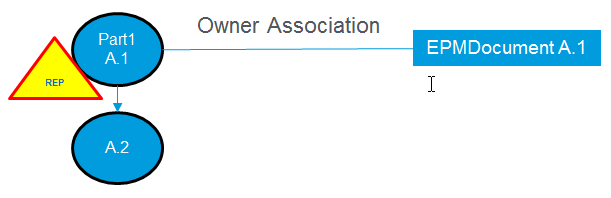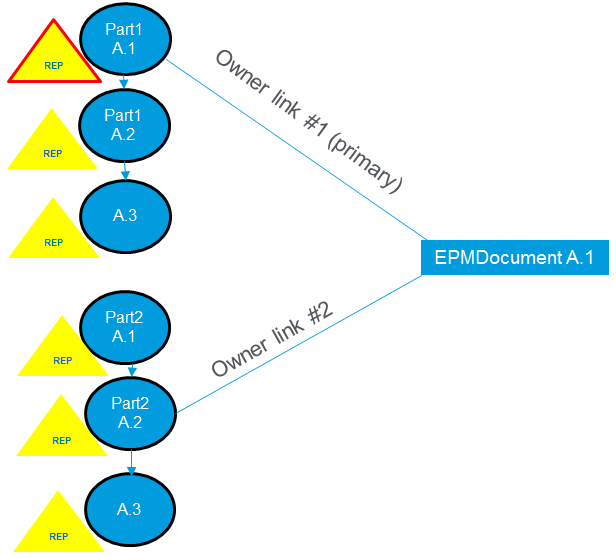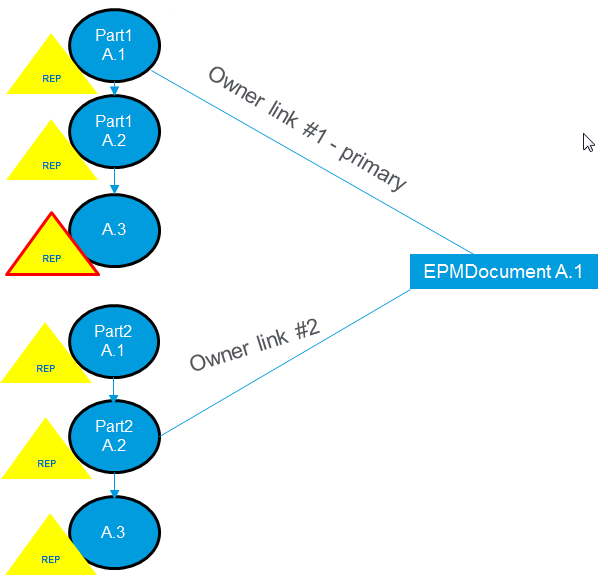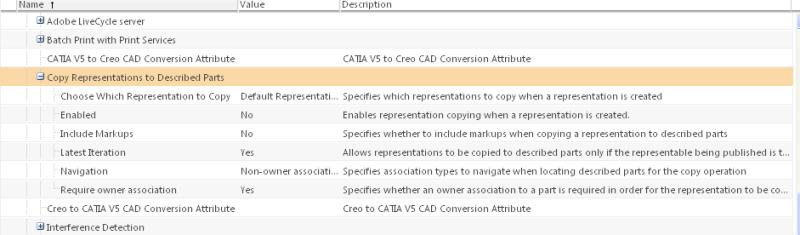Representations of CAD Documents containing Owner-Associated Parts
This topic describes how Representations relate to CAD Documents with and without owner-associated parts.
Understanding How WVS Representations Function with Associations
Representations are always stored on EPM Documents when there are no owner—associations to a WTPart. If an EPM Document has an owner-association to a WTPart, the representation is stored on the WTPart.
This situation can lead to unanticipated (although correct) behavior in certain scenarios. For example, if you have an EPM Document and you publish it to create a representation, you see the representation on the EPM Document’s Representations/Annotations tab. However, if you manually create an owner-association that EPM Document to a WTPart, the check-in process performs a build, and during that process the representation becomes hidden on the EPM Document and is available for read-only reference on the newly associated WTPart (in the same way as representations on a drawing can be seen from the WTPart associated to the part). The representation is not on the WTPart; it is still on the EPM Document, so the resulting representation on the WTPart is in “read-only” mode. This is the correct behavior, but can appear confusing because it looks like the representation has vanished from the EPM Document.
A similar situation arises if you do not perform a build upon checkin. Normally, when you check in an EPM Document (and you specify that you want to create the associated WTPart) the build creates the owner association between the two objects.In this scenario, the WTPart does not have the owner association created yet.If you do not perform a build when checking in an EPM Document, a publish job is executed, but since the WTPart is associated by a means other than the EPM Build History Link, the representation lives on the EPM Document. Once a manual build action occurs, the association acts exactly the same as it does when you manually create an association between an EPM Document and a WTPart.The representation on the EPM Document is hidden.
Representations of CAD Documents with Owner-Associated Parts
When the owner association part iterates independently, the new Representation is associated to the CAD Document. In the case of a CAD Document with a built owner association to a part, the new Representation is directly associated to the part, and not the CAD Document.
When the owner association between the CAD Document and the Part is created after the CAD Document is published, the following describes some expected behavior:
1. The representation is no longer displayed on the Representation listing from the CAD Document details page. The CAD Document must be submitted for publishing again to create a new representation. The representation that is created is on the WTPart.
2. The representation is displayed as a read-only representation on the Part details page. When the associated CAD Document is submitted for publishing again, the new Representation is displayed in the Representation listing for both the CAD Document and Part, since the new representation is associated to the WTPart.
Build After Check In—The above behaviors occur when setting the Build After Check In preference to None, and when a CAD Document is checked in with associated parts, and is submitted for publishing. The CAD Document and part can appear to have an owner association, but that is not the case until a “Build Associated Parts” action is performed to create the owner association. To set the Build After Check In preference, navigate to > > > .
EPMDocument to WTPart Owner Link Behavior
By default, when publishing an EPMDocument, the new published representation is created using the first iteration of the WTPart referred to by the current iteration of the EPMDocument (the iteration that the EPMDocument built). This is the case when the wvs.property.xconf property, publish.representable.owner.usefirstiteration is set to true (default).
When viewing the EPMDocument it is this representation that is displayed.
Action | Result |
The WTPart iterates independently from the EPMDocument | No representation of the WTPart is displayed in the Representations page. |
View the EPMDocument, | The representation associated to the first iteration is displayed (A.1 in the above figure). |
Submit the EPMDocument for publishing, | The newly created representation resides on the first iteration (A.1). |
To publish an EPMDocument using the latest iteration of the WTPart referred to by the current iteration of the EPMDocument, set the publish.representable.owner.usefirstiteration property to false.
Action | Result |
View the first iteration (A1). | The representation associated to A.1 is displayed. |
View the EPMDocument. | The representation associated to the latest iteration is displayed (A.2 in the above figure). |
Submit the EPMDocument for publishing. | The newly created representation resides on the latest iteration (A.2). |
Multiple Owner Associations
When a CAD Document with more than one owner association to multiple parts is submitted for publishing, the new Representation is associated to the primary owner-associated part. The primary owner is the first WTPart part associated to the EPMDocument. All other associated parts in this case are referred to as non-primary owner-associated parts. The first iteration of primary owner-association WTPart is used to obtain the representation. Non primary owner associations are ignored.
This is the case when the wvs.property.xconf property, publish.representable.owner.usefirstiteration is set to true (default).
To use the latest iteration of primary owner-association WTPart to obtain the representation, set the wvs.property.xconf property, publish.representable.owner.usefirstiteration, to false.
This mechanism is also used by the dynamic structure processing. If the traversal mechanism returns a WTPart that has no representation, then the EPMDocument has no display data. Similarly, publishing this WTPart representation also creates display data for the EPMDocument.
Copy Representations to Described Parts
To copy the Representation to the Non-primary owner-association Parts, use the Copy Representations to Described Parts feature. Assume you have multiple WTParts associated to one EPMDocument; for example, one owner and some additional image associations. You can use the copy to described parts functionality to copy the representation that is published for the EPMDocument to those other non-owner WTParts so that they have a representation available on them for visualization — typically when those parts are included in WTPart structures.
The Copy Representations to Described Parts set of preferences are located in the Visualization section of Preference Management.
Preferences available in this section consist of:
• Choose Which Representation to Copy - When a representation is created, you can choose to copy either the default representation, or any representation.
• Enabled (Yes/No) - When a representation is created, enables/disables representation copying to described parts.
• Include Markups (Yes/No) - Allows you to specify whether to include markups when copying a representation to described parts.
• Latest Iteration (Yes/No) - Allows representations to be copied to described parts only if the representable being published is the latest iteration.
• Navigation - Specifies which association types to navigate when locating described parts for the copy operation.
• Require owner association (Yes/No) - Allows you to specify whether an owner association to a part is required in order for the representation to be copied to described parts.
Further information about these preferences can be found in the Set Preference window of each preference.
| The Copy Representations to Described Parts preference is available in the Site and Organization contexts. It is not available in the Product context. |