|
|
For this example, sample Jasper Reports are created in Jasper Studio. This reports refers to Windchill ReportTemplate (QML) for data sets and its files are located under JasperIntegration/src_example directory.
|
|
|
For this example, sample Jasper Reports are created in Jasper Studio. This reports refers to Windchill ReportTemplate (QML) for data sets and its files are located under JasperIntegration/src_example directory.
|
|
|
Before proceeding to the next step ensure that the method server is running in the background.
|
|
|
Restart of method server is not required after loading of Jasper Report.
|

• Charts shown below are for illustration purpose only. Actual charts may vary depending on your data sets. • Accuracy of charts can be improved using correct and comprehensive data sets. • Candlestick, Gantt and Open-High-Low-Close charts are also supported. However, they are not shown in the table below due to unavailability of matching data sets (for example, Share market and Project management data sets). You can create relevant data sets to view these types of charts. |
Chart Type | JRXML File Name | Sample Report Template | Sample Chart |
Area | DemoAreaChart.jrxml | PartCountTimeWise |  |
Bar | DemoBarChart.jrxml | PartCountStateWise |  |
Bar 3D | Demo3DBarChart.jrxml | PartCountStateWise |  |
Bubble | DemoBubbleChart.jrxml | PartCountStateWise |  |
Line | DemoLineChart.jrxml | PartCountTimeWise |  |
Meter | DemoMeterChart.jrxml | PartCountStateWise |  |
Pie | DemoPieChart.jrxml | PartCountStateWise |  |
Pie 3D | Demo3DPieChart.jrxml | PartCountStateWise |  |
Scatter | DemoScatterChart.jrxml | PartCountTimeWise |  |
Stacked Area | DemoStackedAreaChart.jrxml | PartCountTimeWise |  |
Stacked Bar | DemoStackedBarChart.jrxml | PartCountTimeWise |  |
Stacked Bar 3D | DemoStacked3DChart.jrxml | PartCountDateWise |  |
Thermometer | DemoThermoMeterChart.jrxml | PartCountStateWise | 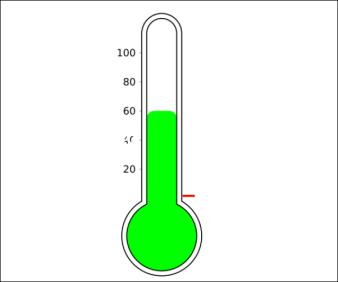 |
Time Series | DemoTimeSeries.jrxml | PartCountTimeWise1 |  |
XY Area | DemoXYAreaChart.jrxml | PartCountTimeWise |  |
XY Bar | DemoXYBarChart.jrxml | PartCountYearWise |  |
XY Line | DemoXYLineChart.jrxml | PartCountTimeWise | 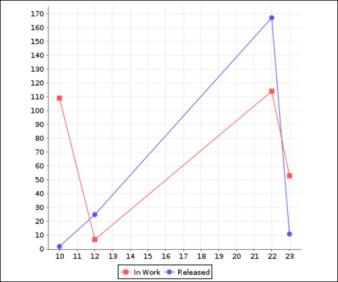 |