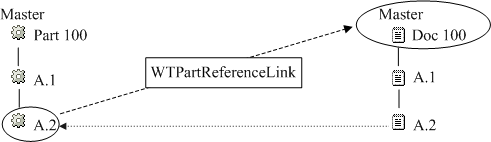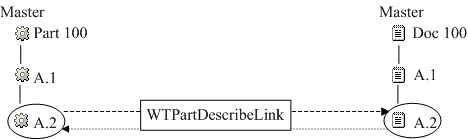Part to Document Relationships (Projects)
|
|
Part to document relationships apply to projects only; parts are not used within programs.
|
The association between a part and a document is created from the part information page or document information page. Associations can be viewed from the Related Objects tab on the part information page. These same relationships can be viewed from the Related Objects tab of the document information page.
There are two types of links that can be established:
• A WTPart Reference Link (WTPartReferenceLink)—Using this type of link always links the part to the master document. Regardless of the version of the document the user selects, the part will always link to the master document when this link type is used. This is true even when the system has been configured to allow the user to select the link type and the document type.
Reference links always display a document version of the master based on life cycle state rules. For example, when a user clicks the reference link for Part 100 version A.1, Windchill searches for the latest released version of Doc 100 to display. If no version of the document has been released, it displays the latest working version (in this case, Doc 100 version A.2).
How to configure the life cycle state rules is described later in this section.
• A WTPart Describe Link (WTPartDescribeLink)—Using this type of link links the part to the latest iteration of a document and vice versa.
For example, when the user clicks a describe link for Part 100 version A.2, Windchill searches for the latest iteration of Doc 100 to display (in this case, Doc 100 version A.2).
You can create part to document relationships in the following ways:
• From the Related Objects tab on the part information page, the user creates the link using the actions from the References Documents or Described By Documents tables.
• From the Related Objects tab on the document information page, the user creates the link using the actions from the Describes Parts or Referenced By Parts tables.
• From the Structure tab on the part information page, the user creates the link using the > or > actions from the right-click action menu for a part.
Relationship constraints can be created for the
Part Reference Link and
Part Describe Link types, to specify which document types can be related to which part types for those relationships. Once relationship constraints have been created, only documents of the types specified in the relationship constraint appear when adding an existing document or creating a new document and adding it to a part as a described by or references document. For more information, see
Relationship Constraints Tab.
| Special link types, known as configurable links, can be used to configure and display additional relationship tables on document and part information pages. For information, see Using Configurable Links. |
To allow the user to select the link type regardless of the document subtype, set the Part to Document Association Logic preference to Yes from the Preference Management utility on > or > . You might create relationship constraints in the Type and Attribute Management utility that do not carry forward to the end-user user interface until you modify this preference.
For more information on using the
Preference Management utility, see
Preference Management.
Additional configuration options are described in the following sections.