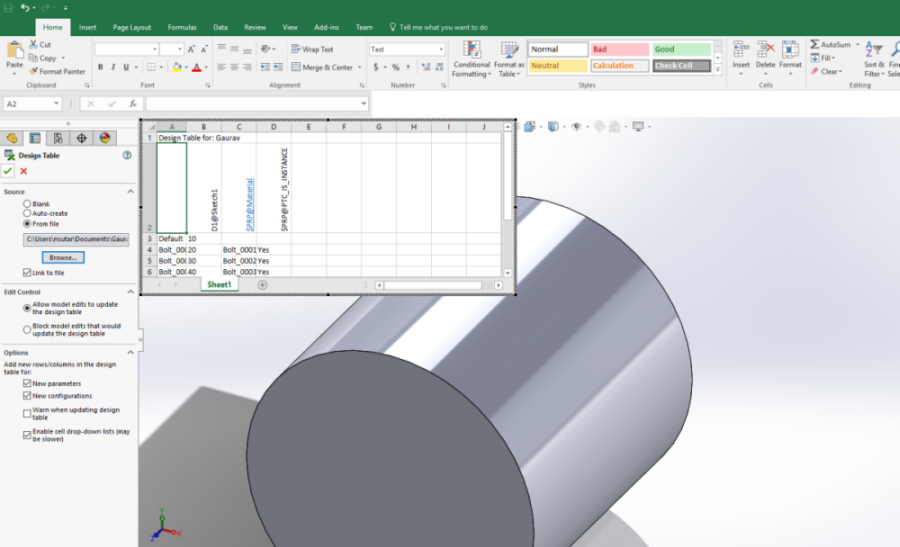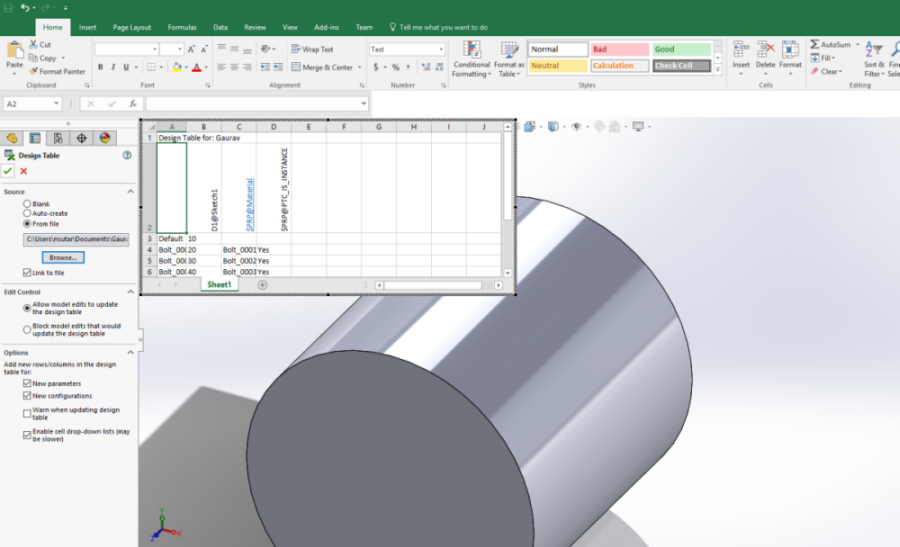Working with SolidWorks External Design Table
Solid Works External Design Table Concepts
• An externally linked design table is automatically attached as secondary content (Category: SolidWorks Design Table) to the Family Table generic, and is added into a separate folder, FileName.SLDPRT.dir in the Workspace Local Directory. Since association is based on the relationship in SOLIDWORKS, there is no need for the design table name to be the same as that of FileName, which is the basic requirement for auto-attach.
• Once you have saved a part having an externally linked design table or imported it to workspace, remove or rename the earlier design table from the local disk. This action causes the file in the workspace to refer to the design table created under the .dir directory for CAD documents. The following image displays the attached excel sheet with the design table.
• During subsequent Add to Workspace operations, the design table is automatically downloaded to Workspace Local Directory under the separate folder, and SOLIDWORKS also points the design table link to this location.
• Adding new instances from SOLIDWORKS works without issue, since it is updated in design table located under the Workspace Local Directory.
Renaming the External Design Table Family Table from Windchill
• Renaming of a Family Table changes the attachment folder name to the new name and continues with same name of the external design table.
• On every rename, the linked file location appears blank in SOLIDWORKS, since it does not find the original Workspace Local Directory location FileName.SLDPRT.dir. This must be changed manually to point it to the copy located at changedFileName.SLDPRT.dir.
• As the design table copy under the Workspace Local Directory is not updated with changed instance/configuration names, SOLIDWORKS creates old instances on the fly. To have only changeNameconfigurations, you must edit the design table from SOLIDWORKS, and add the newly created configurations manually. Select these from > and delete the original configuration names.
Save As of an External Design Table Family Table from Windchill
• Pointing of the design table location to the Workspace Local Directory copy is done in the same way as with Rename.
• The addition of Save As configurations into the design table must be done similarly to Rename. This is mandatory in this case — otherwise, upload will fail due to a filename conflict with original Family Table names.