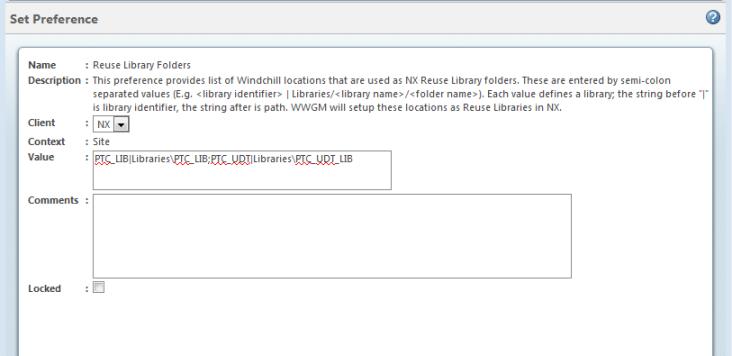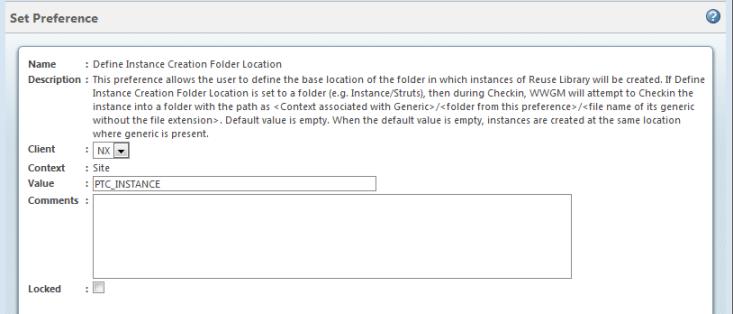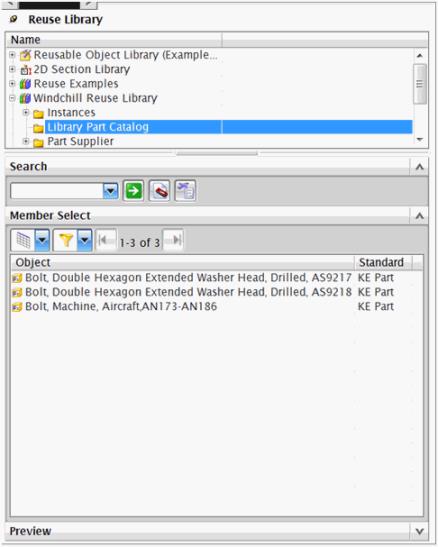NX Reuse Library Integration with Windchill
The Windchill File System (WFS) now gives the same experience to NX users wanting to leverage the NX Reuse Library across the enterprise, while at the same time allowing the information to be managed in Windchill.
This section outlines the components of NX Reuse Library Integration with Windchill.
The
NX Reuse Library provides a common repository for locating reusable knowledge on an enterprise basis. A resource bar on the
NX graphics screen provides access to a user-configured repository of reusable knowledge, such as designs; standard parts (Part Families); and design features (user-defined features (UDF) and user-designed templates (UDT)). In context of
Windchill, the .krx, .cgm, and .bmp files needed to fully support the
NX Reuse Manager features, can now be managed in
Windchill using
Import to Workspace. See
Import to Workspace for details.
For additional information about the NX Reuse Library, consult the NX user documentation.
Preferences Supporting the NX Reuse Library with Windchill File System
The first step in configuring the Reuse Library with the Windchill File System is to set three preferences in Preference Management to accomplish the described behavior.
|
|
Refer to the “Reuse Library Preferences Table” below for more information.
|
• Independently Modify Instances — Navigate to > > and set the preference to Yes.
• Reuse Library Folders — Navigate to > > to define a list of Windchill locations that are to be used as NX Reuse Library locations. The locations entered in the preference take the format <library identifier>|Libraries/<library name>\<folder name>. The string preceding the “|” is the library identifier, and the string following it is the file path. One or more libraries may be defined as needed; separate each library definition with a semicolon. The next image shows this preference with two libraries defined in the format
PTC_LIB|Libraries\PTC_LIB;PTC_UDT|Libraries\PTC_UDT_LIB.
• Define Instance Creation Folder Location — is located at > > . Setting a value for this preference helps better management of Instances being created or checked in at a preferred location in Windchill as part of the NX Reuse Library Instance creation capability. If a location path is not set for this preference, the Instance will be checked in to the location where the Generic is located. The figure below shows this preference with PTC_INSTANCE defined as the base location of the folder in which instances of Reuse Library will be created. In this library location, Windchill will create a folder with this name, and in that folder it will create a folder for the generic, and will checkin the instances of the generic in that folder.
• WFS Template Folders — is located at > . This preference allows you to create lists of Windchill locations that are used as template folders in NX; for example, UDF Library or NX Templates files stored in Windchill Library location. The locations entered in this preference take the format Libraries/<library name>/<folder name>. Documents referenced or opened from template folders or subfolders via the Windchill File System are visible by WFS, but are read-only and are not added to the Workspace. An administrator is able to modify template objects using Add to Workspace, Checkout, and Checkin after the object’s content has been modified.
Reuse Library Preferences Table
Preference Name | Description | Location in Preference Structure | Values and Results | Preference Visibility |
Define Instance Creation Folder Location | Allows you to define the base location of the folder in which instances of the Reuse Library will be created. | > > | A user-defined string based on the target location in the Windchill Library context (such as “Instance /Struts”). When the default value is empty, instances are created at the same location as the generic. | • Site • Organizations • Container |
Independently Modify Instances / NX | Controls Family Table members (generic and instances) relationship as either independent or dependent. Default is Yes. | > > | Yes — For PDM actions such as Checkout, Revise, etc., individual checkout of the instance and generic is allowed. No — All family members will be checked out simultaneously. | • Site • Organizations • Container |
Reuse Library Folders | Provides a list of Windchill locations that are used as NX Reuse Library Folders. | > > | Windchill locations are entered as semicolon-separated values. Each value defines a library. Windchill Workgroup Manager will set up these locations as Reuse Libraries in NX. | • Organizations • Container • Site |
WFS Template Folders | Provides a list of Windchill locations that are used as template folders in NX. | > | Locations are entered as semicolon-separated values. Documents referenced or opened from template folders (or subfolders) using the Windchill File System are read only, and are not added to the Workspace. | • Organizations • Container |
Configuring the NX Reuse Library with Windchill File System
When using the NX Reuse Library based on the Windchill File System, you can configure it automatically with the Windchill Library by using the Reuse Library Folders preference. Setting this preference also automatically sets the Part Family Save Directory in the Reuse Library customer defaults to the WFS path of the workspace.
You can also use the Reuse Library Folders preference to define the UDF and UDT libraries. The same libraries must be defined in the WFS Template Folders preference, so that files are not downloaded to the workspace upon browsing them from the NX Reuse Library.
The NX Reuse Library customer defaults shown in the image below are updated automatically with the preference value.
An NX restart is required for the updated Reuse Library customer defaults to take effect. After restarting the NX session, you will find a new Library in the NX Reuse Library Manager as defined in the Reuse Library Folders preference. This allows the designer to access read-only library information from Windchill using the native NX interface, as shown in the following graphic. You can use this interface to Open or Add to Assembly the library parts from Windchill using the Reuse Library.
The NX Reuse Library can be configured with Windchill using WFS in the same way that it can be configured as a Read-Only area on the Local File System with native NX. This enhancement provides the user with an experience similar to that of allowing users to Create/Check-in Instances, without the need to have Write/Modify access to the Generic.
| Users must have Create/Modify rights to be able to create instances. |
This enhancement creates Instances and checks them in without iterating the Generic part. The Instance gets checked in automatically after saving the assembly in which the Instance has been added from the NX Reuse Library. If the Instance added to Assembly from the NX Reuse Library already exists in Windchill, then it will get automatically downloaded to the workspace.
| • Once the Library is updated by an administrator on the Windchill server, you must explicitly restart NX to reflect the updated content in the NX Reuse Library manager. • Windchill Workgroup Manager for NX either automatically updates the ReuseLibraryFileTypes_v<xx>.xml file (<xx> represents the version number) or creates a new one in the ReuseLibraryCache folder at %Temp% or %UGII_TEMP_DIR% location for caching of reuse library parts information from server libraries. Each time NX is launched, updates to the Windchill libraries mentioned in Reuse Library Folder preference are checked and accordingly the reuse library cache xml file is updated when wgmclient.ini file preference update.nx.reuse.library.definition.file is set to ‘Yes’. |
| Recommended workflow is to generate the xml file using the Windchill Workgroup Manager for NX with all the required reuse library objects available on Windchill and then set the preference update.nx.reuse.library.definition.file to ‘No’ in the wgmclient.ini file. This configuration of the preference helps to improve the performance during subsequent launch of NX. |
| • All types of data available on the server library will be treated as “Normal Part” (type =0) apart from the Knowledge Enabled part. A Knowledge Enabled Part (Reuse Part Type = 2) is internally managed by NX using KRX files, therefore no cache entry is required in the xml file. • User or library administrator is required to manually update type xml file with the required type. For example, the UDF part, type should be set to ‘3’ (KRU_UDF_PART). For any manual modification to the reuse library cache xml file, user is required to set the preference update.nx.reuse.library.definition.file to ‘No’ to avoid overriding of manual updates to xml file. |
Saving Preview Images
When you save a reuse library part from NX, the preview image is generated and stored in the part file. For the preview image to be displayed in the preview pane while accessing the reuse library parts, set the Preview option in NX to ‘Store Preview on Save’ under the NX customer defaults before saving or checking in the NX reuse library part to Windchill library.
| Preview of NX part is not available when the parts are imported using HTML import and the preview image is stored with the part file. |