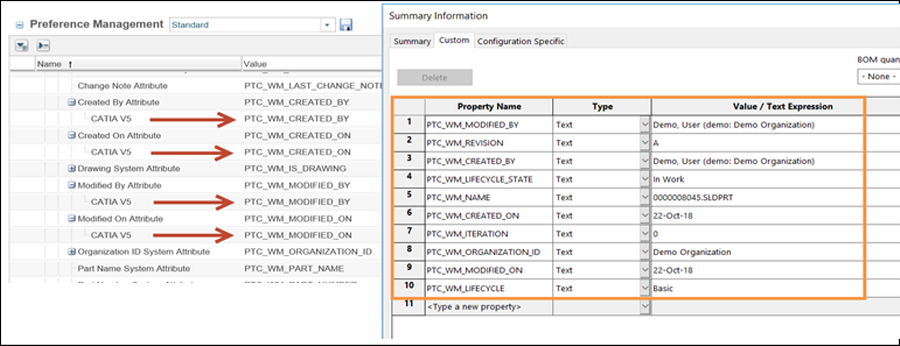Frequently Used Autodesk Inventor Preferences
This section contains some of the more frequently used preferences that can be set or modified depending on your Windchill role.
In addition to the preference category Workgroup Manager Client, Windchill and Windchill Workgroup Manager preferences can be set from other preference categories such as Operation, Visualization, and Workspaces.
|
|
This section lists the most frequently used preferences, and not every preference that can be set using the Preference Management utility. For the complete list of preferences for your Windchill Workgroup Manager for Autodesk Inventor that can be managed from the Preference Management utility, refer to the Preference Management utility in Windchill. Online help is available for each preference from the Set Preference window.
|
The following tables list the most frequently used preferences in the preference categories Operation, Workgroup Manager Client, and Workspaces that can managed for Windchill Workgroup Manager for Autodesk Inventor.
Preferences Under Operation
The following table describes the most frequently used preferences that can be set or modified from the Operation category and subcategories.
|
Name
|
Contexts
|
Values
|
|
> >
|
• Site
• Organizations
|
Identifies the soft attribute in the CAD document that holds the name for parts during an auto associate operation like Auto Associate Part Search or New Part Creation.
|
|
> >
|
• Site
• Organizations
|
Identifies the soft attribute in the CAD document that holds the number for parts during an auto associate operation like Auto Associate Part Search or New Part Creation.
|
|
> >
|
• Site
• Organizations
|
Truncates the file extension (from the CAD filename) in the part name when the part is created.
|
|
> >
|
• Site
• Organizations
|
Truncates the file extension (from the CAD filename) in the part number when the part is created.
|
|
> >
|
• Site
• Organizations
• Products
• Projects
• Libraries
|
Allows a link of the next available type to be created if the part already has an owner link.
|
|
> >
|
• Site
• Organizations
• Products
• Projects
• Libraries
|
Specifies whether a new part should be created if a matching part is not found by an auto-associate operation.
|
|
> >
|
• Site
• Organizations
|
Lists the CAD document sub-types which cannot create associations that contribute to part structure.
|
|
> >
|
• Site
• Organizations
|
Lists the CAD document types which cannot create associations that contribute to part structure.
|
|
> >
|
• Site
• Organizations
|
Lists the CAD document sub-types which cannot create owner association.
|
|
> >
|
• Site
• Organizations
|
Lists the CAD document types which cannot create owner association.
|
|
> > >
|
• Site
• Organizations
|
Allows an auto-associate operation to create an auto-numbered part after check in.
|
|
> > >
|
• Site
• Organizations
|
Identifies the internal name of the part master type which is searched for during an auto-associate operation.
|
|
> > >
|
• Site
• Organizations
|
Sets the revision of a part to match the revision of the CAD document during an auto-associate operation.
|
|
> > >
|
• Site
• Organizations
|
Specifies the location of newly-created parts to be the same as the location of their associated CAD documents.
|
|
> > > [preference name]
|
• Site
• Organizations
|
Sets the download preference for the selected content category.
|
|
> > > [preference name]
|
• Site
• Organizations
|
Sets an out-of-date mark for the selected content category.
|
|
> > >
|
• Site
• Organizations
|
Set the default subtype for the selected content category.
|
|
> > [preference name]
|
• Site
• Organizations
• Products
• Projects
• Libraries
• User
|
Allows you to manage the collected documents and their related objects during an Edit Attributes operation.
|
|
> > [preference name]
|
• Site
• Organizations
• Products
• Projects
• Libraries
• User
|
Allows you to manage the collected documents and their related objects during an Remove from Workspace operation.
|
|
> >
|
• Site
• Organizations
• Products
• Projects
• Libraries
• User
|
Specifies whether the file name for a new CAD document or design context should be set to the same value as its number.
|
|
> >
|
• Site
• Organizations
• Products
• Projects
• Libraries
• User
|
Allows you to manage the collected documents and their related objects during a Rename operation.
|
|
> > [preference name]
|
• Site
• Organizations
• Products
• Projects
• Libraries
• User
|
Allows you to manage the collected documents and their related objects during a Set State operation.
|
|
> > [preference name]
|
• Site
• Organizations
• Products
• Projects
• Libraries
• User
|
Allows you to manage the collected documents and their related objects during an Undo Check Out operation.
|
|
> > [preference name]
|
• Site
• Organizations
• Products
• Projects
• Libraries
• User
|
Contains the Windchill Workgroup Manager preferences for an Update operation.
|
|
> > >
|
• Site
• Organizations
• Products
• Projects
• Libraries
• User
|
Controls the default behavior of whether content should be added to the workspace as a link or the actual file.
|
|
> > [preference name]
|
• Site
• Organizations
• Products
• Projects
• Libraries
• User
|
Contains the Windchill Workgroup Manager preferences for an Upload operation.
|
|
> > [preference name]
|
• Site
• Organizations
• Products
• Projects
• Libraries
• User
|
Contains the Windchill Workgroup Manager preferences for an Upload Collector operation.
|
Preferences Under Workgroup Manager Client
The following table describes the most frequently used preferences that can be set or modified from the Workgroup Manager Client category and subcategories.
|
Name
|
Context
|
Description
|
|
>
|
• Site
• Organizations
• Products
• Projects
• Libraries
|
Indicates a library in which library components are automatically added by Autodesk Inventor
|
|
>
|
• Site
• Organizations
• Products
• Projects
• Libraries
|
Controls the display of the Conflicts (for Check out on the fly) window upon execution of Save action and resolves the checkout conflict with one of the following options:
• Check-out — Disable the Conflicts (for Check out on the fly) window and checkout the document.
• Revise and Check out — Disable the Conflicts (for Check out on the fly) window; revise and checkout the document.
• Continue — Disable the Conflicts (for Check out on the fly) window and continue to save the document without a checkout.
|
|
Documents that are not explicitly checked out are not eligible for a check in.
|
• No (default) — Enables the display of the Conflicts (for Check out on the fly) window.
|
|
>
|
• Site
• Organizations
|
Controls whether to enable the "Replace in CAD Session" feature on refresh.
|
|
>
|
• Site
• Organizations
|
When set to No, all members of a non-Creo family table are simultaneously checked out. When set to Yes individual checkout is allowed.
|
|
> >
|
• Site
• Organizations
|
Identifies the name of the property in the CAD tool that shows the CAD document's iteration.
|
|
> >
|
• Site
• Organizations
|
Identifies the name of the property in the CAD tool that shows the life cycle state of the CAD document.
|
|
> >
|
• Site
• Organizations
|
Identifies the name of the property in the CAD tool that shows the life cycle of the CAD document.
|
|
> >
|
• Site
• Organizations
|
Identifies the name of the property in the CAD tool that shows the CAD document's name.
|
|
> >
|
• Site
• Organizations
|
Identifies the name of the property in the CAD tool that shows the CAD document's number.
|
|
> >
|
• Site
• Organizations
|
The default name is set to a blank value.
Setting the property name to PTC_WM_CREATED_BY creates the property that displays the name of the user that created the CAD document.
|
|
> >
|
• Site
• Organizations
|
The default name is set to a blank value.
Setting the property name to PTC_WM_CREATED_ON creates the property that displays the date and time when the CAD document was created.
|
|
The Date.Type.Parameter.Format preference in the wgmclient.ini file controls the date and time string.
|
|
|
> >
|
• Site
• Organizations
|
The default name is set to a blank value.
Setting the property name to PTC_WM_MODIFIED_BY creates the property that displays the name of the user that last modified the CAD document.
|
|
> >
|
• Site
• Organizations
|
The default name is set to a blank value.
Setting the property name to PTC_WM_MODIFIED_ON creates the property that displays the date and time when the CAD document was last modified.
|
|
The Date.Type.Parameter.Format preference in the wgmclient.ini file controls the date and time string.
|
|
|
> >
|
• Site
• Organizations
|
Identifies the name of the property in the CAD tool that shows the CAD document's organization ID.
|
|
> >
|
• Site
• Organizations
|
Identifies the name of the property in the CAD tool that shows the CAD document's owner-associated part name.
|
|
> >
|
• Site
• Organizations
|
Identifies the name of the property in the CAD tool that shows the CAD document's owner-associated part number.
|
|
> >
|
• Site
• Organizations
|
Identifies the name of the property in the CAD tool that shows the CAD document's revision.
|
|
> >
|
• Site
• Organizations
• Products
• Projects
• Libraries
• User
|
Specifies which dependent CAD documents for the collected CAD documents are added to the collection by default upon opening.
|
|
> >
|
• Site
• Organizations
• Products
• Projects
• Libraries
• User
|
Allows the user to specify which drawings associated to the collected CAD documents will be added to the collection by default upon opening.
|
|
>
|
• Site
• Organizations
|
Allows the file name and number to be the same.
|
|
>
|
• Site
• Organizations
• Products
• Projects
• Libraries
• User
|
Specifies whether the model content is overwritten in the cache by default during Undo Checkout.
|
|
>
|
• Site
• Organizations
• Products
• Projects
• Libraries
• User
|
Specifies whether the model content is overwritten in the cache by default during Update from Windchill Workgroup Manager.
|
|
>
|
• Site
• Organizations
• Products
• Projects
• Libraries
• User
|
Specifies whether the model is uploaded after a native Save action in Autodesk Inventor (i.e., > ).
|
|
>
|
• Site
• Organizations
• Products
• Projects
• Libraries
• User
|
Allows configuring the content that is uploaded as additional content of a model.
|
|
>
|
• Site
• Organizations
• Products
• Projects
• Libraries
• User
|
Native upload or auto check in of CAD documents uploads or checks in associated drawings.
|
|
|
• When you upgrade from an older release to Windchill 11.1 M020, a performance issue may be observed when you open a large CAD assembly saved in the previous release with one of the above properties configured with non-empty name. This is because for Windchill 11.1 M020 onwards, the Windchill Workgroup Manager enforces to propagate additional Windchill system attributes to CAD models when opening CAD documents from Windchill by default. This propagation of the Windchill system attributes increases the loading time of the files as compared to that without propagating these attributes.
• If these Windchill system attributes are not a part of your requirement, you can ignore these attributes by setting their attribute names to blank values. The Windchill Workgroup Manager will not propagate the Windchill system attributes to CAD models and performance degradation for legacy data will be avoided. The following image displays that the attributes with blank values were not propagated. The following image displays how the Windchill server preference setting were set and the default system attributes were propagated. |
Preferences Under Workspace
The following table describes the most frequently used preferences that can be set or modified from the Workspace category and subcategories.
|
Name
|
Context
|
Values
|
|
> >
|
• Site
• Organizations
• User
|
Controls the default behavior of whether content should be added to workspace as a link or the actual file.
|
|
> > [preference name]
|
• Site
• Organizations
• User
|
Allows you to manage the collected documents and their related objects during an Add to Workspace operation.
|
|
> >
|
• Site
• Organizations
• User
|
Sets the workspace lock to automatically lock all objects that are not being checked out during Add to Workspace and Check Out operations.
|
|
> >
|
• Site
• Organizations
• User
|
Allows you to manage the collected documents and their related objects during a Check Out operation.
|
|
> >
|
• Site
• Organizations
• User
|
Controls the default behavior of whether initially-selected items should also be opened in Autodesk Inventor when Add to Workspace or Check Out is performed from the user interface.
|
|
> >
|
• Site
• Organizations
• User
|
Controls the default behavior of how content should be handled when there is already-modified content in the target Workspace cache.
|
|
> >
|
• Site
• Organizations
• User
|
Controls the default configuration when a Add to Workspace action is performed.
|
|
> >
|
• Site
• Organizations
• User
|
Controls the default configuration when a Check Out action is performed.
|
|
> >
|
• Site
• Organizations
• User
|
Controls the default set of objects to be checked out.
|
|
> >
|
• Site
• Organizations
• User
|
Setting this preference to Yes allows you to set the Advanced tab as the default in the Add to Workspace and Check Out actions.
|
|
> > [preference name]
|
• Site
• Organizations
• User
|
Allows you to manage the collected objects and its dependent objects during Export from Workspace operation.
|
Revise Preferences
The following table describes the revise preferences.
|
Name
|
Context
|
Description
|
|
> >
|
• Site
• Organizations
|
The Include Related CAD / Dynamic, Include Related Documents and Include Related Parts values are set by default.
|