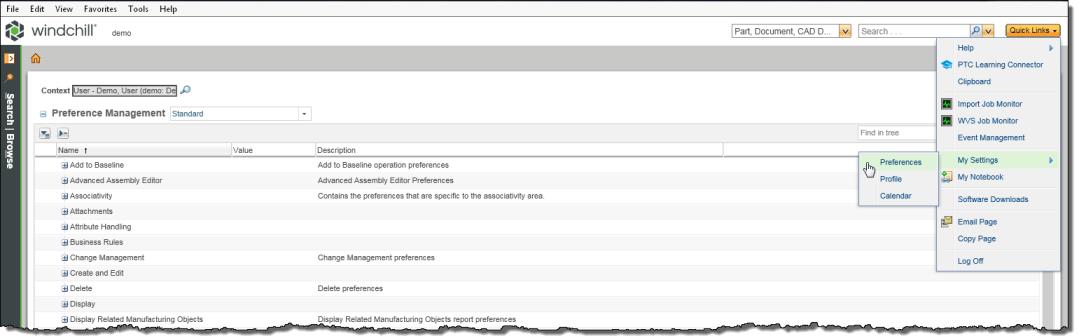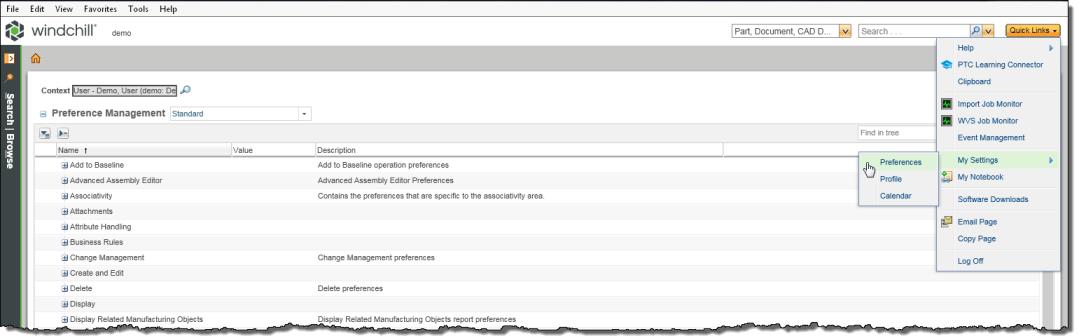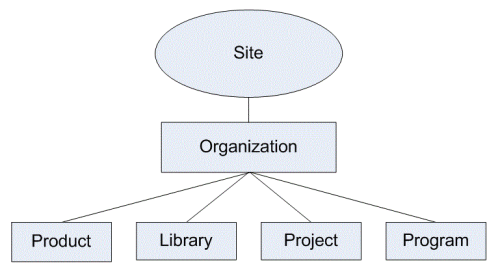Managing Preferences Using the Preference Management Utility
Administrators for the site, organization, and other application contexts (such as Projects, Programs, Products, or Libraries) can set preferences for the contexts they administer. To access the preferences for a particular application context, click the Preferences Management link on the Utilities page of that context. Depending on your Windchill configuration, you access the Preference Management utility under Business Administration from the Site, Organization, Products, Projects, or Libraries context.
Users can also set preferences for the user context in the Preference Management utility.
Administrators and users can also access the Preference Management utility from the Quick Links drop-down menu in the upper right of the Windchill interface by clicking on > > .
You can control search behavior using search preferences. Open the
Preference Management utility, and expand the
Search category to see the search preferences.
For more information, see Windchill Search Preferences.When the Preference Management utility is launched from a particular application context or from the Quick Links menu, the system displays the complete list of available preferences for that context or user. The Context field at the top of the Preference Management utility identifies the context or user.
| Site and organization administrators can switch between contexts by clicking the Find icon  next to the Context field and searching for other available contexts. |
The figure below is an example of the site context for the Workgroup Manager Client category. The Workgroup Manager Client category and subcategories include all the preferences for Workgroup Manager Client. For information on how to set or modify preferences and category lists of the most frequently used preferences that may be of interest for your CAD application, see the “Using Windchill Workgroup Manager” section for your CAD tool.
Preference Organization, Protection, and Inheritance
Preferences are grouped by category and subcategory according to the type of functionality they affect, such as
Display or
Search. The
Expand icon

and
Collapse icon

next to the category names can be used to view and hide the preferences in each category. You can choose to show all preferences within every category by clicking the expand arrow near the top of the
Preference Management utility. Clicking the collapse arrow hides all preferences in the table, leaving only the top level categories visible. Within a category, preferences are listed along with a short description of each. The current value of the preference is also displayed. A locked icon

next to the preference indicates that the preference value cannot be changed below the level at which it is locked.
Preference values set at one level are inherited by the application contexts below. For example, preference values set at the Site level are inherited by the organization; application contexts within the organization inherit preference values from the organization, as shown in the following figure:
| User preferences may be inherited directly from the organization level, from individual application contexts, or may be unique (able to be set only at the user level). |
Preference values can be set for each application context, unless the preference is locked at a higher level. For example, if a preference is not locked at the organization level, then it may have one value at the organization level, but individual products or projects within that organization could each specify a different value. Similarly, if a preference is not locked at an organization level, but is available at the user level, individual users could each set different values for that preference.
If a preference is not explicitly set for a particular application context, then the value for that preference is inherited from the level above. For example:
• If a preference is not set for a particular product or project, then the value set for that preference at the organization level is used.
• If the preference is not set at the organization level, then the value set for that preference at the site level is used.
• If no preference is set at any level, then the default value defined for that preference is used.