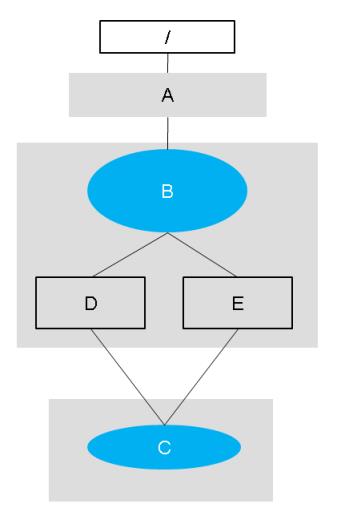Naming and Numbering of Creo Elements/Direct Modeling Objects
This topic presents information about the naming and numbering of Creo Elements/Direct Modeling objects in Windchill. When CAD application objects are stored in Windchill, they are assigned the following Windchill naming attributes.
• Windchill Number
• Windchill Filename (CAD name) – unique identifier
• Windchill Name (common name)
The following table summarizes the various naming attributes in Creo Elements/Direct Modeling and Windchill:
|
Attribute
|
Description
|
Modeling
|
Windchill
|
|
Model Name
|
Modeling’s name for a structure base object (part, assembly, …). Usually not visible to the user.
|
X
|
|
|
Instance Name
|
Modeling’s name for a structure object, that is, a possibly shared instance of the base object. This is the name visible to the user in the structure browser.
|
X
|
|
|
Drawing Name
|
Annotation’s name for a drawing as seen in the structure browser.
|
X
|
|
|
Name
|
User visible name of the document—it need not be unique.
|
|
X
|
|
CADName
|
Unique name associated with the cad document. Typically identical to the name of the CAD file.
|
|
X
|
|
Number
|
Unique document number.
|
|
X
|
|
SysID
|
Unique identification number for an instance or content.
|
X
|
|
The generation of Windchill attributes values is controlled by Windchill preferences. When Modeling creates a new part, assembly, and so on, the values are retrieved from Windchill Workgroup Manager. Modeling passes “hints” to Windchill’s method that may or may not be used depending on the preference configuration. The following rules should be applied:
• The Windchill (common) name should be derived from Modeling’s model name, that is, the model name should be provided as ‘hint’ for the name in Windchill.
• If no model name is assigned to the model yet, it should be determined from the name of the (first) instance.
• The same behavior applies to all Modeling types ( that is, part, assembly, workplane, workplane set, container).
|
|
Naming for Annotation drawings behaves analogously to Modeling objects. Note that Annotation doesn’t have an instance concept; that is, there is nothing like a model (or contents) name. As with Modeling, the Windchill CADName should always have an extension.
|
The following figure illustrates a simple modeling assembly structure. The gray boxes imply the file boundaries when saving this structure.
The entities represented are as follows:
• A – Assembly Instance
• B – Assembly (containing two part instances)
• C – Part contents (with model name, for example, of “part”
• D – Part instance1, sharing the name “part” with the master part.
• E – Part instance2, with the name “part.1”
The assembly instances that are directly owned by root (/) are called “top-level assembly instances”. When you change the instance information (for example, part color or position) of a top-level assembly instance, Creo Elements/Direct Modeling saves the instance data to a file in the Windchill workspace. An instance file is saved for each assembly, part, workspace, and workspace set. The Manage Top Level Instance preference in the Windchill Preference Management utility controls how the Creo Elements/Direct Modeling top level-instances are saved in Windchill. The following values can be assigned:
• Modified only — Saves instances that are modified in the working session. This is the default value.
• None — Does not save top-level instances.
• All — Always saves the top-level instances.