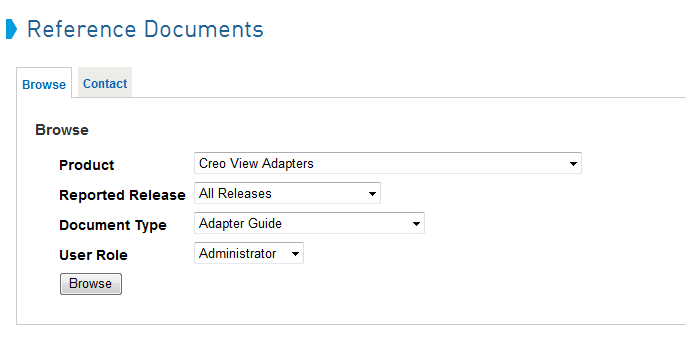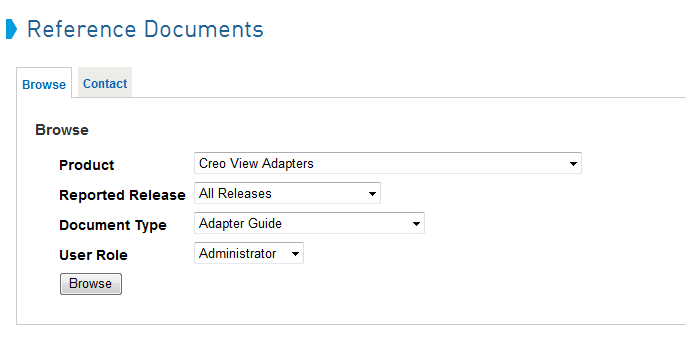Configuring the Drawing Output Format for Server-side Viewables
Before You Begin
Prior to configuring the drawing output format for server-side viewables, you must first install and configure the Creo View adapter for Creo Elements/Direct Drafting on your CAD Worker machine. For details, see the PTC Creo View MCAD Adapters 3.0 Installation and Configuration Guide.
|
|
If your company is currently under a PTC software maintenance agreement, you can download this document from the PTC Reference Documents site. Use the criteria shown in the following figure to access the document. |
Creo View Adapter for Creo Elements/Direct Drafting Setup and Configuration
To setup and configure the drafting adapter drawing output format for server-side viewables:
1. On your CAD Worker machine, go to the PTC installation directory for the Creo View adapter and edit the adapter setup and configuration for drafting.
a. In the bin folder, click on the ccdraft2pv_config file.
The Creo View Drafting Adapter Configuration window opens.
b. In the Components panel of the CoCreate Drafting Adapter Configuration window, enter the name and port number for your Windchill server.
c. Click Test Server to test the CAD Worker connection.
A connection report is displayed for your reference. If the connection fails, repeat the previous steps until it succeeds.
d. Click Setup .
A new setup folder for Creo Elements/Direct Drafting is written to the installation.
|
|
If a warning message is displayed, click Ok to dismiss it.
|
e. Click Ok to dismiss the “Setup is complete and successful” message window.
The Recipe Editor button is enabled in the CoCreate Drafting Adapter Configuration window.
2. Edit the adapter recipe file for drafting.
a. In the CoCreate Drafting Adapter Configuration window, click Recipe Editor.
The recipe editor window opens.
b. At the top of the window, click the Advanced tab, then click the Miscellaneous tab.
c. Click the down-arrow next to Drawing Output and select the desired format.
d. Click Save and Close to exit the editor.
e. Click Exit to close the CoCreate Drafting Adapter Configuration window.
The setup and configuration for the drafting adapter drawing format for server-side viewables is complete.