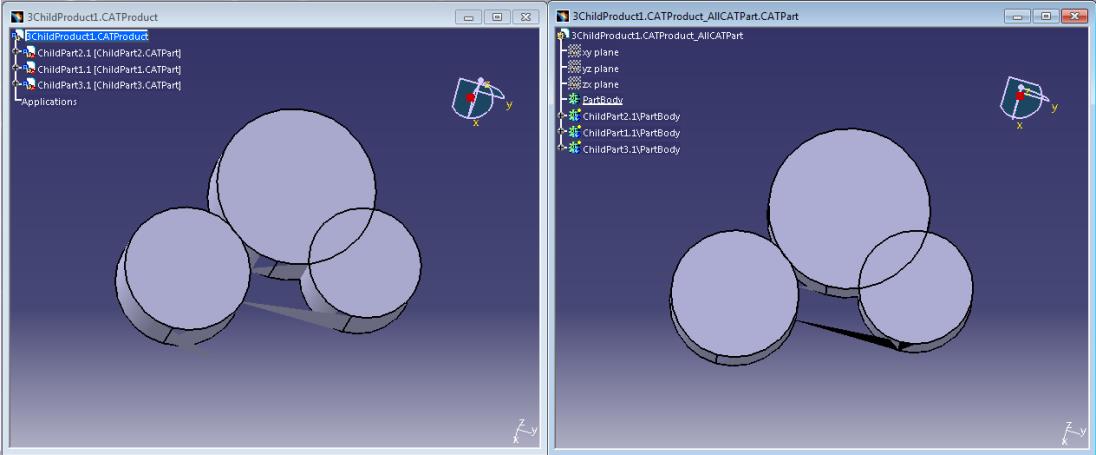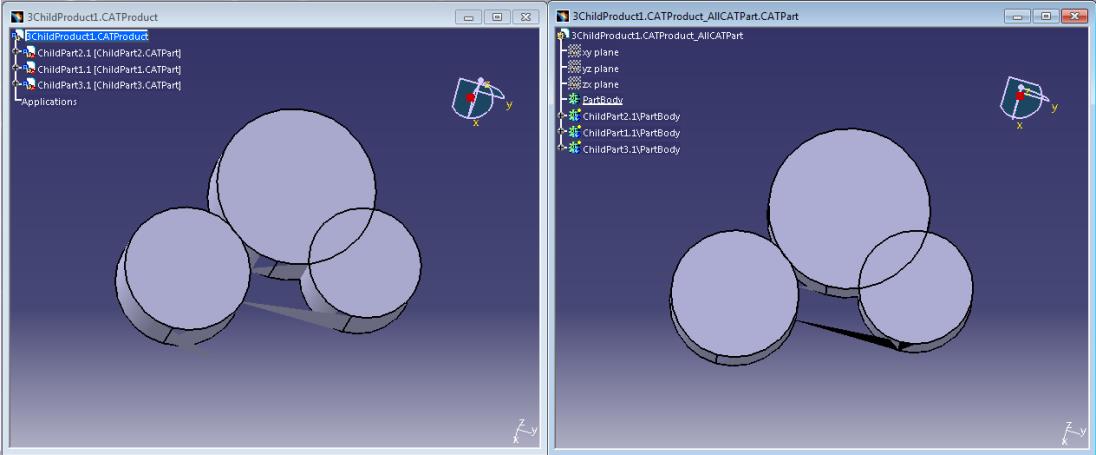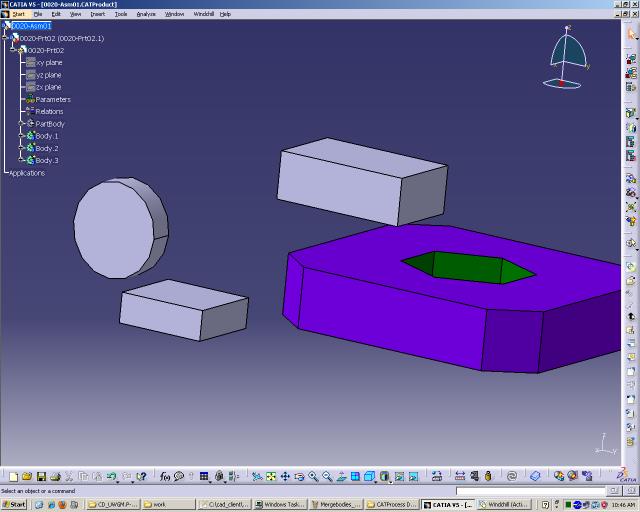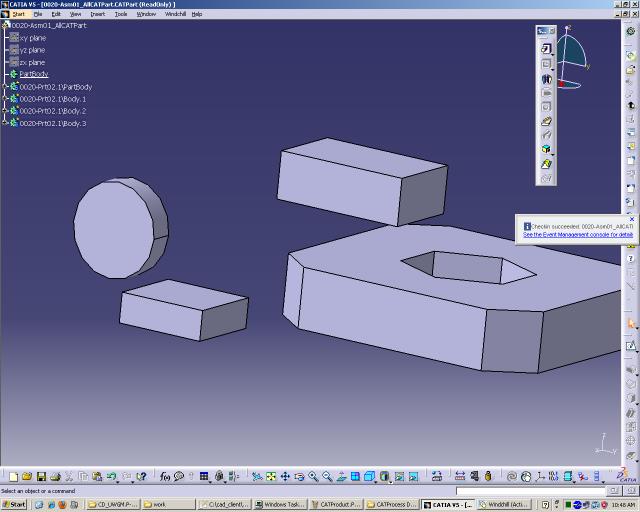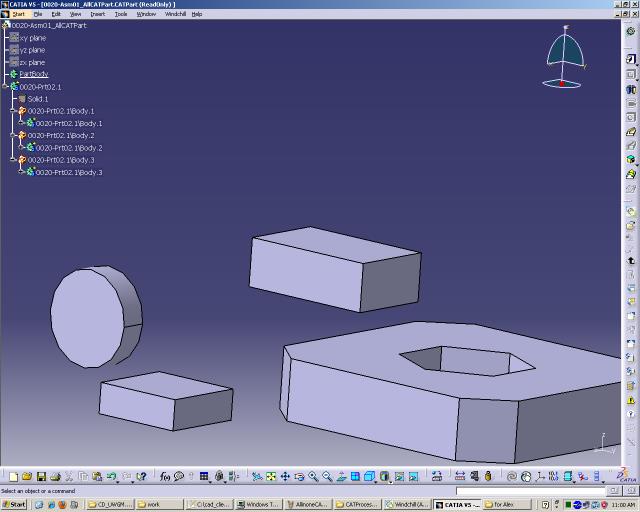Managing All-In-One CATPart
CATIA V5 allows to create a single part from an assembly consisting of many parts by selecting > . All-In-One CATParts are useful, for example, if you want to design surrounding parts for an assembly and need the assembly only as a reference (or if the assembly is frozen).
However, the All-In-One CATPart created using the CATIA native action menu does not have a relationship with the source assembly.
Checking In All-In-One CATParts
From CATIA V5 session, for a CATIA assembly in checked in state, Windchill Workgroup Manager can also generate and check in an All-In-One CATPart as a CAD Document in Windchill in two ways:
• Windchill menu — > > >
• Windchill toolbar icon —

Once checked in, the All-In-One CATPart can be retrieved in CATIA V5 itself or referenced under another parent assembly. The All-In-One CATPart is read only in session.
The Windchill link (Source and Image link) displays what version of the assembly the CATPart is synchronized with as well as the version of the assembly.
Naming Rule
When creating an All-In-One CATPart, Windchill Workgroup Manager checks the preference to specify the naming rule of the All-in-One CATPart.
• allinonecatpart.name in wgmclient.ini
• All-in-One CATPart name in Windchill Preference Management
The default value is _AllCATPart, which means the All-In-One CATPart file name is determined as source CATProduct name + _AllCATPart like the same as the native CATIA behavior. For example, if the product name is ABC.CATProduct, then the All-In-One CATPart is named ABC_AllCATPart.CATPart.
The below describes a few use cases related to All-In-One naming rule.
Use Case | allinonecatpart.name | Benefits |
Use pre-defined ‘postfix’ | _AllCATPart | This helps to get a consistent file name when iterating All-In-One CATPart with the Windchill menu. |
Get a suffix string from Input UI | | When the preference is set to blank string, a CATIA native UI dialog gets the suffix string to formulate All-In-One CATPart file name. User can also select multi-bodies merging option. |
Copy the same file name from the source CATProduct | <SAME_AS_SOURCE> | This helps to search source CATProduct and target All-In-One CATPart with file name in Windchill. |
| Check In All-in-One CATPart does not support auto-number for the file name and number. |
Merging Bodies
Set the following preferences in the wgmclient.ini file for All-In-One CATParts to enable option of merging all the bodies of each part.
Preference | Description | Default |
allinonecatpart.creation.merge.all.bodies | Enables the option of merging all the bodies of each part in one body when generating the All-In-One CATPart from product. | No is the default, and disables the merging. |
For example, starting with this parent assembly.
Best Practices
• Before checking in an all-in-one CATPart, set up the preference for file name suffix for All-In-One CATPart for consistency.
• When an all-in-one CATPart is already checked into Windchill, subsequent check in with the same file name fails if the all-in-one CATPart doesn’t exist in workspace.
• In CATIA, SHOW and HIDE component information are stored on the top assembly. If you manage a working CATProduct (dummy) that has the master design assembly as the only component in Windchill, and you create all-in-one CATPart from the dummy CATProduct, not from the master assembly. You can keep SHOW and HIDE information.
• Use the attribute mapping option to map the Windchill System Attributes and Custom IBAs to All-In-One CATPart upon open, save and export action.