Use Case: Select a Downstream Parent to Propagate
Use the

Select a downstream parent to propagate action in the
Review and Resolve Discrepancies dialog box to propagate a newly added upstream part to a different parent in downstream. You can use this action in usage and occurrence mode.
Consider the following structure:
1. In upstream, add Part 7(Design)A.1 to Part 1(Design)B.7.
As per business requirement, propagate the newly added part in upstream to a different part in downstream.
2. Select
Part 1(Design)B.7 and click

Detect Discrepancies. The
Review and Resolve Discrepancies dialog box opens.
You can view the downstream parent part information in the Downstream Parent column of the Review and Resolve Discrepancies dialog box.
3. Select a discrepancy related with Part 7(Design)A.1, that has Criteria of Added Parts and Status as Auto.
4. In downstream, select Part 6(Manufacturing)B.7.
| You must select only one part in downstream. |
5. In the
Review and Resolve Discrepancies dialog box toolbar, click

Select a downstream parent to propagate.
A confirmation message appears.
6. Click OK. The downstream parent part information in the Downstream Parent column of the Review and Resolve Discrepancies dialog box is updated.
| The changes are not propagated after you click OK. You must click  , after you click OK, to propagate the changes. |
7. Click

to propagate the changes. The part is added to
Part 6(Manufacturing)B.7 in downstream.
| • You can use the  action only for discrepancies that have Criteria of Added Parts, Status as Auto, and a single downstream parent part. • A part can have multiple usages present in downstream. In such a case, you can select any one of the usages before initiating the  action. When you propagate the changes by using the  action, the added part is propagated to all the usages. If you initiate the  Select in downstream structure action, the usage that you selected before initiating the  action is highlighted. • A part can have multiple occurrences present in downstream. In such a case, you can select any one of the occurrences before initiating the  action. When you propagate the changes by using the  action, the added part is propagated to all the occurrences. If you initiate the  Select in downstream structure action, the occurrence that you selected before initiating the  action is highlighted. |
Related information
 Select a downstream parent to propagate action in the Review and Resolve Discrepancies dialog box to propagate a newly added upstream part to a different parent in downstream. You can use this action in usage and occurrence mode.
Select a downstream parent to propagate action in the Review and Resolve Discrepancies dialog box to propagate a newly added upstream part to a different parent in downstream. You can use this action in usage and occurrence mode. Select a downstream parent to propagate action in the Review and Resolve Discrepancies dialog box to propagate a newly added upstream part to a different parent in downstream. You can use this action in usage and occurrence mode.
Select a downstream parent to propagate action in the Review and Resolve Discrepancies dialog box to propagate a newly added upstream part to a different parent in downstream. You can use this action in usage and occurrence mode.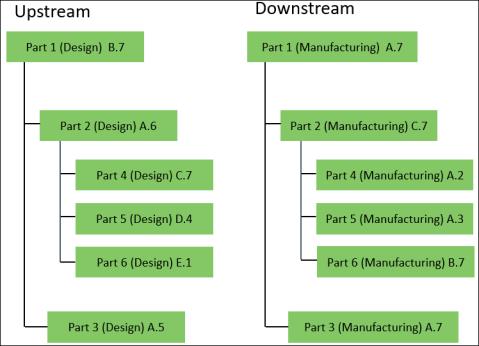
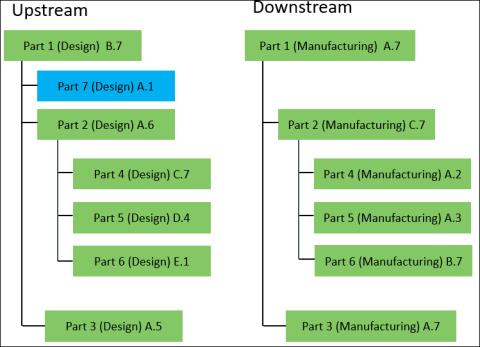
 Detect Discrepancies. The
Detect Discrepancies. The  , after you click
, after you click 