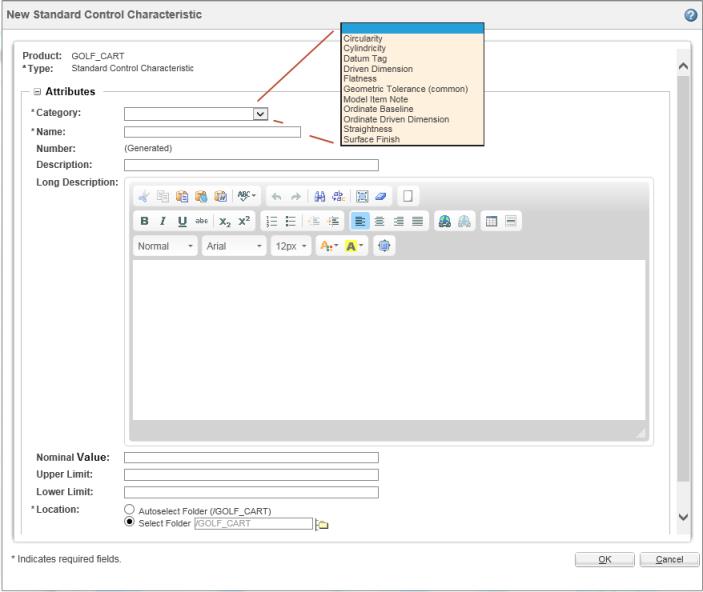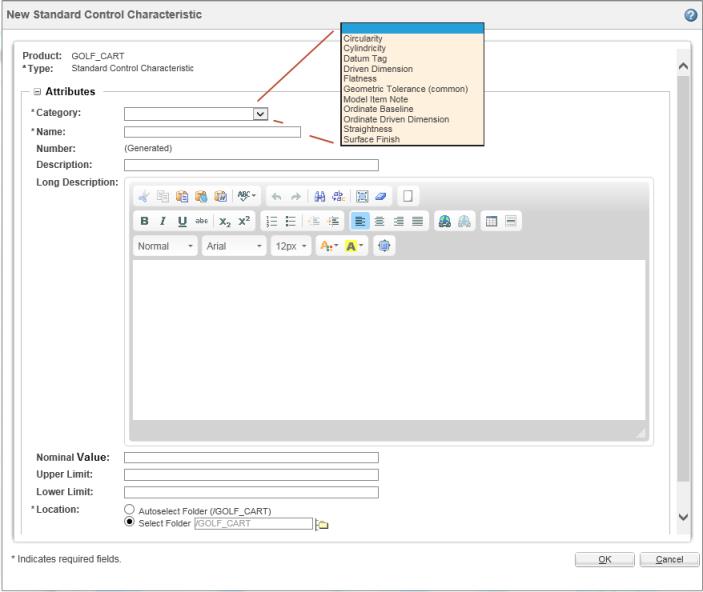Creating Standard Control Characteristics in Windchill MPMLink
You create a standard control characteristic using the New Standard Control Characteristic action available on a product Folder page within Windchill MPMLink. The result is a Windchill business object that can be modified and life-cycle managed, like any other object.
To create a standard control characteristic:
1. In Windchill MPMLink, navigate to the Folder page of a product.
2. In the Folder Contents toolbar, click Actions, and select New Standard Control Characteristic from the menu.
The New Standard Control Characteristic window opens as shown in the following figure.
| Category, Name, and Location are mandatory attribute values for a standard control characteristic. |
3. In the Category field, click the down-arrow and select a control characteristic type from the menu.
| If your desired type is unavailable in the menu, consult your Windchill administrator to see if your standard control characteristic type can be added. |
4. In the Name field, enter a name for your standard control characteristic object.
5. In the Location field, click Autoselect Folder if you want your standard control characteristic object to be created in the product folder from which you launched the action. Otherwise, click Select Folder and enter a path to an alternate folder.
6. Optionally, enter values in the Description, Long Description, Nominal Value, Upper Limit and Lower Limit fields for your standard control characteristic.
7. Click OK.
The standard control characteristic object is created in the specified folder.
Related information