Use Case 6: Generate a Downstream Structure by Mapping Two Different Usage Attributes
Consider that the following structure is present in the BOM Transformer:
• An equivalent link exists between the Upstream Parent Part (Design) and Downstream Parent Part (Manufacturing).
1. Access the associativity.properties.xconf file located in Windchill/codebase/com/ptc/core/foundation/associativity.
2. Add the following restructuring rules:
<Property name="com.ptc.windchill.associativity.reconciliation.addusage.wt.part.WTPart" multivalued="," default=""/>
<AddToProperty name="com.ptc.windchill.associativity.reconciliation.addusage.wt.part.WTPart" value="transformoption=newPart"/>
<AddToProperty name="com.ptc.windchill.associativity.reconciliation.addusage.wt.part.WTPart" value="targetType=wt.part.WTPart"/>
<AddToProperty name="com.ptc.windchill.associativity.reconciliation.addusage.wt.part.WTPart" value="attributeMapping.rule1=Attribute1:String1:Attribute2:String1"/>
| After you initiate the  action on the selected part in the upstream, the Windchill system traverses the structure below the selected part. This configuration ensures that : • If the Windchill system detects a part with the part usage attribute Attribute1 set to String1, then the detected part is added in downstream as a new part, under the part whose part type is wt.part.WTPart and part usage attribute Attribute2 is set to String1. |
3. Select the
Upstream Parent Part (Design) and click

in the middle pane tool bar.
4. The following structure appears in the BOM Transformer:
| Part C1 (Manufacturing) and Part C2 (Manufacturing) are added as new parts under Part T1 (Manufacturing) based on the criteria set in the property. |
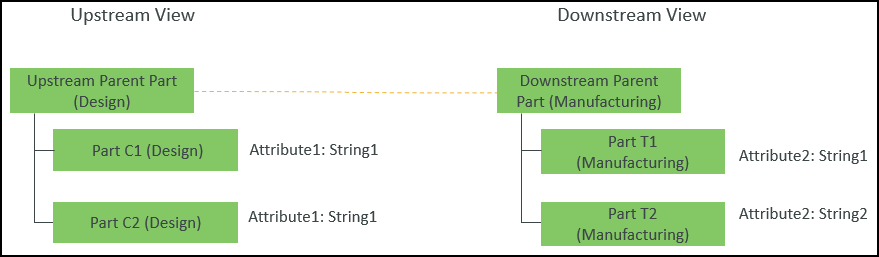
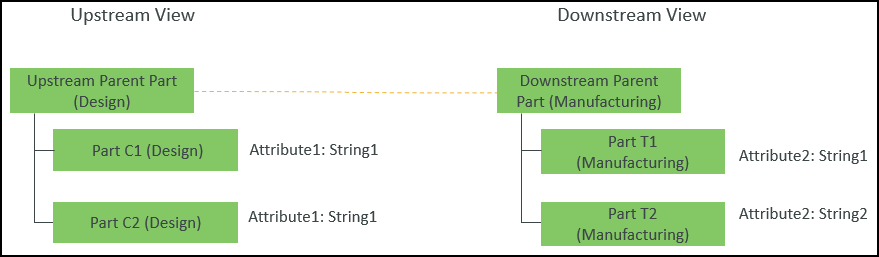
 action on the selected part in the upstream, the Windchill system traverses the structure below the selected part. This configuration ensures that :
action on the selected part in the upstream, the Windchill system traverses the structure below the selected part. This configuration ensures that : in the middle pane tool bar.
in the middle pane tool bar.