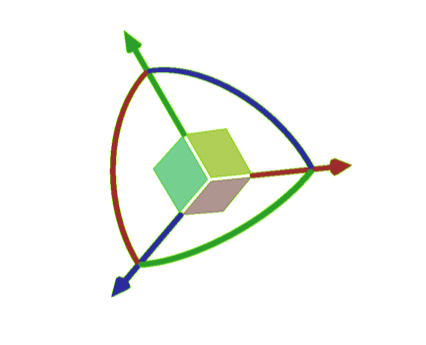
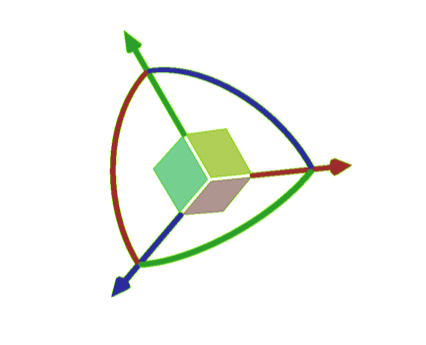
Element to Drag | Resulting Movement of the Part |
Red, green, or blue arrow | Moves along the X, Y, or Z axis. |
Red, green or blue ring | Rotates around the X, Y, or Z axis. |
Side of the box | Translates along the X, Y, or Z plane. |
Press CTRL and drag an arrow | Moves incrementally along the X, Y, or Z axis. |
Press CTRL and drag a ring | Rotates incrementally around the X, Y, or Z axis. |
Press CTRL and drag a side of the box | Translates incrementally along the X, Y, or Z plane. |