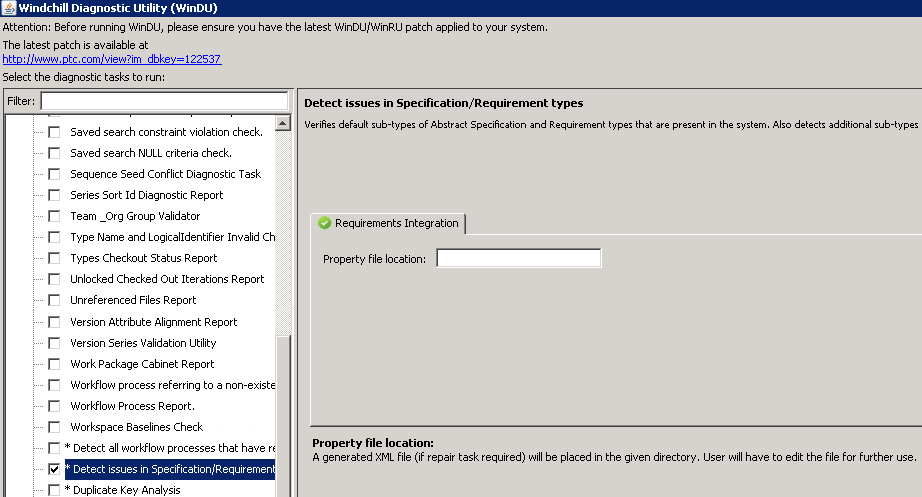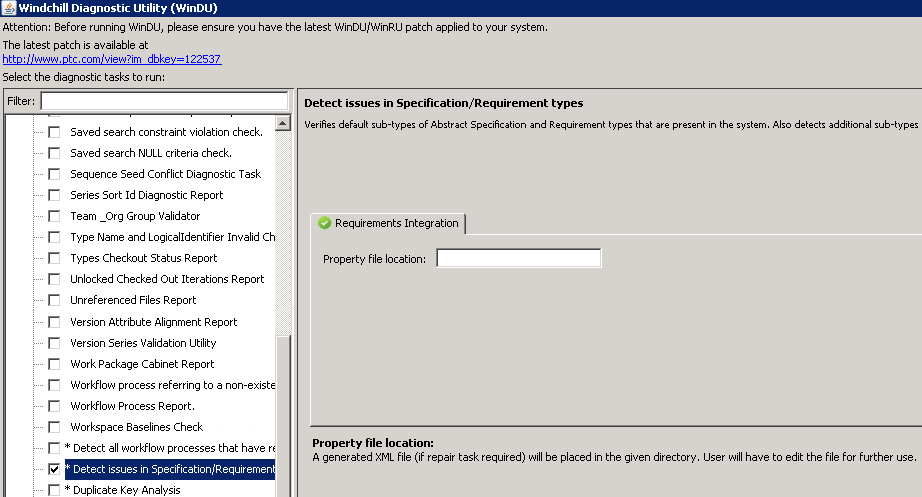Detecting Issues in Specifications and Requirements
When performing a Windchill update, part of the pre-update and post-update process is to diagnose and report any configurable subtypes existing before and after the update of Windchill.
The Windchill Diagnostic Utility (WinDU) supports the detection of issues in specifications and requirements subtypes present in Windchill. If a repair task is required, a generated XML property file is created in the property file location specified in the WinDU task.
Prerequisites
Before running the Windchill Diagnostic Utility (WinDU) task, read and understand the Windchill Diagnostic Utility Guide to ensure you:
• Install the appropriate WinDU temp patch for your installation or update.
• Learn when to run the Windchill Diagnostic Utility (WinDU) utility.
• Learn how to run the Windchill Diagnostic Utility (WinDU) utility.
The Windchill Diagnostic Utility Guide provides instructions on selecting and running WinDU diagnostic tasks. Chapters to read include Categories, Filtering and Dependencies, and WinDU Diagnostic Tasks. The WinDU Diagnostic Tasks chapter includes the Detect issues in Specification/Requirement types task.
To access the WinDU and WinRU Patches page where the latest patches and documentation link to the
Windchill Diagnostic Utility Guide resides, go to URL:
Http://www.ptc.com/appserver/wcms/standards/freefull_cs_jsp?&im_dbkey=122537&icg_dbkey=893.
WinDU Task for Detecting Issues in Specifications and Requirements
The Detect issues in Specification/Requirement types diagnostic task verifies default subtypes of Abstract Specification and Requirement types that are present in Windchill. It also detects additional subtypes available in Windchill which need to be converted for Integrity integration.
This task is run by selecting the Detect issues in Specification/Requirement types diagnostic task in the Windchill Diagnostic Utility (WinDU).
1. From the All category, select Detect issues in Specification/Requirement types.
2. In the Requirements Integration tab, enter the directory path where the generated XML file is located.
3. Run the task to completion.
| Do not exit from this task. It must be run to completion, or errors occur. |
Analyze Windchill Diagnostic Utility (WinDU) Results
The WinDU process saves the data populated in the WinDU XML log file. The log file:
• Lists potential and found problems
• Lists all customized subtypes and the object count for each of the types
• If no object is found for a specific type, that type is ignored for conversion
• Types that require conversion are marked with “**”
• The name of the generated property file (.XML file) and the repair task information are listed
The following is an example WinDU log file.
Running diagnostic task to check RequirementsLink types.
----------------------^^BEGIN <Abstract Specification>^^----------------------
Detected additional sub-types as below:
=> WCTYPE|com.ptc.windchill.enterprise.requirement.Specification|com.
ptc.ptcnet.TestSpec [0 object(s)]
=>** WCTYPE|com.ptc.windchill.enterprise.requirement.Specification|com.
ptc.reql.TestSuite|TestSuite.Sub [1 object(s)]
--Note: ** indicates fix required for the sub-type of 'Abstract Specification'
Please fix the XML file 'D:\Users\brath\Desktop\reql_6749261481745032655.xml'
and run the WinRU 'Fix Specification/Requirement Sub-types' using the same file.
----------------------^^^END <Abstract Specification>^^^----------------------
-----------------------^^BEGIN <Requirement>^^--------------------------------
Detected additional sub-types as below:
=> WCTYPE|com.ptc.windchill.enterprise.requirement.Requirement|com.ptc.reql.
InputItem|InputItem.Sub [0 object(s)]
=> WCTYPE|com.ptc.windchill.enterprise.requirement.Requirement|com.ptc.
ptcnet.TestRequirement [0 object(s)]
---'Requirement' (sub)types are OK (since objects not found for
additional sub-types).
----------------------^^^END <Requirement>^^^--------------------------------
Completed diagnostic task for checking RequirementsLink types in 7026ms.
If any Windchill Requirements and Abstract Specification subtypes were not converted during the update of Windchill, populate those subtypes by modifying and saving this content in the XML property file generated by WinDU. You can modify the XML property file in any text editor or XML application.
The XML property file contains <fromType> and <toType> where <fromType> is generated during the WinDU diagnostic task. You must provide the updated value in the <toType> tag to an expected value as mentioned in the comment field.
The following is an example WinRU property file requiring <toType> values.
<?xml version="1.0" encoding="UTF-8"?><TypeConverter>
<Convert>
<fromType>WCTYPE|com.ptc.windchill.enterprise.requirement.Specification|
com.ptc.ptcnet.TestSpec</fromType>
<!--Specify one of the values for 'toType' - [REQ_DOC | SPEC_DOC |
TEST_SUITE | REQ_ITEM | SPEC_ITEM | TEST_CASE]-->
<toType/>
</Convert>
<Convert>
<fromType>WCTYPE|com.ptc.windchill.enterprise.requirement.Specification|
com.ptc.reql.TestSuite|TestSuite.Sub</fromType>
<!--Specify one of the values for 'toType' - [REQ_DOC | SPEC_DOC |
TEST_SUITE | REQ_ITEM | SPEC_ITEM | TEST_CASE]-->
<toType/>
</Convert>
</TypeConverter>
After you have populated the XML property file with the updated <toType> values and saved the file, you can run the WinRU task to configure specifications and requirements.