To view your plan in the Gantt explorer, navigate to the Schedule table and select > or click Gantt Explorer icon  on the table toolbar.
on the table toolbar.
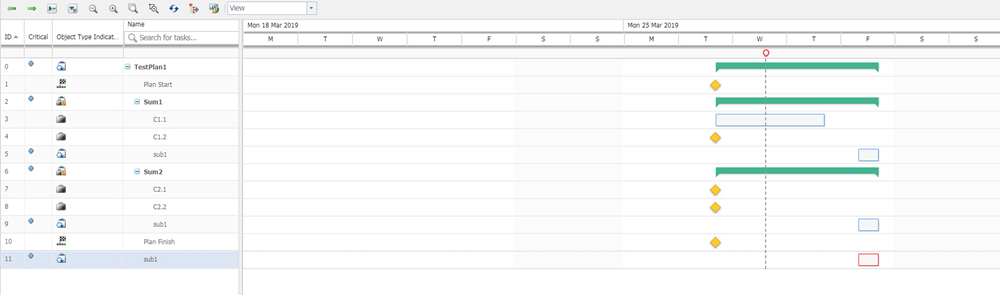
You can view multiple projects in the Gantt explorer at one time. Navigate to the Projects, Programs, or Products table. Select one or more contexts and then click |
Selecting multiple projects in the Projects table does not show all the plans under the projects in the Gantt explorer. If you want to view multiple plans, navigate to the Plans table, select the required plans, and then click |
Navigate forward and backward through time spans. | |
Expand and collapse summary activities to view or hide child activities. | |
Increase or decrease the scale of the graphic display of the project plan. Zooming out allows you to view the entire project plan over a long period of time | |
Adjust the time span to view to complete plan. | |
View the Gantt explorer in full screen mode. | |
Update the Gantt explorer information. | |
Displays the critical path of the project plan. The critical path highlights the tasks required to complete the project plan. When the last task on the critical path is finished, the project is also finished. | |
Open a new window with a graphical representation of how resource time is allocated. For more information, see Capacity Report. | |
Table Views | Select a table view to view different attributes for each plan object. Table views correspond to those available in the Schedule table. |