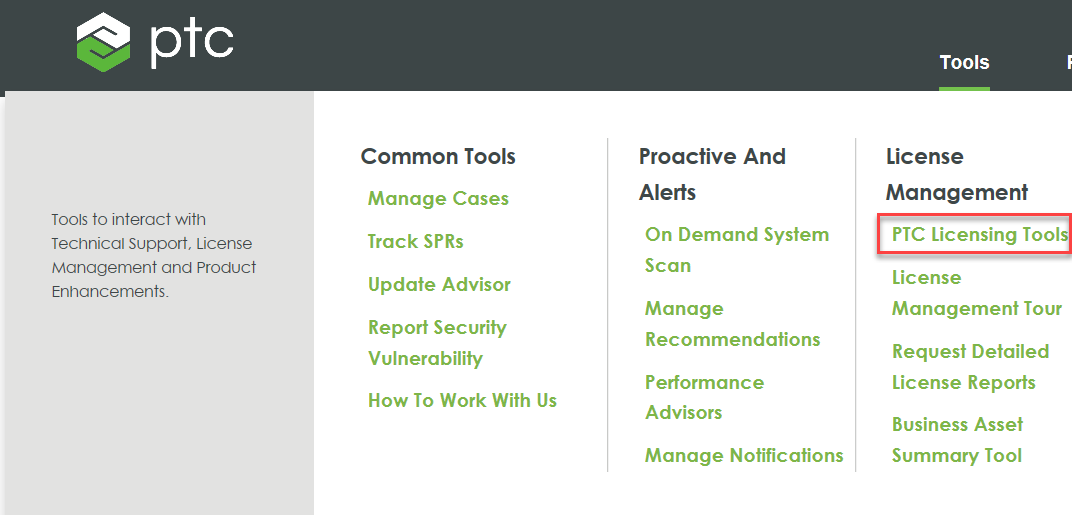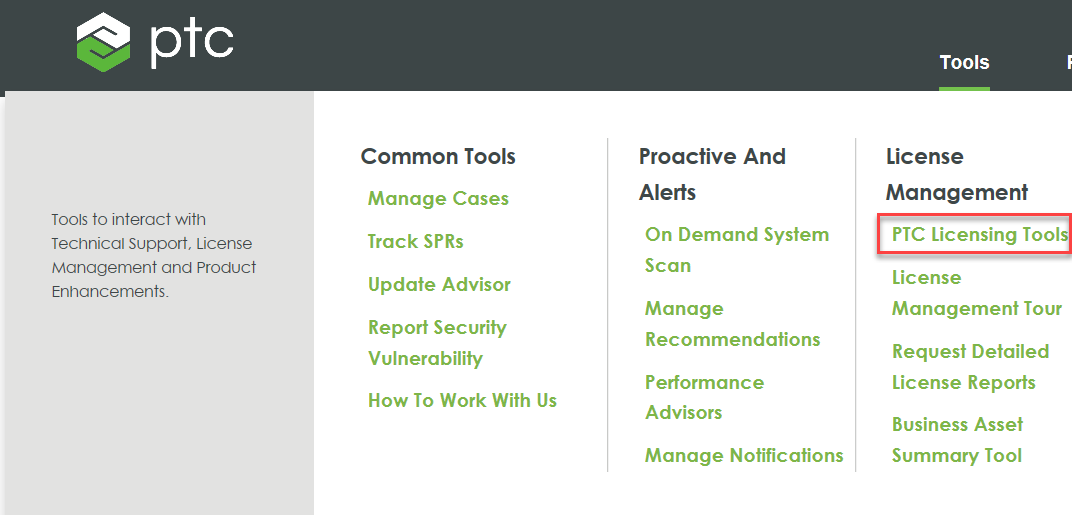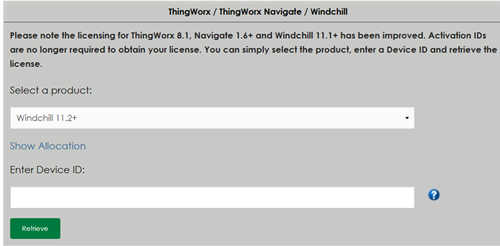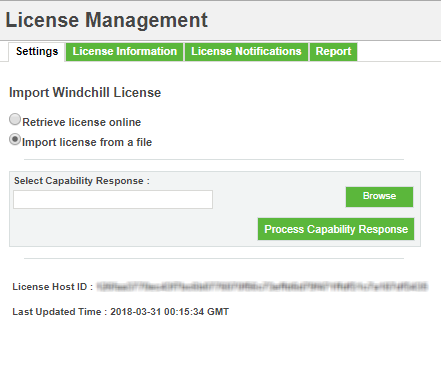Retrieve License Offline
When you are unable to retrieve a license online or your system is not connected to the internet, you can retrieve your license offline through a file.
To activate license offline, perform the following steps:
1. In your web browser, navigate to
PTC Support website.
2. Under > License Management, click PTC Licensing Tools. The License Management page opens.
3. Under the ThingWorx / ThingWorx Navigate / Windchill section, select the version which you have installed.
4. In Enter Device ID, type the host ID as displayed in License Management utility for which you want to retrieve license.
5. Click Retrieve. An e-mail containing the web URL from where the license file can be downloaded, is sent to the registered e-mail ID.
6. In the email notification, click the web URL to open the License Management page. This page displays a list of license files that were generated over the last seven days.
7. Identify the license file you want to download using host ID information and click Download. The license file containing all your Windchill entitlements will be downloaded to a default location.
8. Navigate to > Settings tab.
9. In Settings tab, click Import license from a file.
10. Click Browse to locate and upload the license file that was obtained from PTC License Management portal.
11. Click Process Capability Response to activate your license.
The license is activated in system and a new record is added or existing licenses are updated in the License Information tab. See Viewing License Information for more information about viewing license feature information and license consumption.