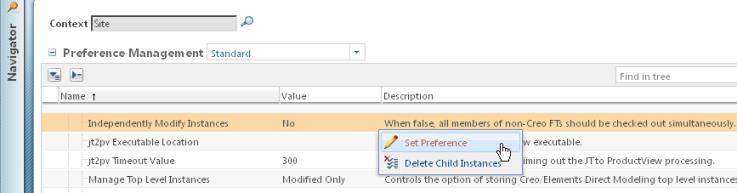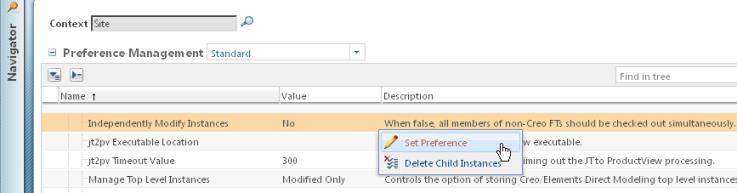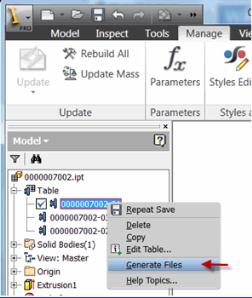Rules for Using Check Out
Consider these rules for using the Check Out action:
• When the Independently Modify Instances preference is set to No, all members of the iPart Factory are checked out together (that, is the iPartFactory is treated as an inseparable object). You can change the default behavior to check out an individual instance, for example, if you want to modify a Windchill attribute.
• You can make changes to Windchill attributes on an instance without checking out the entire family.
• To make any changes to a member of the iPart Factory in Autodesk Inventor, you must check out all members of that iPart.
When the Independently Modify Instances preference is set to Yes (the default value) the following principles apply:
• Only modified instances and the generic will be modified/regenerated. The entire Family Table of instances is not regenerated.
• Previously, in order to add an instance, the entire set of instances had to be regenerated. At Windchill 10.1, only the new instance is created and the generic is modified.
Modifying Instance Files Independently
You can check out and check in Windchill family table instances independently of any other instances in the family table. When the Independently Modify Instances preference is set to Yes (the default value), the Design Table regenerates (and reiterates) only the instances which have been modified. You change this preference as follows:
1. Navigate to Preference Management on the Windchill Utilities page.
2. Select > . Right-click on the row and select Set Preference.
3. The preference default is Yes. Change the value from Yes to No and click OK.
The generic can now be checked out and added to a workspace independent of its instances. By selecting Check In or Save to Workspace in Windchill, changes to the family table generic part are iterated, and the instances that have been affected are added to the workspace and regenerated to disk.
The Import to Workspace command will expose all iPart Factory members as Windchill Family Table Instances upon import. iPart Factories that are newly generated within Windchill behave as follows:
• iPart Factory members will only be exposed as Windchill Family Table instances when a particular instance is either:
◦ Used in an assembly (i.e., the iPart Factory member only generates a file and exposes that member as a Windchill Family Table Instance when that instance is used in an assembly).
◦ Intentionally generated by the user in Autodesk Inventor by selecting Generate Files, as shown below.
When iPart Factory members that are already in the iPart Factory table are “exposed” to Windchill, as described above, a Windchill CAD Doc Family Table Instance will be created to represent the iPartFactory member. Note that this instance will be added to the Windchill Family Table without iterating the generic. (Since this already exists in the iPart Factory table, all that has occurred is that the physical member file has been generated from the table. The file containing the iPart Factory has not been modified, and therefore there is no need to iterate the generic.)
• New instances can be added to the iPart Factory members table by checking out the generic. They will not be exposed to Windchill unless one of the above actions is performed.
• Instances can be modified by checking out the generic and the specific instance to be modified (other Family Table instances are not modified).
| As a best practice, instances should be available in the workspace before their use. In the case where the instances are not downloaded to workspace, and the user adds generics to the assembly and selects the instance, then the selected instance will be added to the workspace automatically when the assembly is saved. Later, a Checkout conflict will be presented for both the generic and the instance. |