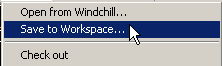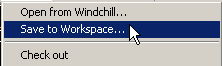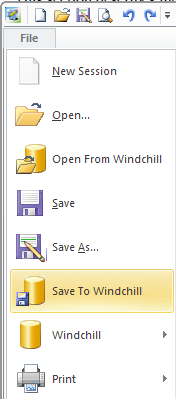Save to Windchill Workspace
This section describes the Save to Workspace action.
In Creo Elements/Direct Drafting Windows or Mixed session, you initiate the action by selecting > .
Or from > in Fluent session, as shown in the next graphic:
In a Creo Elements/Direct Drafting Classic session, you select > > .
When you initiate Save to Workspace, the system first looks in the place an object was last saved; however you can browse to other server locations.
By default, files are uploaded to the Windchill server workspace on Save to Workspace.