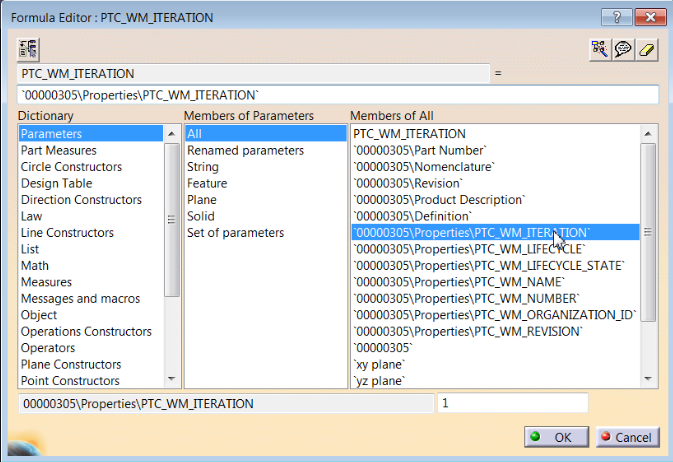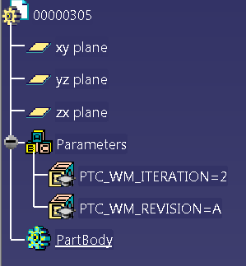Windchill Default System Attributes
The set of Windchill default system attributes are automatically published in the authoring application when a CAD part or drawing is checked in or saved in Windchill. These are used to support required authoring application system parameters, such as revision. Because Windchill writes these to the authoring application, they cannot be modified. The information on these attributes always comes from the Windchill system, and therefore is always up-to-date (for example, Revision reflects the Windchill revision).
A list of the attributes provided by Windchill is listed in the following table.
Windchill Default System Attributes
|
Windchill Attribute
|
Description
|
|
PTC_WM_REVISION
|
• String Type
• Initial value the first revision corresponding to the default context of the Workspace. This should be set to Yes whether or not the server is online or offline.
• Corresponds to the string used for just the Windchill version of the CAD document. By default this is usually, A, B, C, etc.
• If the user modifies the value, then upon the next retrieval or update, the value is overridden by the system
• Predicted upon save for new objects.
• Should be set to the current CAD document revision when setting upon check out for an existing object.
|
|
PTC_WM_PART_NAME
|
• String Type
• Initial value: Not Applicable. This system attribute should never be created on initial creation of the CAD document.
• Corresponds to the string used for the name of the actively associated part to this model’s CAD document.
• May be created and set before the initial auto-association if the naming policy is set to use a custom parameter. Otherwise, the value is ignored and set upon Save.
• For new or existing CAD documents, if the user associates, then the system parameter should be available to be updated upon next retrieval in or save from the authoring application.
• When checking out an existing CAD document, the system parameter should reflect the name of the CAD document’s actively associated part. If none exists, then the system parameter is not created in the authoring application.
|
|
PTC_WM_PART_NUMBER
|
• String Type
• Initial value: Not Applicable. This system parameter should never be created on initial creation of the CAD document.
• Corresponds to the string used for the number of the actively associated part to this model’s CAD document.
• May be created and set before the initial auto-association if the naming policy is set to use a custom parameter. Otherwise, the value is ignored and set upon Update.
• This attribute is not predicted. For new or existing CAD documents, if the user associates, then the system parameter should be available to be updated upon next retrieval in or save from the authoring application.
• When checking out an existing CAD document, the system parameter reflects the number of the CAD document’s actively associated part. If none exists, then the system parameter should not be created in the authoring application.
|
|
PTC_WM_NUMBER
|
• String Type
• Initial value should be set according to the naming policies. That is, if the policy is set to:
◦ CAD Model Name, then the initial value should be based on CAD file name. The number will contain the extension based on a preference.
◦ Auto-numbering, then the initial value should be generated by taking a number from the PTC automatic numbering system.
◦ CAD attribute, then the initial value should be based on the CAD property that is defining the number.
◦ Custom naming/numbering application, then the initial value should be generated by taking a number from the customer-defined automatic numbering system.
If the server is offline, and the system cannot predict the number (due to automatic numbering mechanisms not being available), then the initial value is denoted by a white space.
• Corresponds to the string used for the number of this model’s CAD document.
• May be created and set before the initial save if the naming policy is set to use a custom parameter. Otherwise, the value will be ignored and set upon initial save or a subsequent retrieval.
• Predicted upon save for new objects.
• Should be set to the current CAD document number when setting upon check out for an existing object.
|
|
PTC_WM_NAME
|
• String Type
• Initial value should be set according to the naming policies. That is, if the policy is set to:
◦ CAD Model Name, then the initial value should be based on CAD file name. The name will contain the extension based on a preference to keep the extension.
◦ Auto-numbering, then the initial value should be based on CAD file name. The name will contain the extension based on a preference to keep the extension.
◦ CAD Attribute, then the initial value should be based on the CAD property that is defining the name.
◦ Custom naming or numbering application, then the initial value should be based on CAD file name. The name will contain the extension based on a preference to keep the extension.
◦ The initial value should be able to be set whether the server is online or offline.
• Corresponds to the string used for the name of this model’s CAD document
• May be created and set before the initial save if the naming policy is set to use a custom parameter. Otherwise, the value will be ignored and set upon initial save or a subsequent retrieval.
• Predicted upon save for new objects.
• Should be set to the current CAD document name when setting upon check out for an existing object.
|
|
PTC_WM_ORGANIZATION_ID
|
• String Type
• Initial value should be:
◦ Predict: Set according to be the organization identifier of the context of the workspace.
◦ Offline: Set according to be the organization identifier of the context of the workspace.
• Corresponds to the CAD document’s organization identifier
• Predicted upon save for new objects
• Should be set to the current CAD document organization identifier when setting upon check out for an existing object.
|
|
PTC_WM_ITERATION
|
• String Type
• Initial value should be predicted and set to 1 whether the server is online or offline.
• Corresponds to the CAD document iteration.
• Predict for both new and existing. Upon check out, the value should be predicted to be the iteration after the current CAD document iteration.
|
|
PTC_WM_LIFECYCLE
|
• String Type
• Initial value should be set according to be the object initialization rules of the context of the workspace. This should be Yes whether the server is online or offline.
• Corresponds to the name of the CAD document’s life cycle.
• Predicted upon save for new objects.
• Should be set to the current CAD document life cycle when setting upon check out for an existing object.
|
|
PTC_WM_LIFECYCLE_STATE
|
• String Type
• Initial value should be set according to be the object initialization rules of the context of the workspace. Should take the initial state of the default life cycle. Initial value should be set whether the server is online or offline.
• Corresponds to the name of the CAD document’s life cycle state.
• Predicted upon save for new objects.
• Should be set to the current CAD document life cycle state when setting upon check out for an existing object.
|
|
PTC_WM_IS_DRAWING
|
• Boolean Type
• Initial value should be set according to CAD Adapter’s declaration of the CAD document type or Model Descriptor. If it is set to be a drawing, then the Boolean is set to Yes, otherwise it is No.
• Set to Yes if the CAD document is a drawing.
• The value should not change once the object is checked in.
|
Additional System Attributes for CATIA V5
The following table lists Windchill system attributes that you can additionally configure to map to the CAD document in CATIA V5:
|
Windchill Attribute
|
Description
|
|
PTC_WM_CREATED_BY
|
• String Type
• Always set
• Scope: Content
• The name of the user that created the CAD document
|
|
PTC_WM_CREATED_ON
|
• Date and time (String) Type
• Always set
• Scope: Content
• The date and time that the CAD document was created
|
|
The Date.Type.Parameter.Format preference in the wgmclient.ini file controls the date and time string.
|
|
|
PTC_WM_MODIFIED_BY
|
• String Type
• Default: Empty string
• Scope: Content
• The name of the user that last modified the CAD document
|
|
PTC_WM_MODIFIED_ON
|
• Date and time (String) Type
• Default: Empty string
• Scope: Content
• The date and time that the CAD document was last modified
|
|
The Date.Type.Parameter.Format preference in the wgmclient.ini file controls the date and time string.
|
|
|
|
When these system property propagations are configured, a performance issue may be observed when you open a large CAD assembly saved in the previous Windchill release. To avoid the performance impact, these system attribute mapping to CAD document is turned off by default.
|
If you need these system properties in CAD Document for your business requirement, keep in mind this performance issue on legacy data loading. Once a CAD Document is saved from CAD tool and checked into Windchill through Windchill Workgroup Manager, such a performance degradation is not observed.
Displaying Windchill Default System Attributes in the Specification Tree
For CATDrawings, the Windchill default system attributes appear as parameters. If you have configured CATIA V5 to display the Parameters node, you can see these parameters in the specification tree. However, for CATParts and CATProducts, Windchill default system attributes are created as properties and do not appear in the specification tree. If you need this information to appear in the specification tree, you must create parameters that reference the properties that you want to display. To do so, perform the following steps:
1. With the CATPart or CATProduct selected, select > .
2. On the Formulas window, click New Parameter of type.
3. In the name field, type the Windchill default system attribute that you want to display, such as PTC_WM_ITERATION.
4. Click Add Formula.
5. From the Members of All list, double-click the property for the CATPart or CATProduct and then click OK.
6. To display additional properties as parameters, repeat steps 2–5.
7. When you are done, click OK on the Formulas window.
The properties appear as parameters.