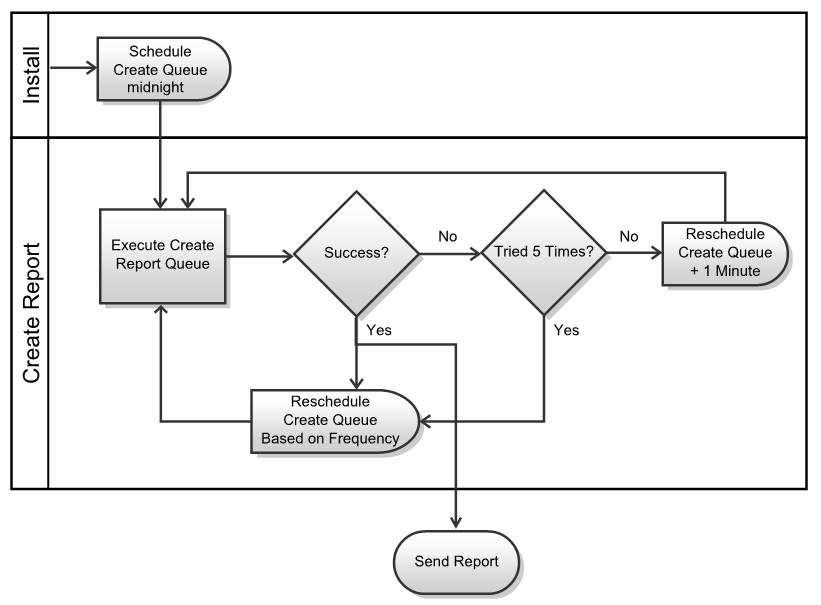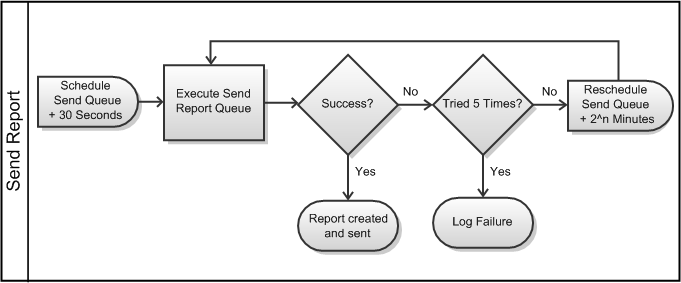Performance Advisor Queue Processing Details
Since there is a possibility that the report creation operation could fail, Windchill has built into its processing of the Performance Advisor queue entries five attempts to complete each operation successfully before logging a failure.
|
|
The failure processing described in this topic is only done when periodically creating Performance Advisor reports; it is not done when reports are generated through the System Configuration Collector.
|
The following diagram shows the Performance Advisor queue process for installation and Performance Advisor report generation:
The following diagram shows the Performance Advisor queue process for sending a Performance Advisor report to PTC:
The time interval used when rescheduling each queue after a failure is as follows:
• For the WAReportCreationManager queue entry, execution occurs in one minute.
• For the WAReportSendManager queue entry, execution occurs in a power of 2 minutes for each retry (2, 4, 8, and 16).
Reports are generated at the default location mentioned in the diagnostic data location. This is applicable for both WAReportSendManager queue and PA Agent. A user can specify the NFS location or a shared location. The NFS location is beneficial for cluster environment, wherein one node generates reports and the other sends reports.
The customer can either send reports through the WAReportSendManager queue mechanism or through the PA Agent. This is controlled by EMS Enable, which is a hidden preference.
Use LoadFromFile to update the preference. Following is the Preference Loader. Change the value as per your requirement and load the file from the Windchill shell.
<?xml version="1.0" encoding="UTF-8"?>
<!DOCTYPE NmLoader SYSTEM "standardX26.dtd">
<NmLoader>
<csvPreferenceCategory handler="wt.preference.LoadPreference.createPreferenceCategory">
<csvname>PHONEHOME_CATEGORY</csvname>
<csvparentName/>
<csvdisplayName>wt.phonehome.phoneHomeResource:PREFERENCE_PHONEHOME_CATEGORY</csvdisplayName>
<csvdescription/>
</csvPreferenceCategory>
<!-- Defined Preferences -->
<csvPreferenceDefinition handler="wt.preference.LoadPreference.createPreferenceDefinition">
<csvname>/phoneHome/emsEnabled</csvname>
<csvvisibility>HIDDEN</csvvisibility>
<csvcategoryName>PHONEHOME_CATEGORY</csvcategoryName>
<csvdisplayName>wt.phonehome.phoneHomeResource:EMS_STATUS_LABEL</csvdisplayName>
<csvdescription>wt.phonehome.phoneHomeResource:EMS_STATUS_DESC</csvdescription>
<csvlongDescription>wt.phonehome.phoneHomeResource:EMS_STATUS_LONG_DESC</csvlongDescription>
<csvdefaultValue>false</csvdefaultValue>
<csvhandler>com.ptc.windchill.enterprise.preference.handler.BooleanPreferenceValueHandler:</csvhandler>
</csvPreferenceDefinition>
<csvLinkPreferenceClientDefinition handler="wt.preference.LoadPreference.setClientDefinitionLink">
<csvname>/phoneHome/emsEnabled</csvname>
<csvclientName>WINDCHILL</csvclientName>
</csvLinkPreferenceClientDefinition>
<csvPreferenceInstance handler="wt.preference.LoadPreference.createPreferenceInstance">
<csvname>/phoneHome/emsEnabled</csvname>
<csvvalue>false</csvvalue>
</csvPreferenceInstance>
</NmLoader>
If the generated report is sent successfully, it is moved to the sent directory at %WT_HOME%\utilities\PerformanceAdvisor\Reports\PAA\sent. The generated report is in the GUID_SCN_TimeStamp.zip format.
In case of Report Validation failure, the Performance Advisor queue copies the report zip file to the %WT_HOME%\utilities\PerformanceAdvisor\Reports\PAA\failed folder. It creates an xml file: <<Report_Name>>_WA-ExecutionStatus.xml. This xml file specifies the reason for the failure, such as invalid SCN or XSD validation failed.