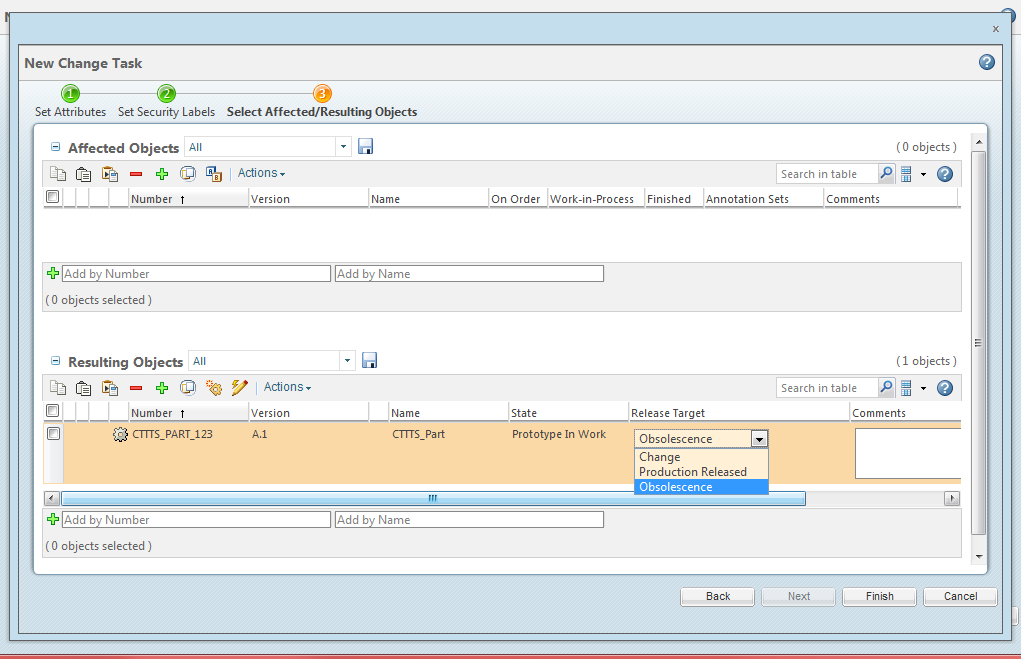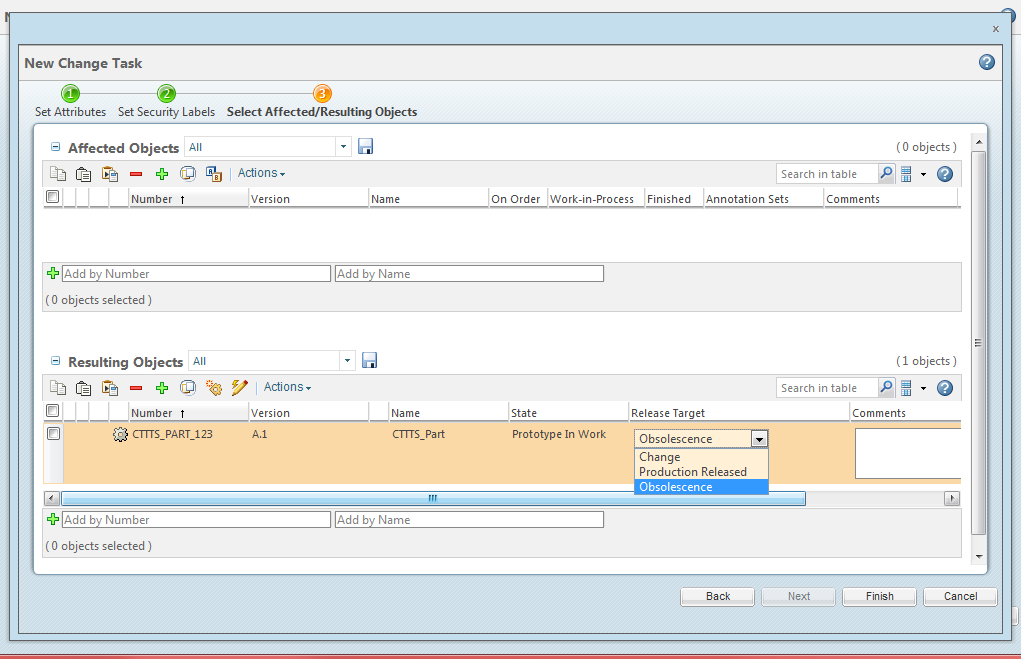Executing the Case
1. Create a part.
2. Reassign the part so that is has the same life cycle as the one you configured above.
3. Create a change notice.
4. When creating the change notice, add the part to the resulting objects table of the default change task.
5. In the Release Target drop-down , select Obsolescence.
6. Click Finish to create the change notice
7. Once the change notice is resolved, the resulting object will go into a Canceled state because the Obsolescence transition was selected.