Open the Navigator and select > or > . Actions are available from the table toolbar and from the right-click actions menu in table rows.
By default, programs are hidden from view. Contact your administrator to access programs in the Navigator. |
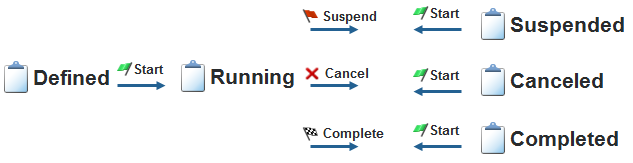
Undo the deletion of a project or program. | |
Remove content from a project or program that has been deleted. Once the content is removed, the project or program cannot be restarted. |
Modify project attributes such as the name, description, risk, status, and details. | |||
Create a new part within the project.
| |||
Create one or more new parts within the project.
| |||
Create a new baseline. All plan activities are captured in the baseline. | |||
Import previously exported project or program information. | |||
Save the current project as a new one. You must provide a new name and select which objects, such as access rules or the folder structure, are copied. | |||
Save the current project as a new template. You must provide a new name and select the objects, such as the folder structure and project plan, that are provided with the template. | |||
Export the current context as a ZIP file that can then be used when creating a new project or program. You must provide a name and select the objects, such as the folder structure and project plan, that should be included in the exported template. | |||
Export project information, such as documents and plan information, into a ZIP file to be stored on your local system. | |||
Remove the project from the list of available contexts. Users can no longer view or access the project. | |||
Add to Favorites | Mark the project or program as a favorite. You can filter the Projects and Programs tables to only show your favorites. | ||
Remove from Favorites | Clears the project or program from your favorites. |