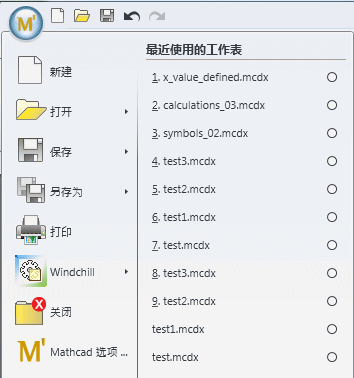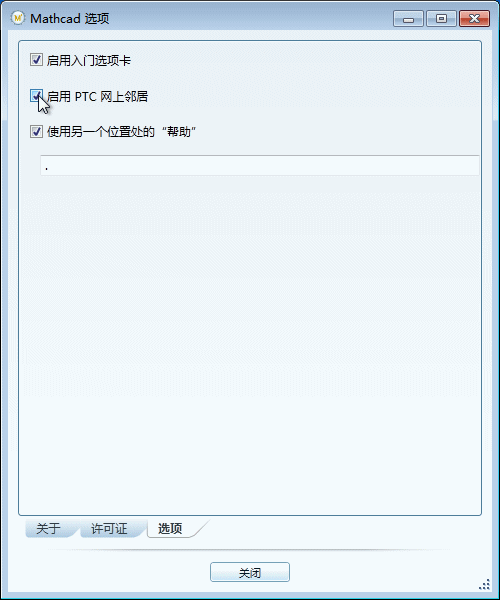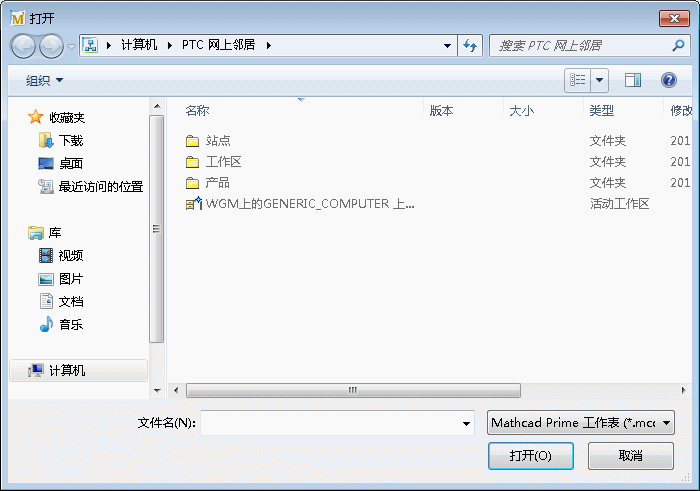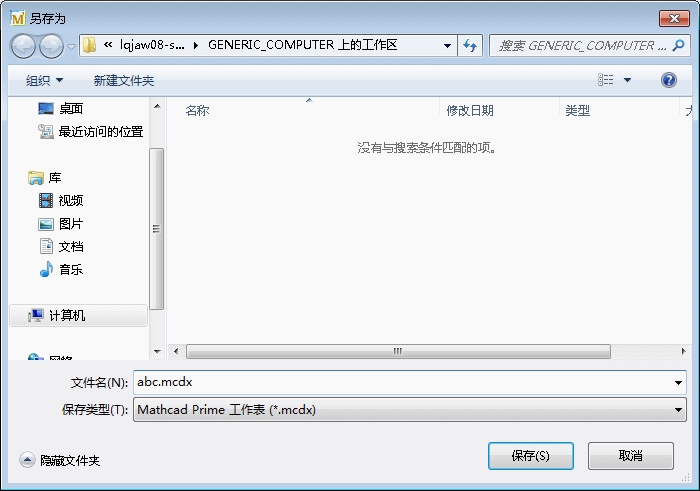PTC Mathcad 15 和 PTC Mathcad Prime 之间的差异
常规
尽管 PTC Mathcad Prime 文件与其先前版本 PTC Mathcad 15.0 的文件类型不同,但 PTC Mathcad Prime 文件不需要另外的“EPM 文档”类型。有关文件类型的详细信息,请参阅下一节。
文件类型
• PTC Mathcad Prime 文件的文件格式为 .mcdx。PTC Mathcad Prime 文件不具有压缩格式。
• PTC Mathcad Prime 工作表可读取并可链接到扩展名为 .xlsx 的 Excel 电子表格,但是无法读取旧格式 (.xls) 的 Excel 文件。Windchill 未对二者之间的相关性进行跟踪。
• 由 PTC Mathcad Prime 工作表读取的文件可使用绝对路径或相对路径。
• PTC Mathcad 只能在一个应用程序实例中打开多个工作表。支持多个选项卡。Windchill Workgroup Manager 不支持同时运行同一版本的第三方 CAD 工具的多个实例,因此,在连接到 Windchill Workgroup Manager 时无法同时运行 PTC Mathcad Prime 的多个实例。
Mathcad Prime 和 Mathcad 15 文件之间的兼容性
有一个可用于 PTC Mathcad Prime 格式转换的实用程序,该实用程序可将 PTC Mathcad 15 (XMCD) 文件转换成 PTC Mathcad Prime (MCDX) 格式。要了解更多信息,请与 PTC 联系。
通过 Mathcad Prime 使用 PTC 网上邻居
您可以使用文件操作对话框 (如“打开”或“在 Windchill 中打开”) 中的“PTC 网上邻居”位置访问 Windchill Workgroup Manager 服务器上的文件。“打开”菜单默认指向工作区本地目录位置,而“在 Windchill 中打开”默认指向“PTC 网上邻居”。
1. 在
PTC Mathcad Prime 中,单击“
PTC Mathcad Prime”按钮

并选择
“Mathcad 选项...”菜单条目。在
“选项”屏幕上,单击
“选项”选项卡。
2. 单击“启用 PTC 网上邻居”旁的复选框,然后单击“关闭”。
3. 现在,当您选择“在 Windchill 中打开”时,系统默认指向“PTC 网上邻居”。
4. 您还可以将工作表保存到工作区本地目录,如下所示。
图标
将 Windchill Workgroup Manager 与 PTC Mathcad Prime 搭配使用的用户可能会注意到,保存在本地磁盘上的 PTC Mathcad Prime 文件的图标与检入到 Windchill 中文件的图标不同。图标间的这种区别只是表面现象。将 PTC Mathcad 15 和 PTC Mathcad Prime 文件存储在 Windchill 中时,二者的图标会保持相同。
 并选择“Mathcad 选项...”菜单条目。在“选项”屏幕上,单击“选项”选项卡。
并选择“Mathcad 选项...”菜单条目。在“选项”屏幕上,单击“选项”选项卡。 并选择“Mathcad 选项...”菜单条目。在“选项”屏幕上,单击“选项”选项卡。
并选择“Mathcad 选项...”菜单条目。在“选项”屏幕上,单击“选项”选项卡。 并选择“Mathcad 选项...”菜单条目。在“选项”屏幕上,单击“选项”选项卡。
并选择“Mathcad 选项...”菜单条目。在“选项”屏幕上,单击“选项”选项卡。