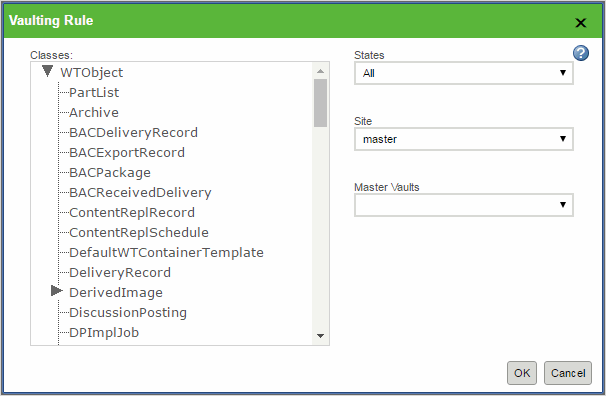Creating Vaulting Rules
You can use the Policy Administration utility to establish access control, indexing, and notification policies for specific Windchill domains. Similarly, you can establish a file vaulting policy that identifies the vault and folder to which content files are to be uploaded, based on the domain location and life cycle state of the object with which they are associated.
Windchill domains can be created in a hierarchical fashion, with some domains as children of other domains. It is important to note that a domain does not inherit the vaulting rules of its parent domain. Vaulting rules must be explicitly defined at each level of a domain hierarchy.
You should be aware that vaulting rules created on the life cycle state of ALL do not apply to new life cycle states that are created after the rule creation time. If life cycle states are created after vaulting rules have been created on life cycle state ALL, those rules do not take into account any objects that are in these new life cycle states. As a result, the objects with these new life cycle states will not be vaulted but instead be stored in the database (as BLOBs).
|
|
This does not apply if wt.fv.forceContentToVault is set to true.
|
To account for the new life cycle states for vaulting, the rules on life cycle state ALL must be updated from the Vault Configuration window by selecting > .
For information about accessing the
Vault Configuration window, see
Vault Configuration Page.
Examining Existing Rules
Before you create, modify, or delete existing rules, you should to examine them on the Domain Vaulting Rules window, accessible from the Administrative Domains selection window.
For information about accessing the
Domain Vaulting Rules window, see
Viewing the Domain Vaulting Rules.
New Rules
When you create vaulting rules, you can use all objects implementing the interface wt.content.ContentHolder that are DomainAdministered and LifeCycleAdministered. Additional objects you can use are:
• wt.viewmarkup.DerivedImage
• wt.viewmarkup.WTMarkUp
• wt.epm.familytableEPMSepFamily Table
| A vaulting rule can be created on all the objects implementing the wt.content.ContentHolder interface that are DomainAdministered. |
Also, all objects that are not LifeCycleAdministered are included.
To create new vaulting rules, click

to open the
Vaulting Rule window, on which you can make the necessary selections.
The Classes pane contains a hierarchical tree showing the classes in the domain for which you can create vaulting rules. To create a new rule, select an object class to which the rule will be applied. Because the classes are hierarchical, a rule created for the class you select is extended to its subclasses as well. The classes that are displayed may not include some abstract classes, but the classes shown are the complete set of classes that can appear in valid rules.
Next, select a state type from the list of life cycle states. Finally, select a file vault from among the list of vaults you defined using the Site Administration window and then click OK. Note that there can be only one class, life cycle state, and vault specified within a single rule. Additionally, a single object type and life cycle state combination can be linked to only one file vault.
| Do not apply the external file vault rule to the defaultcachevault vault. |
When determining the vault to which to direct content files when an upload operation is requested, the file vault service applies the most specific, valid rule. For example, consider the following rules:
Rule 1: <User, WTDocument, All> Vault1
Rule 2: <User, WTDocument, InWork> Vault2
If a document object (WTDocument) is associated with the User domain and is in the InWork life cycle state, Rule 1 directs its content to Vault1, regardless of its life cycle state. However, Rule 2 indicates that content files should go to Vault2 when the document is in the InWork life cycle state. So, in that case, the most specific rule would be applied, and any content associated with the document would be stored in a folder within Vault2.
| Content files are moved into a vault only when an object is checked in to the Windchill database and its content files are uploaded. Therefore, a file does not automatically move to a new vault when the life cycle state of the object changes. Rather, the file is moved to the appropriate vault the next time it is uploaded. |
After creating vaulting rules, you can return to the Domain Vaulting Rules window to view them.
Sending Content to a Vault
Vaulting rules are defined to all the ContentHolder classes that are DomainAdministered. ContentHolder classes that are not DomainAdministered cannot have rules.
With the wt.fv.useVaultsForAllContent property, all content that does not have existing rules or cannot have rules can also be vaulted to a special vault called a default target vault for site.
If this property is set to true, the content is always sent to the vault based on the following rules:
• If a vaulting rule is defined for the content, the content is sent to the vault based on the rule.
• If a vaulting rule is not defined for the content, the content is sent to the default target vault for site.
| The rule may not be present because either a rule cannot be defined for such a ContentHolder class (not domain administered), or a rule can be defined but has not been. |
If this property is set to false (the default value), the content goes to a vault or a BLOB based on the following conditions:
• If a vaulting rule is defined for the content, the content is sent to the vault based on the rule.
• If a vaulting rule is not defined for the content, the content is sent to the BLOB.
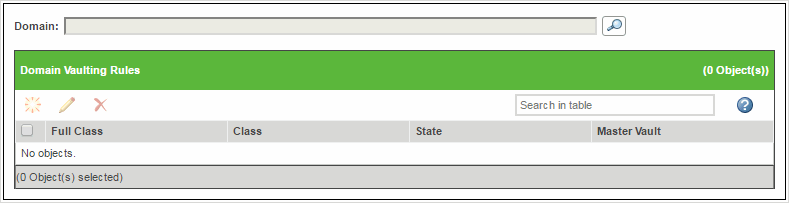
 to open the Vaulting Rule window, on which you can make the necessary selections.
to open the Vaulting Rule window, on which you can make the necessary selections.