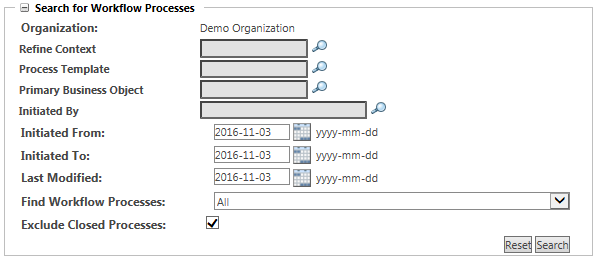
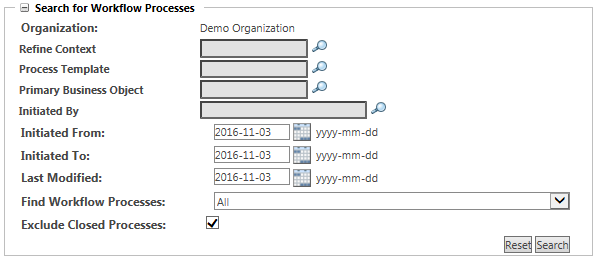
Context Organization | The Context field is automatically populated with the context from which you launch the Workflow Process Administration utility. The Organization field is available when you launch the Workflow Process Administration utility from the Site • If you are working from an organization context, this field is automatically populated with the organization name and cannot be edited. • If you are working from the Site |
Refine Context | Click the find icon |
Process Template | Click the find icon |
Primary Business Object | Click the find icon |
Initiated By | Click the find icon |
Initiated From Initiated To | Specify a date range for when the workflow process initiated. • Click the calendar icon • To leave a calendar field blank, place your cursor in the date field and delete the date, or click the delete icon  that appears. that appears. |
Last Modified | Search for workflow processes based on when the last node fired or changed status. • Click the calendar icon • To leave this field blank, place your cursor in the date field and delete the date or click the delete icon  that appears. that appears. |
Find Workflow Processes | Filter the results based on health status and error or warning type. For more information, see Process Health Filters. |
Exclude Closed Processes | Select this option to exclude processes that have been completed or terminated under normal conditions. This option does not exclude processes that closed due to errors. |