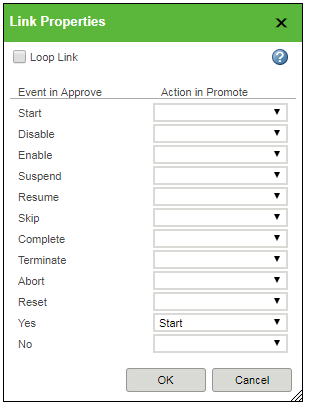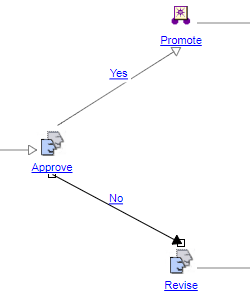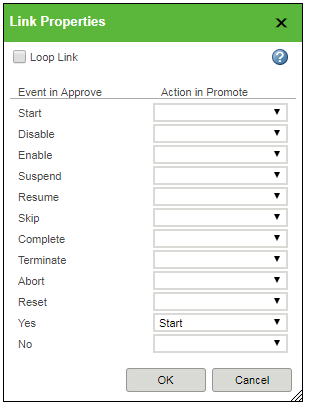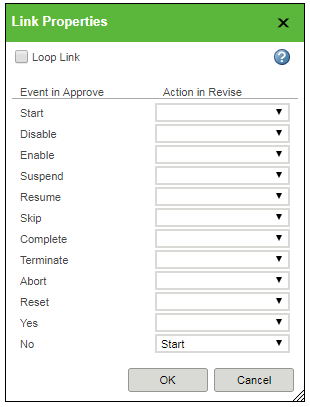Defining Links
Links define the flow of control among nodes within a process definition. They also determine which actions are performed in an activity when a predecessor activity broadcasts (or emits) events. For example, when a user completes a review task (indicating completion by clicking a button on that task page), you can specify that the completion event will cause a link to the next activity to fire.
On the Link Properties window, you can map events to actions.
To map an event (in the left column), select a successor action from the drop-down list in the right column. You can specify more than one event to cause the same action to occur. To indicate that an event will be ignored, leave the field in the Action column blank. If an event is ignored, no action is performed when that event is emitted.
To reset all connectors in an events path when it is fired, select the Loop Link checkbox. Selecting the Loop Link checkbox ensures that connectors that are in the loop get reset prior to the workflow loop getting traversed again. The connectors that have already fired are reset, and they can be fired again. Loop links are designed to reset all connectors in the path of the workflow activity that is the target of the loop link. A connector is considered in the path of this activity if it is reached by going forward from the activity AND going backwards from the activity. Loop links appear in red.
You can define custom routing events for most activities and processes. When you do so, these events are also displayed in the Link Properties window, and you can map them to actions in a successor activity. For example, you could include in a process definition the following assigned activities:
• Approve
• Revise
• Promote
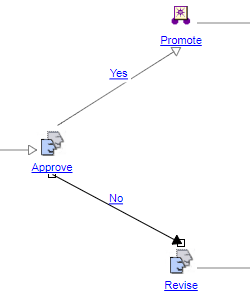
The Approve activity defines two custom routing events, yes and no. This activity has two links: one link connects to the Revise activity and another connects to a Promote robot. The link to the Revise activity can be configured to perform the Start action in Revise when the no event is emitted from the Approve activity. The other link can be configured to perform the Start action in the Promote robot when the yes event is emitted from Approve. In this way, the flow of control to the Revise or Promote activity is controlled by the event emitted from the Approve activity.
The figures that follow show possible results:
or