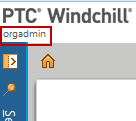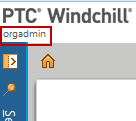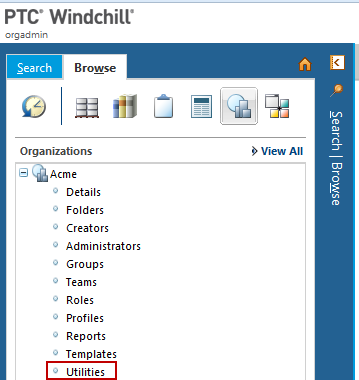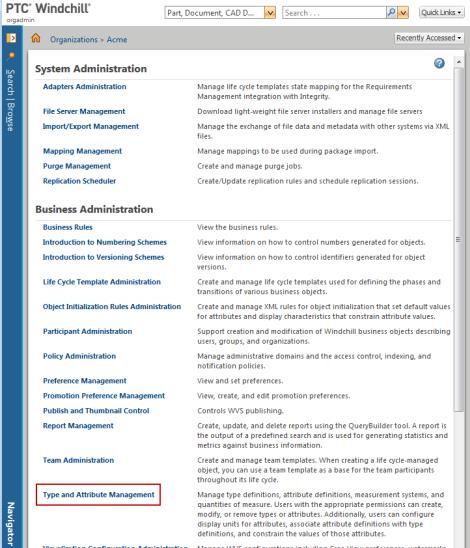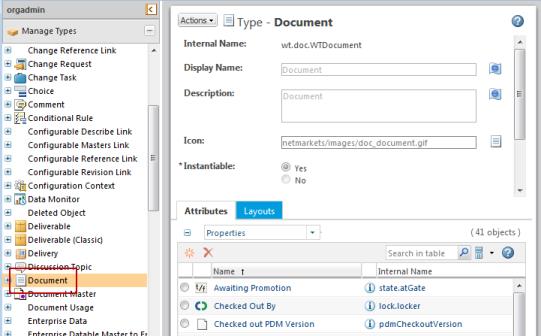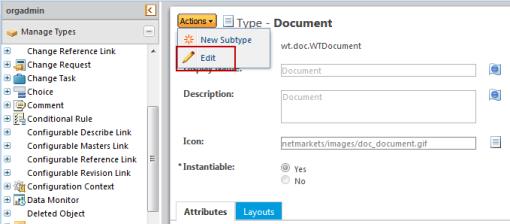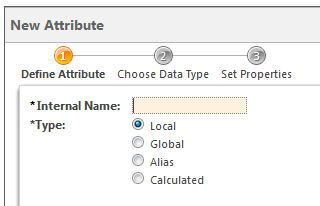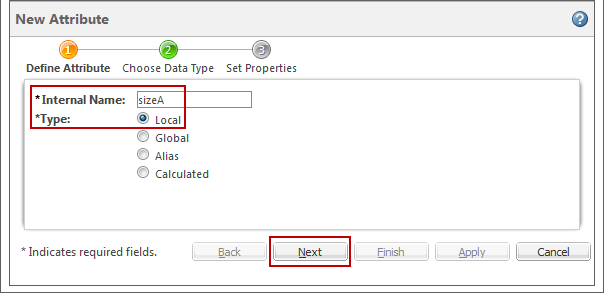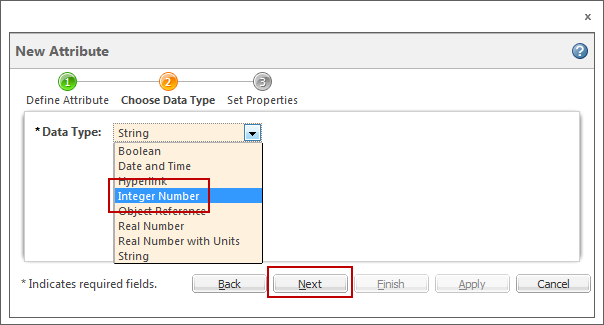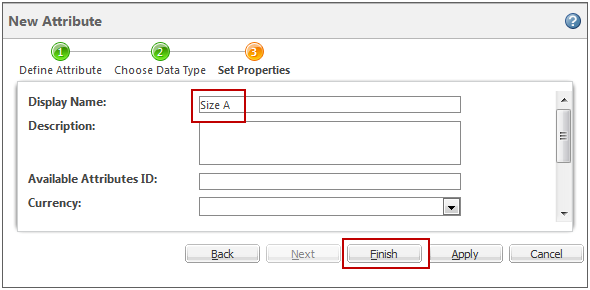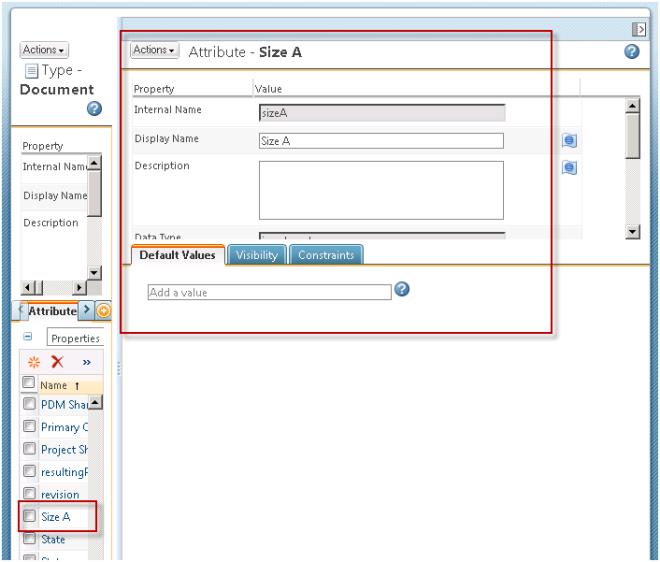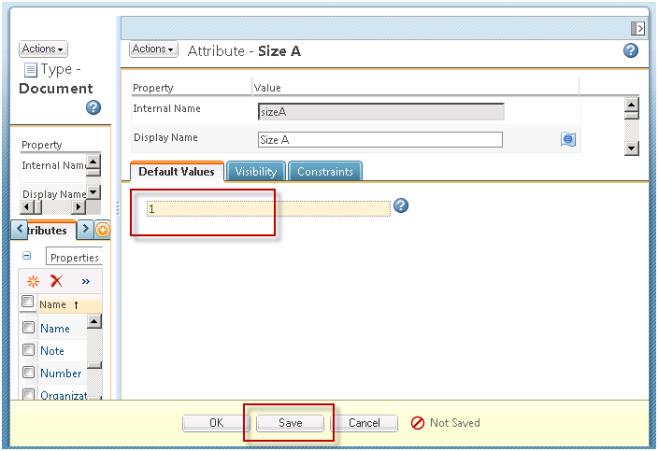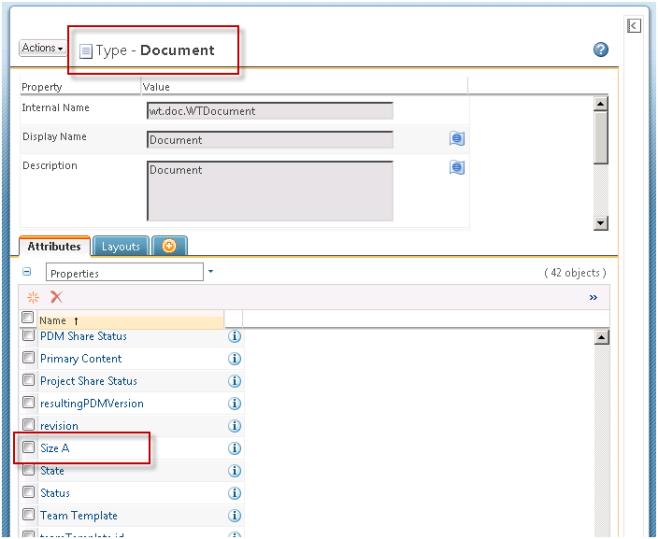Create a New Attribute Definition and Add it to the Document Type
1. As the Organization Administrator you will create a new attribute type and add it to the default Document type.
2. Confirm that you are logged in as the Organization Administrator.
3. To open the Type and Attribute Management, navigate to > . Then under > .
4. In Manage Types select Document.
5. From Actions select Edit.
6. With the Attributes tab selected, you can now select the “Create a new attribute” icon and a new dialog will appear:
7. Specify a new Integer attribute with Unique Identifier “sizeA”. The type will be Local. Select Next.
8. Set the Datatype to “Integer Number” and select Next.
9. Change the Display Name to “Size A” and select Finish:
10. Type and Attribute Management will now show your Attribute:
11. Set the Default Value for the Size A attribute to “1”, select Save:
12. Close the Attribute panel within the dialog by selecting the collapse panel button and select “OK” to finish editing. You have now added the “Size A” local attribute to the Document type:
13. In this case, we do not need to change, or add to, any attribute layouts. For Document, the “Create layout” and “More attributes layout” contain “default groups” that will automatically include your attribute in Create layouts and Info Page layouts in Windchill standard UIs.
14. Close the Type and Attribute Management dialog window.