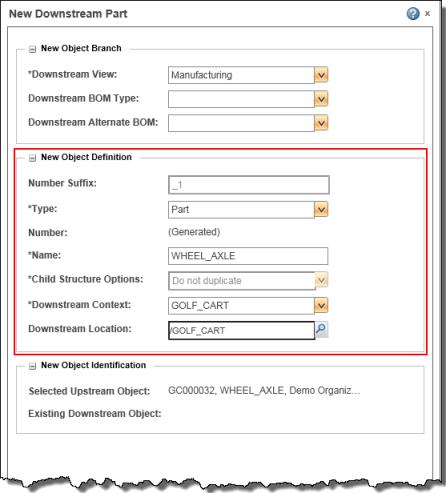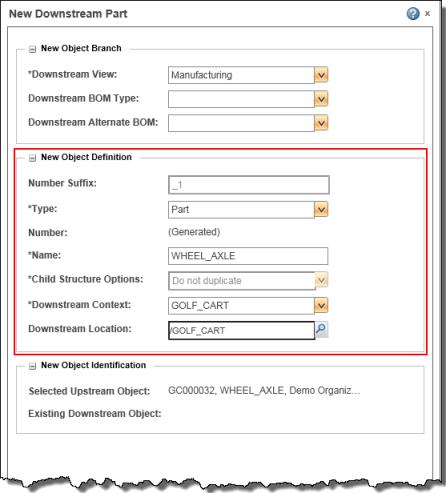Customizing Associative Structure Browser Object Transform Defaults
When performing object transformation actions from upstream to downstream structures in associative structure browsers, the newly created objects in the downstream structure use attribute values specified in the New Object Definition panel within the action window. An example is shown in the following figure.
Preferences
As a user, you can change the default value for some of the attributes displayed in this panel by setting action-specific preferences within the WindchillPreference Management utility at the Product or User levels. The following preference categories are applicable.
• > >
• > >
• > >
• > >
• > >
• > >
• > >
• > >
• > >
• > >
• > >
Delegates
As a Windchill administrator, you can also specify a company-specific default value for some of these attributes, as well as a list of optional values that are applicable to the selected downstream object(s). You do this by either modifying a standard delegate, or by replacing the standard delegate with your own custom delegate (Type and View attributes only), as explained in the following procedure.
| Modifying property files can have unexpected consequences if done improperly. |
To modify a standard delegate, or replace it with a custom delegate:
1. Stop the method server.
2. Navigate to <Windchill_home>\codebase\com\ptc\windchill\enterprise\associativity\asb\xconf\ asb.service.properties.xconf.
3. Search for one or more of the standard delegates listed in the following table and modify.
—or—
Search for and replace the DefaultDownStreamTypeDelegate with your own delegate (use a different name) that implements custom logic to set default values based on the needs of your company.
Attribute | Standard Delegate | Custom Delegate Inputs/Outputs | Affected Actions |
Type | DefaultDownStreamTypeDelegate | Input: • Selected object as seed of input information • Invoked action type Output: • Default type per selected object. • Option list of applicable types per selected object | • New Downstream Part • Paste as New Part • New Downstream Part Variant • Assemble as New Part |
Number | DefaultPartNumberAndSuffixDelegate | n/a |
Name | DefaultPartNameDelegate | n/a |
Context | DefaultDownstreamContextDelegate | n/a |
Location | DefaultDownstreamLocationDelegate | n/a |
4. Using the xconfmanager, propagate your modified/custom delegates to the relevant property files by entering the following command in a Windchill shell.
xconfmanager -pF
5. Restart the method server.
Delegate Implementation Guidance
• It is the server’s responsibility to determine whether the values provided by the delegates are valid for the object being created. If the values are invalid, the server returns a message informing the user that the object was not able to be created. User interfaces for structure transformation actions are not responsible for validating the delegate’s values.
• Objects selected to be transformed must be simple database objects, for example WTPart.
• The Windchill system administrator can create their own delegate class, extend the interface, and propagate to implement. Delegates are specified in the Windchill service.properties file.